Data List
The Data List FCS Express User Options category (Figure 20.33) allows the user to control the default display and behavior of the Data List.
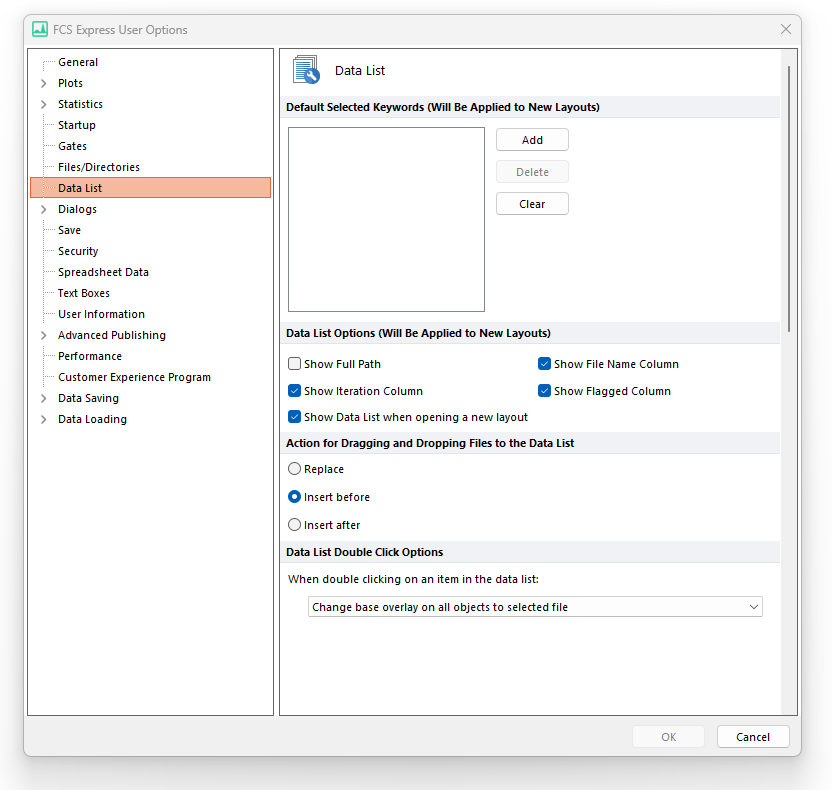
Figure 20.31 Data List options
The options are described in the table below.
Option |
Explanation |
|---|---|
Default Selected Keywords |
Add or remove keywords to be displayed in the Data List by default. Said keywords can be used to identify or sort files in the Data List. |
Data List Options |
•Show or hide the Full Path of data files. •Show or hide the File Name Column. •Show or hide the Iteration Column. •Show or hide the Flagged Column. •Show Data List when opening a new layout. When this option is checked, the Data List will be automatically displayed at the top left part of the screen when a new layout is opened. |
Action for Drag and Drop |
Choose which action to take when dragging and dropping a file from windows explorer on top of an existing file in the Data List. •Replace removes the existing file from the data list and replaces it with the newly dropped file. •Insert before places the newly dropped file before the existing file in the data list. •Insert after - inserts the newly dropped file after the existing file in the data list.Allow |
Data List Double Click Options |
Choose whether to allow double-click on files listed in the Data List and, if yes, which of the following actions to take when the double-clicking is performed: •Change all overlays on all objects to selected file. •Change all overlays on selected objects to selected file. •Change base overlay on all objects to selected file. •Change base overlay on selected objects to selected file. •Open new plot with selected file. |
