Formatting Plot Axes
FCS Express has many axis formatting options, which allow you to customize the appearance of the axes as necessary. You have full control over the axis text, font, colors, and many other aspects of its appearance.
In order to demonstrate modifying the axis properties, we will continue with the layout we were using previously.
In the course of this example, we will:
•Acquire an overview of formatting axes.
•Modify the axis font properties.
•Add grid lines to a plot.
•Change the angle of the axis labels.
To format the axes:
1. In the Formatting dialog, select the Axes category (Figure T3.22).
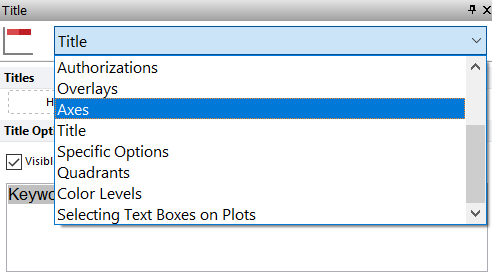
Figure T3.22 Selecting Axes Category
To format the Y Axis:
2.Click on the Y Axis (Figure T3.23, ![]() ).
).
3.Under Lines select Grid Line (![]() ).
).
4.Under Grid Line check the box next to Visible (Figure T3.23, ![]() ).
).
5.Under Title, click on the Font button (Figure T3.23, ![]() ). The Font dialog will open.
). The Font dialog will open.
a.In the Font dialog, change the Font Style to Bold, then click OK to apply changes and closing the Font dialog.
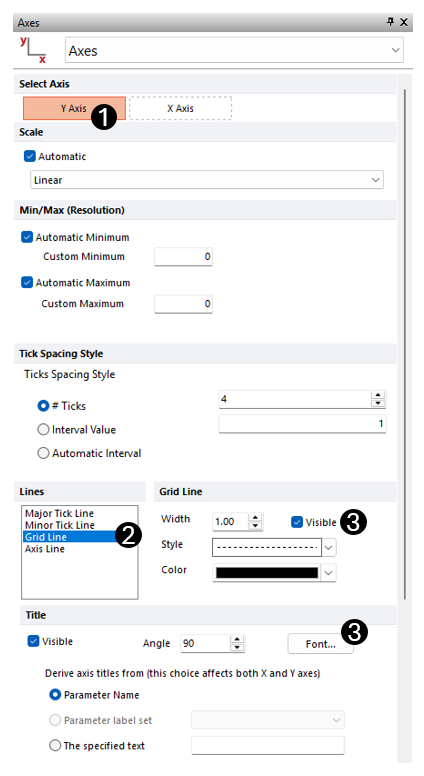
Figure T3.23 Formatting Y Axis of Plot
To format the X Axis:
6. Click X Axis (Figure T3.24, ![]() ) to set the properties for the X axis.
) to set the properties for the X axis.
7. Under Title, click on the Font button (Figure T3.24, ![]() ).
).
8.In the Font dialog, change the Font Style to Bold, then click OK to apply changes and closing the Font dialog.
7.Under Title
oChange the Angle (Figure T3.24, ![]() ) to 10.
) to 10.

Figure T3.24 Formatting X Axis of Plot
The axes of the plot are modified now, and it should resemble Figure T3.25.
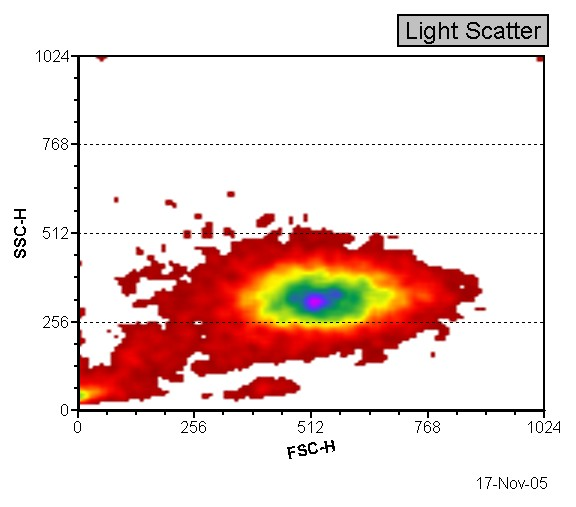
Figure T3.25 Plot after Formatting Axes
In addition to changing the parameters displayed on the axis or axes of a plot via the Format Overlay window, you may use these keyboard or mouse commands.
Note: Please save this layout to your desktop if unable to complete the next tutorial section.
In the next section, we will format the plot background.
