Load an Iteration into all plots on the layout
An Iteration can be loaded into the layout in the following ways:
By a single click on the Iteration number into the Data List. |
The user can navigate to an iteration of interest by clicking on the iteration number within the Iteration Column (Figure 6.21).
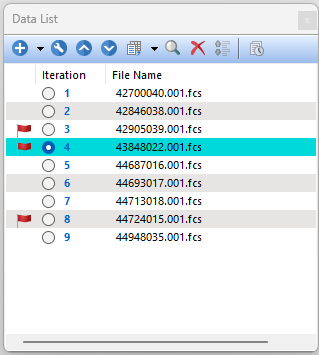 Figure 6.20 Click on the Iteration Number to view that Iteration
|
Via the Change Data on All Objects buttons in the ribbon bar.
|
The user can move up and down through the Data List one iteration at a time by using the Previous or Next buttons. Use the Select button to choose a specific data file from a known folder location. Use the Iteration drop down menu to change to a specific iteration of interest. (Figure 6.22).
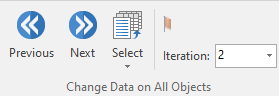 Figure 6.21 Change data on all objects
|
TIP: Data will load into each dot plot on every page of the layout, even if only some dot plots are selected. Use the Change Data on Selection buttons to Load a specific data file into one or multiple plots. |
|
