Plot Options
The Plots FCS Express User Options category (Figure 20.3) lets the user customize:
1.Plot Generic Options.
2.Plot Parameter Options.
3.Plot Theme.

Figure 20.3 - The Plots category in the FCS Express User Options.
1.Plot Theme. This option set how plots appear when they are first opened. Almost any option that can be set on a plot can be set as a default value including size, color, font, background, etc.
Alternately, you can either:
•right-click on a plot and select Set as Default from the pop-up menu. The plot options selected for that plot will be used as the default options for all plots opened in the future, or
•right-click on a plot and select Save as Plot Theme from the pop-up menu, enter a Theme Name in the Add Theme Name dialog box, and click OK (Figure 20.4, top). Those plot options can then be set as the default via Plot Theme Options (Figure 8.4, bottom) and will take effect on subsequently inserted plots. The Manage User Themes button enables renaming and deleting of user-defined Themes.
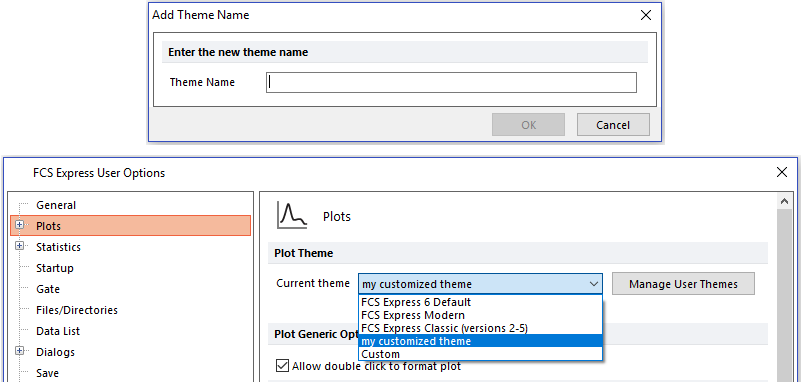
Figure 20.4 Plot Theme options
In most cases, the general FCS Express User Options settings mirror the specific plot FCS Express User Options, as described in Formatting Features Shared by All Plots. The option for Fill overlay area is discussed in Overlays (Formatting Single Parameter Histograms). Other discrepancies are described below.
2.Plot Generic Options. This option allows to set whether the Plot Formatting dialog can be accessed by double click.
3.Plot Parameter Options. This options allows to set whether the parameter list accessible on plot axes will appear as Scrollable list with a search filter or as a Multi-column list. When scrollable list with a search filter is selected you may drop down the parameter list and start typing a parameter name to quickly access the parameter. Additionally, parameter lists can be sorted based on the parameter number (default) or in alphabetical order by choosing the Sort parameters alphabetically option.
