The Current Data File
The first time you add a plot to a layout, the Select a Data File dialog (Figure 5.152) will appear. Navigate to the desired file using the File Dialog, File List, or Active Files tabs and select Open. After choosing the data file, the plot will be opened and that file will become the current data file. In the future, when you open another plot, you will not be asked to select the data file. Instead, the plot will be created using the current data file.
Every time you select an object displaying a data file, or put that object in edit mode, its data file will become the current data file.
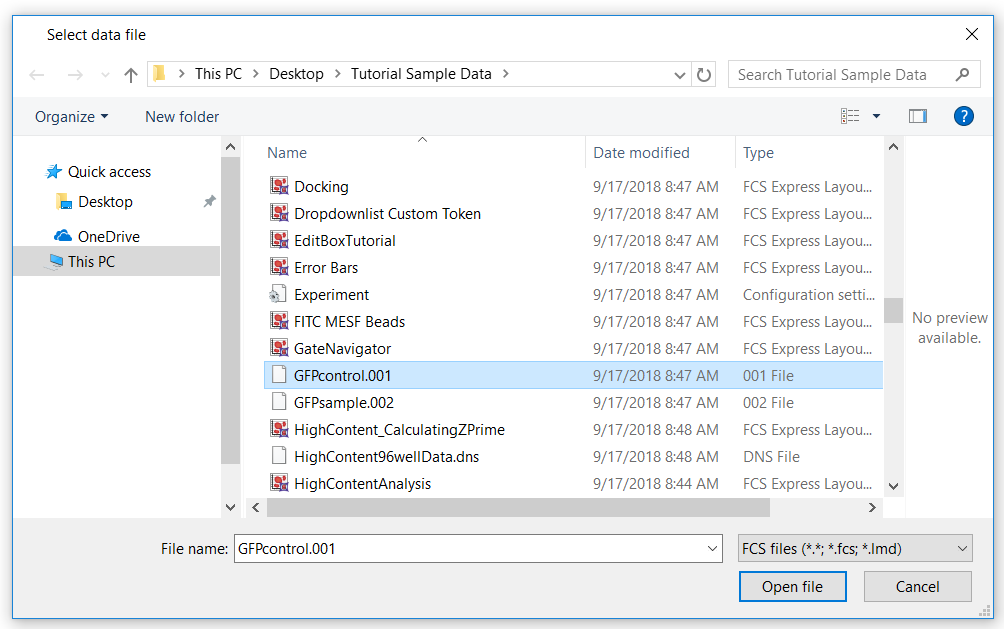
Figure 5.152 - Select a Data File Dialog
You can also configure FCS Express to prompt you for a data file every time you open a plot. To do this, go to File tab→Options→Dialogs. In the Do Not Show again category, check the box for prompt to select plot types to open when dragging and dropping files. With this configuration, the Select a Data File dialog will open every time you create or select a plot.
If a data file has been changed during your analysis (e.g.,, you have performed parameter math to create or modify a parameter), then before that data file is removed from memory upon closing your FCS Express layout, you will be prompted whether or not to save the file. If you do not want this prompt to appear, go to File tab→Options→Save category, and choose the Don't save modified data files on close (see Save Options) radio button at the bottom.
