Undocking a Window
We will use the same layout used in previous sections. Please begin in Features of a Docked Window if necessary to update the Docking.fey layout.
To undock a window:
1.Place the cursor on the top title bar of the docked Gate Navigator, which is docked on the bottom of the layout.
2.Click and hold the left mouse button while dragging the Gate Navigator up and away from its current docked location.
3.Release the mouse button when the Gate Navigator is at the desired location. Be sure the cursor is not on any of the docking icons.
To undock docked windows using Auto Hide, we need to first turn off the Auto Hide feature; there are two ways of doing this.
4.Move the cursor over the Data Navigator tab to make the docked Data Navigator visible.
5.Click on the Auto Hide icon ![]() in the upper right corner of the docked Data Navigator to turn off the Auto Hide feature. Alternatively,
in the upper right corner of the docked Data Navigator to turn off the Auto Hide feature. Alternatively,
•Place the cursor on the top title bar of the docked Data Navigator.
•Right-click to bring up the associated pop up menu.
•Click to deselect Auto Hide from the pop up menu, (Figure T12.20, red outline).
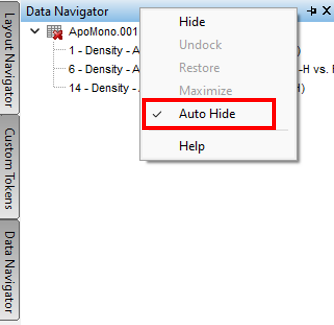
Figure T12.20 Disabling Auto Hide Using the Popup Menu
The Auto Hide feature has now been turned off for all three docked windows, and they can be undocked.
6.Right-click on the top border of the docked Data Navigator to bring up the associated pop-up menu.
7.Select Undock from the pop-up menu.
Alternatively, the docked windows can be undocked by dragging and dropping them back as described in steps 1-3 above.
