输入单个图片数据
这一部分适用于单个图片数据组,这组图片不是从96孔细胞盘上采集的,而是从例如一个玻片上拍下来的。
在CellProfiler中调整了导出设置并运行了管道后,你便可以来分析图片及把数据导入到FCS Express第5版中。
| 1. | 导入Section2pipelineCOMPLETED.cp管道文件到CellProfiler中。 |
| 2. | 请在CellProfiler中选择默认输入和输出文件夹,以便导入和存储数据,就如图T24.13所示。 |
| 3. | 在CellProfiler中分析图片。 |
把单个图片实验导入到FCS Express中
在开始以下步骤之前,我们先对FCS Express Preferences(FCS Express设置)做一点解释:
File selection(文件选择)对话框必须激活:
| A. | 通过选择File(文件)→Options(选项)来打开FCS Express User Options(FCS Express用户选项)。 |
| B. | 请选中Files/Directories(文件/路径)项目类别下的 "When creating a new plot, always display the selection dialog(当创建一新绘图时,总是显示选择对话框)"复选框。 |
(启用这个功能不是使用FCS Express的必需条件, 在本教程中选择这个功能只是为了方便)
| 4. | 打开FCS Express第五版。 |
| 5. | 通过选择File(文件)→Options(选项)来打开FCS Express User Options(FCS Express用户选项)。 |
| 6. | 请选择Data Loading(数据导入)项目类别下的Cell Profiler Options(Cell Profiler选项)(图T24.19)。 |
| 7. | 请从delimiter(分隔符)下拉列表中选择csv(逗号分隔符)。 |
| 8. | 选中Load Images(导入图片)复选框。 |
| 9. | 取消对Load path names from Cell Profiler table of contents file(从内容文件的Cell Profiler表格中,导入路径名)复选框的选择。 |
| 10. | 点击OK,来关闭FCS Express User Options(FCS Express用户选项)对话框。 |
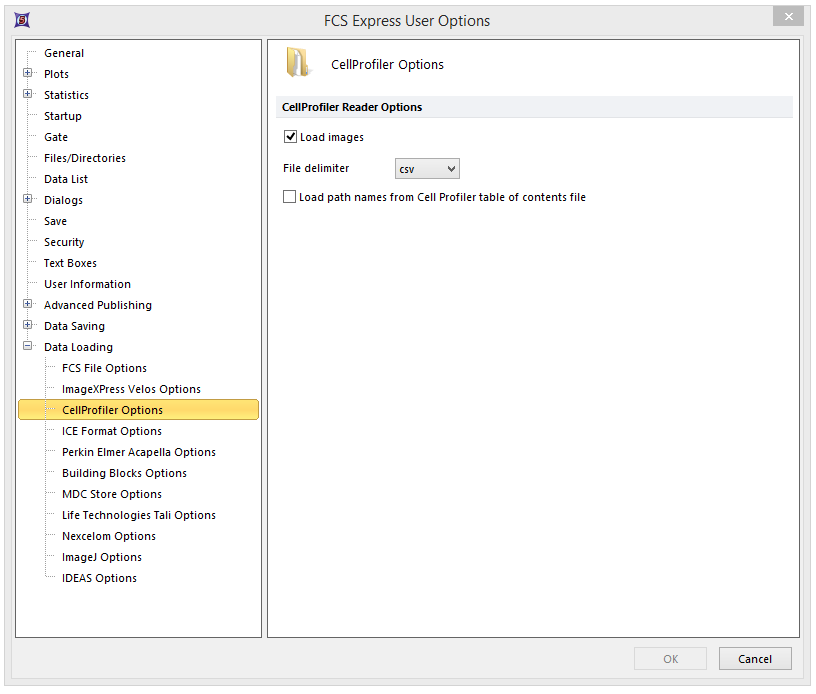
Figure T24.19 CellProfiler Data Loading Options
| 11. | 请选择Insert(插入)→2D Plots(二维绘图)→Picture Plots(图片绘图)命令 (图T24.20)。 |

Figure T24.20 Choosing a Picture Plot to Insert
| 11. | 请在版面上任意位置点击,Select a Data File(选择一数据文件)对话框将出现。 |
| 12. | 请来到你保存从CellProfiler输出数据的Default Output Folder(默认输出文件夹)。 |
| 13. | 在Files of type:(文件类型:)下拉列表中,将文件类型更改为CellProfiler (*.cpout)(图T24.21)。这时会出现CellProfiler输出的那些文件的图标。在本例中,它们的名称分别为cells_05.cpout和nuclei_05.cpout。 |
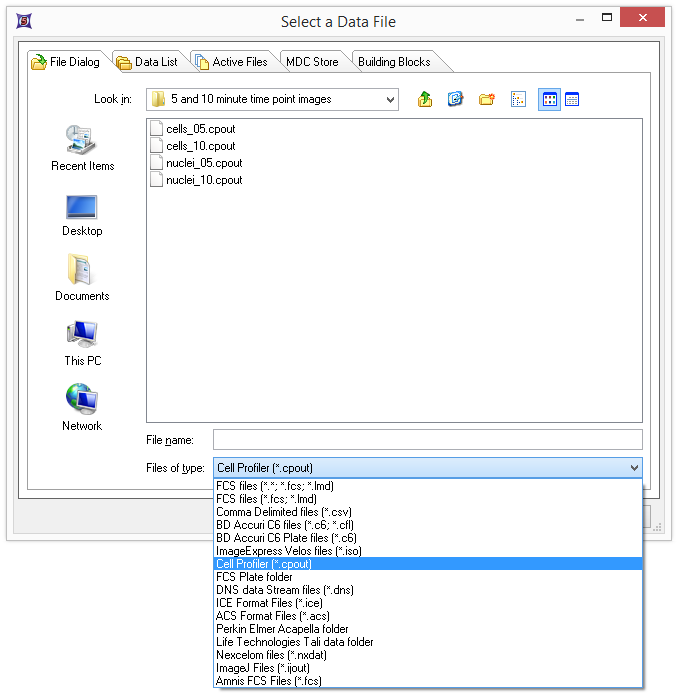
Figure T24.21 Select a Data File Dialog
| 14. | 选中cells_05.cpout,然后点击Open(打开)。 |
注意:在本例中,我们将使用cells_05.cpout文件, 该文件将显示在CellProfiler中,被IdentifySecondaryObjects(确认次要对象)模块归为5分钟时间点对象的数据, 这一模块对应于整个细胞区域。Nuclei_05.cpout文件将显示在CellProfiler中,被IdentifyPrimaryObjects(确定主要对象)模块归为5分钟时间点的对象的数据,这个模块对应于细胞的细胞核区域。
| 15. | 请从Open 2D Plots(打开二维绘图)对话框中的Image Parameter(图像参数)列表框中,选择Cytoplasm(细胞质) ,来查看细胞质的图像(图T24.22)。 |
| 16. | 点击OK。 |
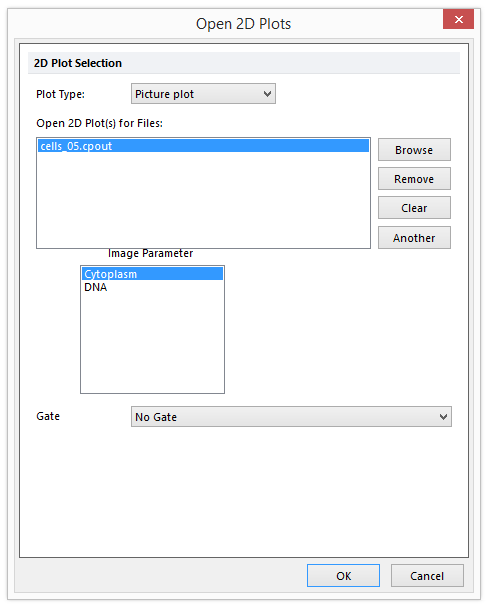
Figure T24.22 Choosing Image Parameters from the Open 2D Plots Dialog
此时,一图像绘图会出现在您的版面上,表明数据被成功导入 (图T24.23)。
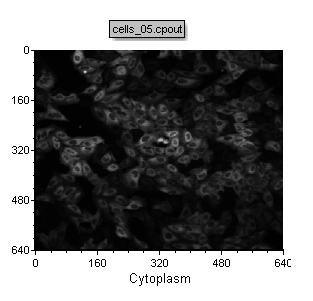
Figure T24.23 Example of the Cells (5 Minute Time Point) Picture Plot
| 17. | 重复第11-16步,但这次在Open 2D Plots(打开二维绘图)对话框中,选择DNA作为Image Parameter(图像参数)。 |
注意:或者到第17步,您可以为之前创建的二维绘图做副本,然后通过点击X轴,选择DNA来替代Cytoplasm(细胞质)。
现在,版面看上去应如图T24.23b所示。
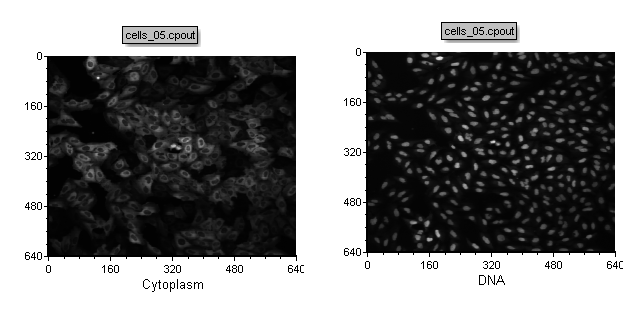
Figure T24.23b Picture plots of the cells_05.cpout file depicting cytoplasm and DNA
| 18. | 按照上面的步骤,可以创建任何类型的二维绘图。为了达到练习的目的,用户可以试着用同一个文件(i.e.cell_05.cpout)打开两个彩色点状图: |
-AreaShape_Area(面积形状_面积)和Intensity_MeanIntensity_Cytoplasm(强度_平均强度_细胞质)
-AreaShape_Area(面积形状_面积)和Intensity_MeanIntensity_DNA(强度_平均强度_DNA)
现在,版面看上去应如图T24.23c所示。
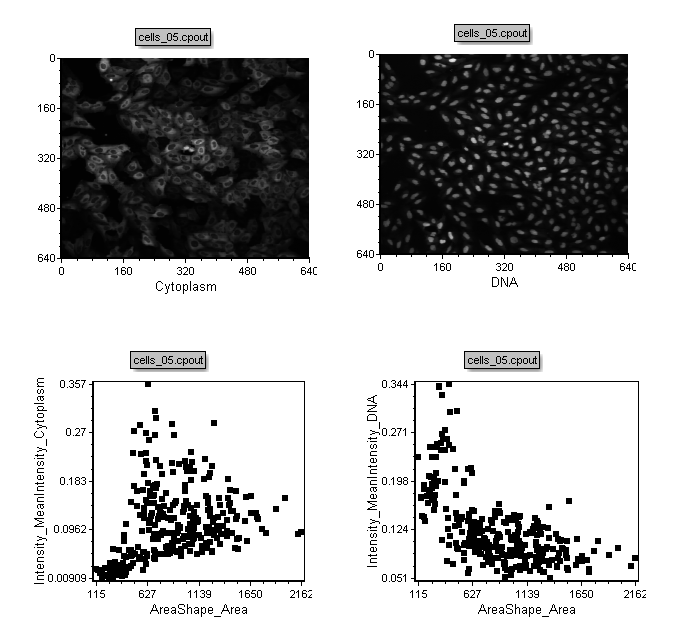
Figure T24.23c Picture plots and Scatter plots of the cell_05.cpout file
可在图像绘图和散布图上,轻松创建任何二维门。插入一个基于图像绘图门的新的二维绘图,将让用户可以像在点状图中那样查看数据,或者像在图像绘图中那样查看图像(图T24.24)。
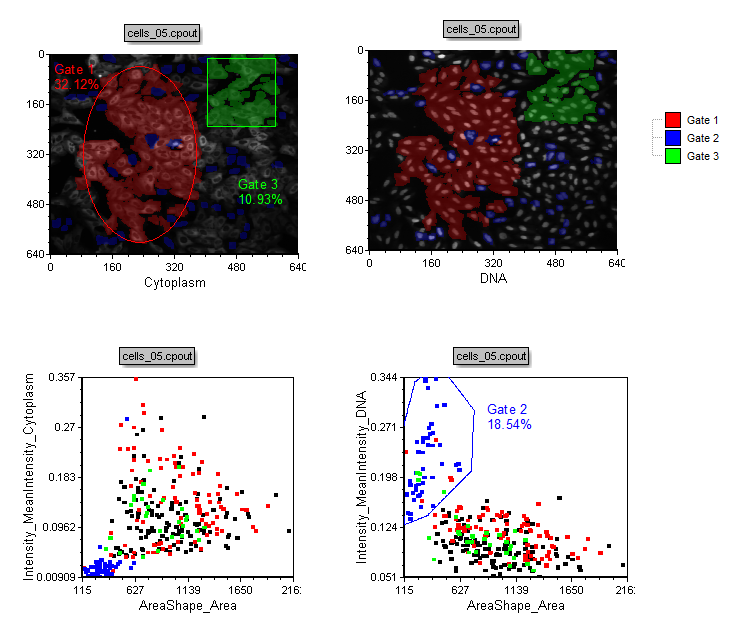
Figure T24.24 Example of Gating on a Picture Plot and Backgating from a Dot Plot to a Picture Plot
下一个练习中,我们将从一个96孔细胞盘中导出数值数据。
