Working with k-means using 1D-2D plots
When a k-means transformation includes parameters other thanCluster Assignments, and these areapplied to 1D or 2D plot, the clustering parameters can be accessed as standard flow cytometry parameters.
In this tutorial we will access clustering parameters on 1D and 2D plots, and we will use gates and markers to select clustered events.These gates and markers will then be available for downstream analysis.
For this tutorial we will use thek-means on plots.feylayout stored in thek-means tutorialsubfolder of theTutorial Sample Datafolder.
To open the layout required for this tutorial:
| 1. | Select theFiletab→Open. |
| 2. | Navigate to theTutorial Sample Datafolder and open thek-means on plots.feylayout stored in thek-means tutorialsubfolder. |
The layout should appear as shown in Figure T33.10:
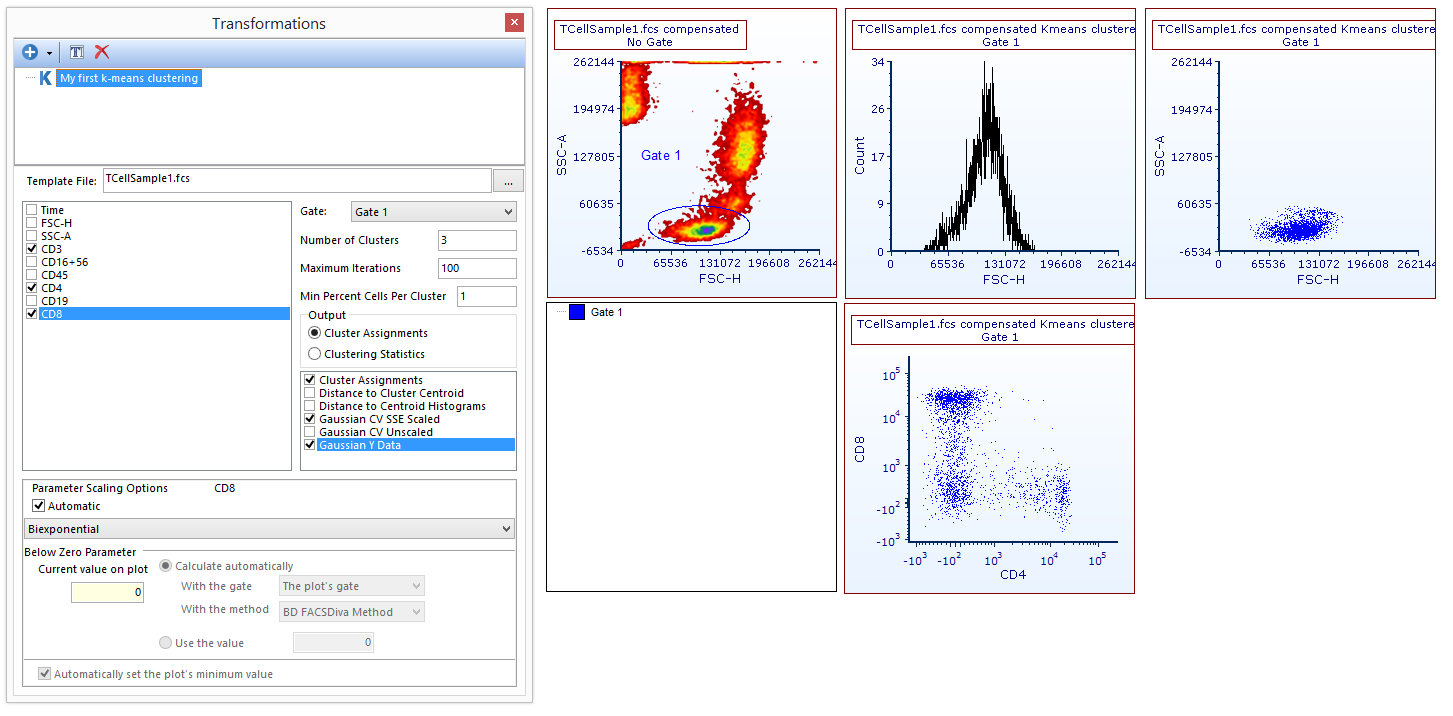
Figure T33.10. The k-means on plots.fey layout as it appear after opening it.
In this layout a k-means transformation has beencreatedandappliedto a histogram and to 2 color dot plots, (please note theKmeans clusteredsuffix in the plot title).In order to simplify gate visualization, and to create a cluster gate with the correct hierarchy, Gate 1 (thus the gate on which the clustering has been performed), has already been applied to all this objects.
In this example,the following clustering parameters have been selected, and thus automatically created as output results for the k-means clustering:Cluster Assignments(which is suitable for Heat Maps, see thenext section of this tutorial),Gaussian CV SSE ScaledandGaussian Y Data(which can be both accessed on 1D and 2D plots).To learn more about the availableclustering parameters, please refer to theDefining a k-means cluster analysistopic of the manual.
We will now select clustered events using markers on 1D plots.
| 3. | Change the parameter displayed on the 1D plot to beKmeans 3 Gaussian CV SSE ScaledThree peaks will appear in the 1D plot, one for each clusters (Figure T33.11). |
| 4. | Select the peak on the left (i.e.cluster 1) bycreating a marker. |
| 5. | Convert the marker to a gate, by right clicking on it and selectingConvert Marker to gate > Marker #1 (M1) > Convert and LinkACreate a new gatedialogue opens. |
| 6. | ReplaceGate 2withMarker on Clusteras gate name and clickOK. |
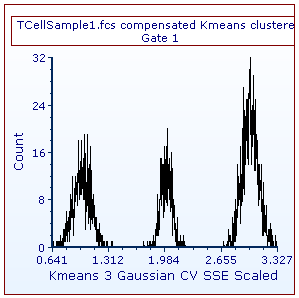
Figure T33.12. A 1D plot displaying a clusering parameter.
The content of the layout should now be similar to Figure T33.12.Please note that the new gate is now listed in the gate view, and that the events belonging toMarker on Clusterare now shown in green in both of the color dot plots.
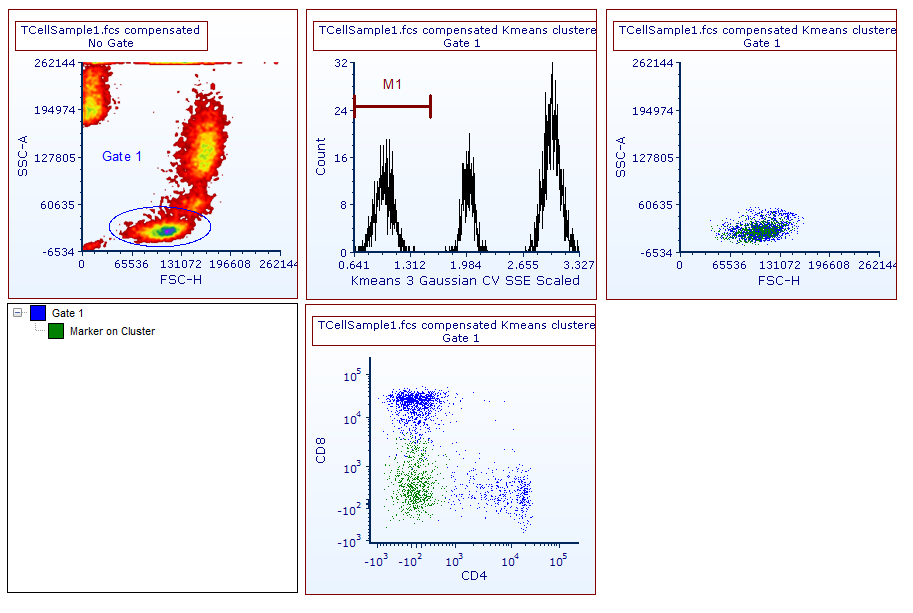
Figure T33.12. A marker has been created to select cluster 1. The marker has then been converted and linked to be a gate. The gate view and the color dot plots reflect this change.
| 7. | Move marker M1 to select a different peak in the histogram, thus a different cluster.Please take note that the color dot plot is updated based on these changes. |
Also, please note: Since theM1marker has been converted to a gate, now it can also beapplied to a plotand to other objects in the layout.TheM1gate will have the same functionality as any other gate.
We will now select clustered events using gates on 2D plots.
| 8. | Change the parameter displayed on the 2D color dot plot in the upper part of the layout to beKmeans 3 Gaussian CV SSE Scaledon the X axis, andKmeans 3 Gaussian Y Dataon the Y axis (Please also note that clustering parameters can be used together with any other non-clustering parameter as well on 2D plots). |
The content of the plot will be similar to the one displayed in Figure T33.13.Please note that the coloring may be different depending on the position of marker M1 (see step 7).
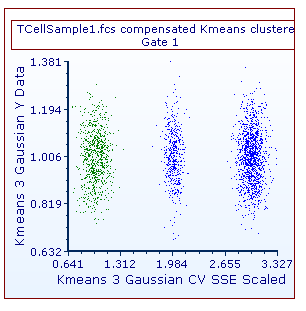
Figure T 33.13. A 2D plot displaying two clustering parameters.
| 9. | Select one of the blue clusters bycreating a rectangular gatearound it.ACreate New Gatedialogue opens. |
Note: any type of gate can be used to select clustered events on 2D plots.Also, consider using markers to select clustered events on 2D plots as well, since they will automatically extend from the bottom to the top of the 2D plot.
| 10. | ReplaceGate 2withGate on Clusteras gate name, change color to be red and clickOK. |
The layout should now appear similar to the one displayed in Figure T33.14.Please note that the new gate is now listed in the gate view, and that the events belonging to Marker on Cluster are now green, in both of the color dot plots.
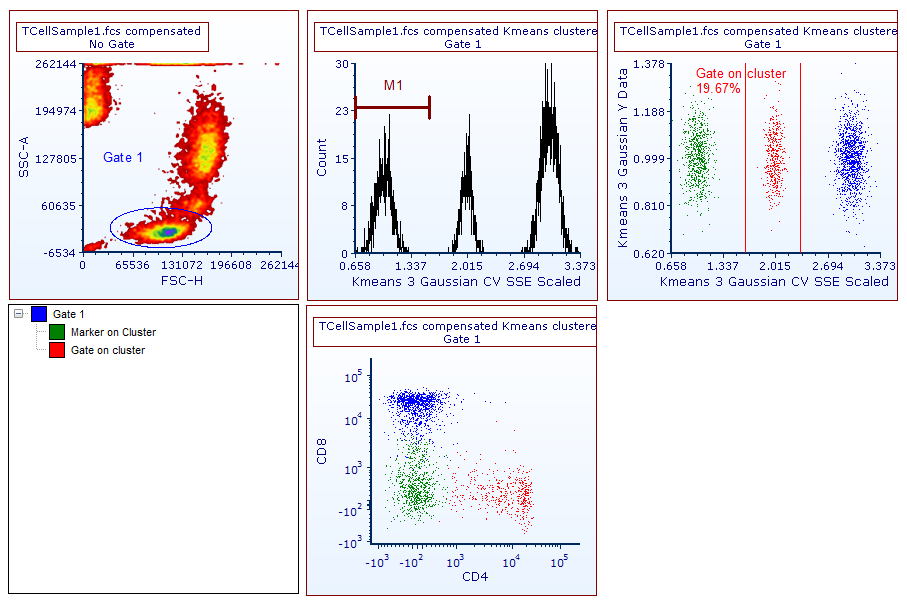
Figure T33.14. A gate has been created to select cluster 2. The gate view and the color dot plots reflect this change.
| 11. | MoveGate on Clusterto select a different cluster.Note that the color dot plots update their content based on these changes.Note:Gate on Clustercan also beapplied to a plotand to other objects in the layout.TheGate on Clustergate will have the same functionality as any other gate. |
