Adding Rows or Columns
To add rows or columns to your Custom Data table (data grid/spreadsheet).
| 1. | Click on a cell that is adjacent to where you want to add a new row or column to select/highlight it. |
| 2. | Right-click on the highlighted cell. |
| 3. | Select Insert from the pop-up menu (Figure 11.10). |
| 4. | Choose one of the submenu items described in the table below. |
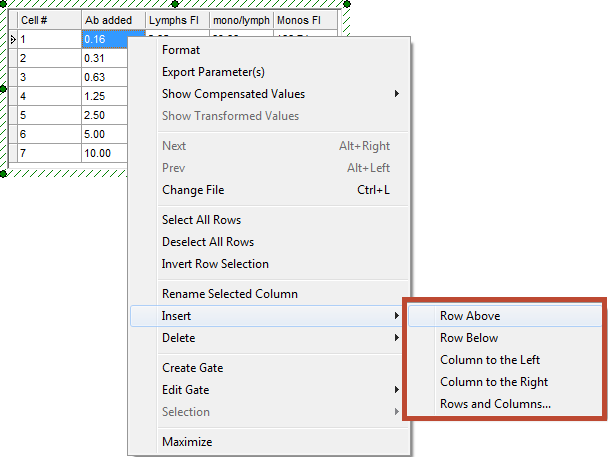
Figure 11.10 Custom Data -- Add Rows or Columns
Menu Item |
Explanation |
|---|---|
Row Above |
Add a row above the selected row. In the example, the new row would be row 3, and the existing row 3 would become row 4. |
Row Below |
Add a row below the selected row. In the example, the new row would be row 4. |
Column to the Left |
Add a column to the left of the selected column. In the example, the new column would appear between % Gated and Error. You will be prompted for a column name. |
Column to the Right |
Add a column to the right of the selected column. In the example, the new column would be the 5th column (to the right of Error). You will be prompted for a column name. |
