Deleting Rows or Columns
To delete rows or columns from your Custom Data table (data grid/spreadsheet):
| 1. | Click on a cell in the row or column you want to delete to select/highlight it. To select two or more adjacent rows or columns, select the first and then Shift-click on the second. |
| 2. | Right-click on a highlighted cell. |
| 3. | Select Delete from the pop-up menu (Figure 11.11). |
| 4. | Choose one of the submenu items described in the table below. |
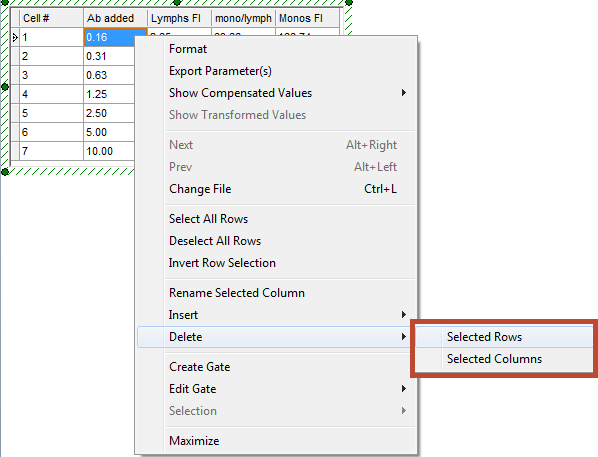
Figure 11.11 Custom Data -- Delete Rows or Columns
Menu Item |
Explanation |
|---|---|
Selected Rows |
Delete the entire row of the selected cell. In the example, row 3 would be deleted. |
Selected Columns |
Delete the entire column of the selected cell. In the example, the Error column would be deleted. |
