Iteration Snapshots and Flagging Iterations
While analyzing your data, FCS Express can automatically take Snapshots of your gate, marker, and quadrant positions as you use the Next/Previous buttons or Batch Processing functionality to advance through your Data List. These automatic snapshots are referred to as Iteration Snapshots, and they do not appear in the Snapshots window. The Apply Iteration Snapshot button, if depressed, will apply Iteration Snapshots in the following situations:
| • | when the Next/Previous buttons are used to change data on all objects |
| • | when Batch Processing using the Review or Rerun options |
Turning off the Apply Iteration Snapshot button will continue to record new iteration snapshots but not apply them and importantly, previously recorded iteration snapshots will also be overwritten and lost when navigating between iterations.
The Apply Iteration Snapshot button (Figure 9.20) is found under the Data tab→Change Data on All→Apply Iteration Snapshot.
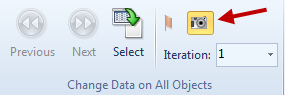
Figure 9.20Arrow pointing to the iteration snapshot button.
If the Iteration Snapshot is enabled, FCS Express will take a Snapshot of each iteration when the Previous/Next tools are used to manipulate the data in All elements simultaneously. The Snapshot will record all the properties of the gating strategy.
The Figures below show how the Previous/Next buttons will advance to the next iteration in All objects and record a Snapshot for each iteration. Notice how the Iteration Snapshot button is depressed in figure 9.21 before clicking the Next command. When data is changed to the next iteration in figure Figure 9.22, new gate, quadrant, and marker positions may be created and their positions will be stored within that iteration. Clicking the previous button will revert the layout to the previous file/iteration in the data list along with all of the gate, marker, and quadrant positions remembered for that iteration.
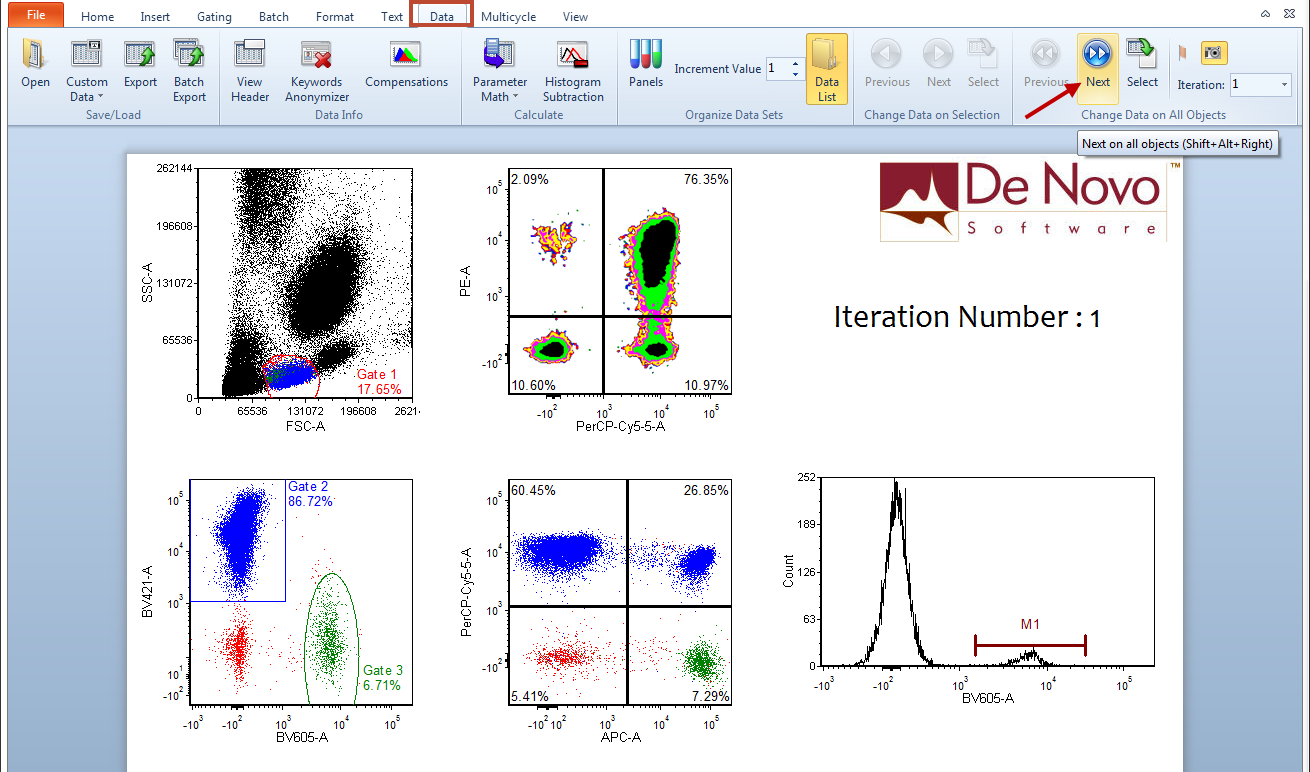
Figure 9.21 Depressing the Snapshot iteration button before clicking the Next button will cause FCS Express to remember the position of any gates, quadrants, or markers before moving to the next file/iteration in the data list.

Figure 9.22 Taking Iteration Snapshots Using the Previous/Next Tools
In addition to using the Previous/Next button to simultaneously advance through your data and take Snapshots, it is also possible to navigate through your iterations by selecting the iteration number from the dropdown menu that is located in Data tab→Change Data on All (Figure 9.23).
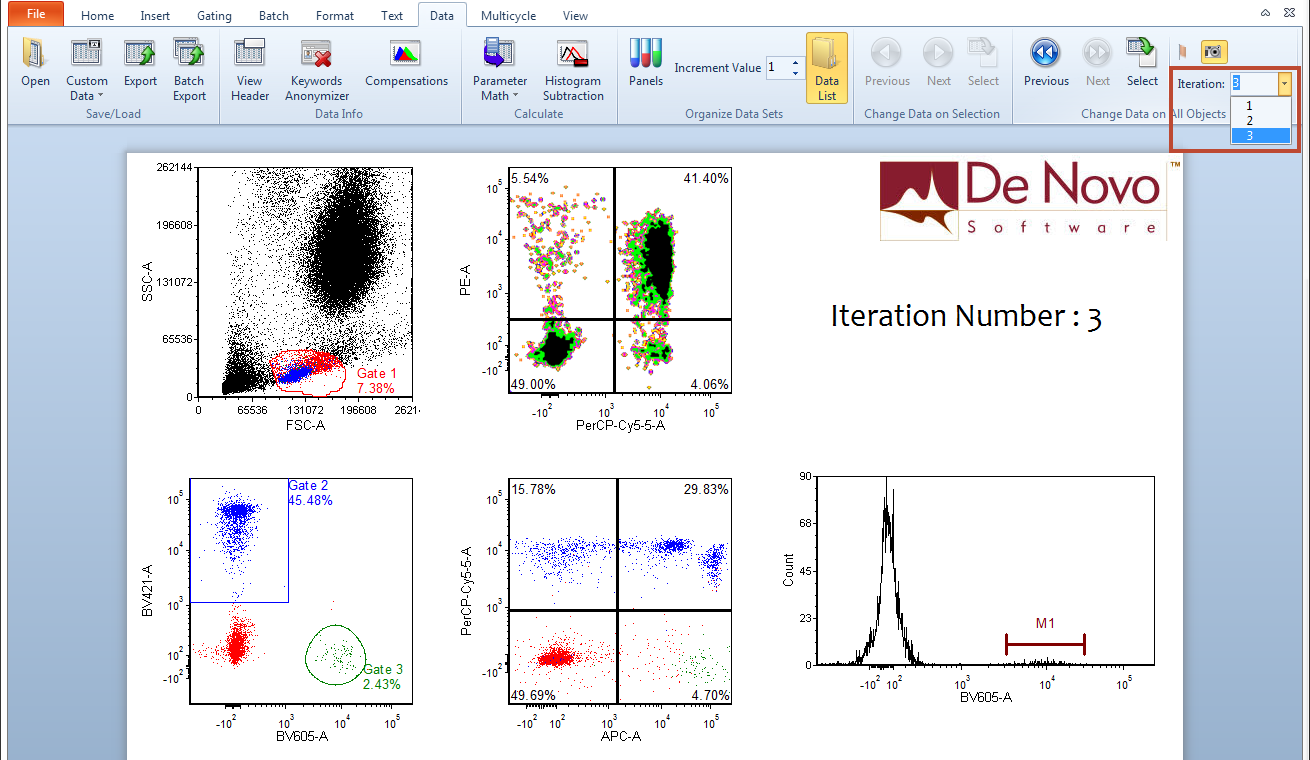
Figure 9.23 Navigating through Data Using the Iteration Number Dropdown Menu
As you analyze your data using the Previous/Next tools, it's possible that you might see something about your data that you would like to earmark for further review.
In FCS Express, you can Flag an iteration by selecting the Flag this iteration tool. This tool can be found under Data tab→Change Data on All (Figure 9.24).
You can also flag iterations during Batch Processing.
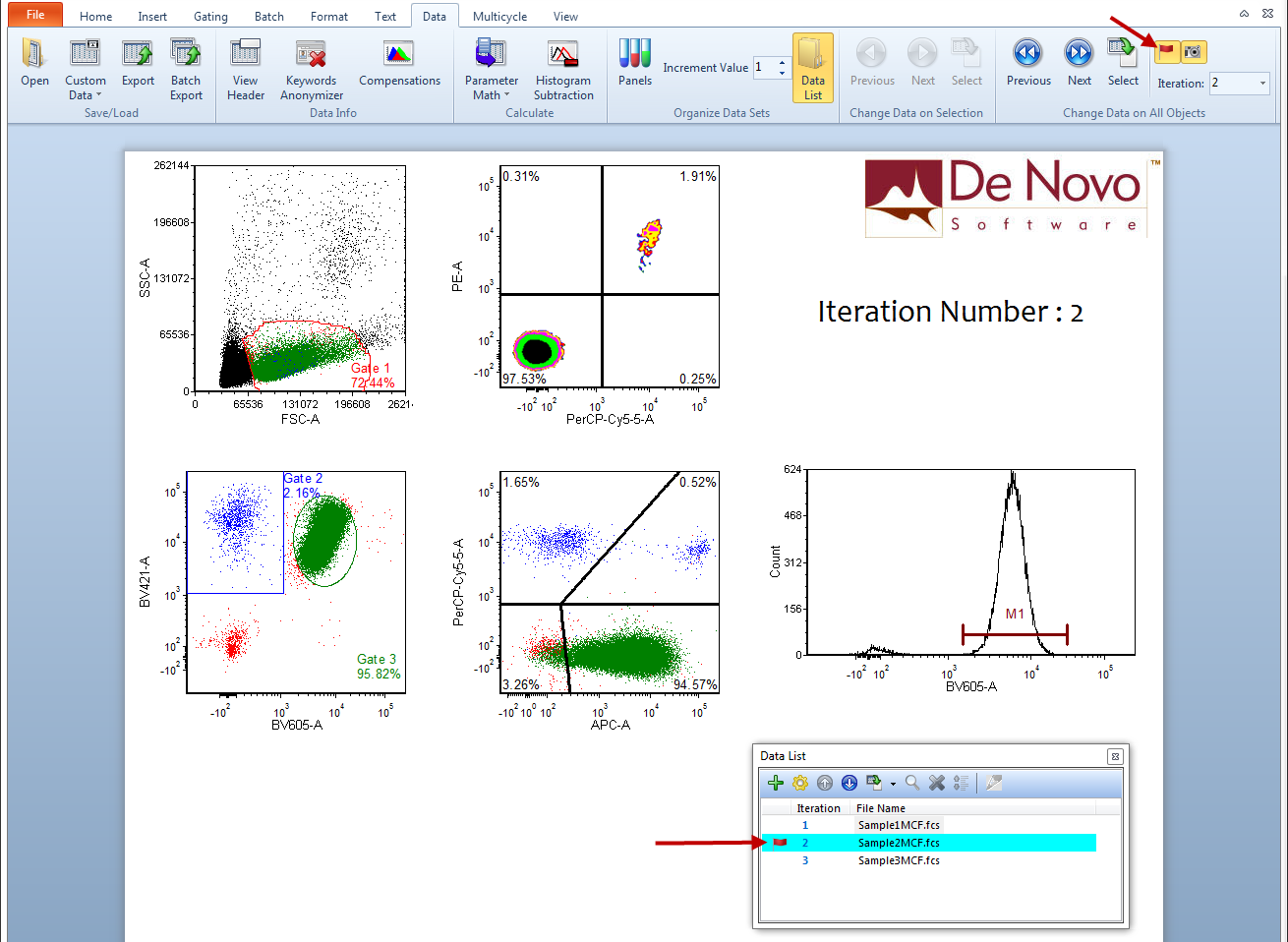
Figure 9.24 Flag This Iteration Tool
Once an iteration is flagged, you can see which iterations are flagged in the Data List. Also, you will be able to review this data during Batch Processing by adjusting the Batch Processing Options to Pause on Flagged Items.
