Defining a PCA Transformation
Principal Component Analysis is performed in FCS Express 5 through the Compensations window. The steps below outline the process of creating a new PCA transformation on your data.
| 1. | Open the Compensations window by selecting the Data tab→Data Info→Compensations command. |
| 2. | Click on the dropdown arrow adjacent to the green plus |
| 3. | Click on PCA in the dropdown list (Figure 16.22). |
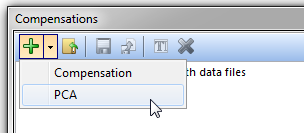
Figure 16.22 Choosing to create a PCA transformation from the Create a New Compensation icon
The PCA dialog will now appear in the Compensations window as seen in Figure 16.23.

Figure 16.23 The PCA dialog in the Compensations window
| 4. | Choose a Template File for the PCA transformation by clicking on the ellipsis to the right of the Template File text box. |
The PCA dialog will be populated with a list of available parameters to perform a PCA transformation based on available parameters from the template file (Figure 16.24).
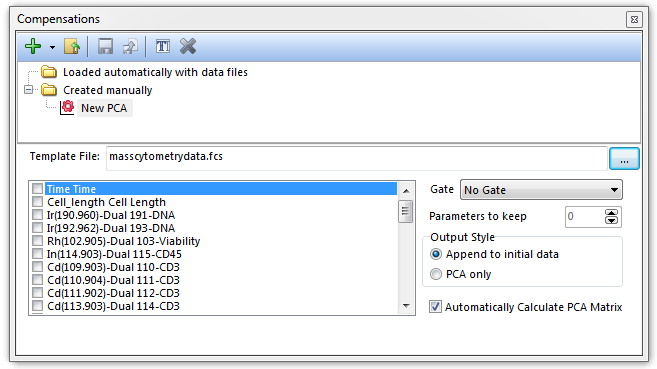
Figure 16.24 A template file has been chosen which subsequently populates the list of possible parameters to perform a PCA transformation.
| 5. | Choose the parameters to define the transformation by checking the boxes next to the parameter names (Figure 16.25). |
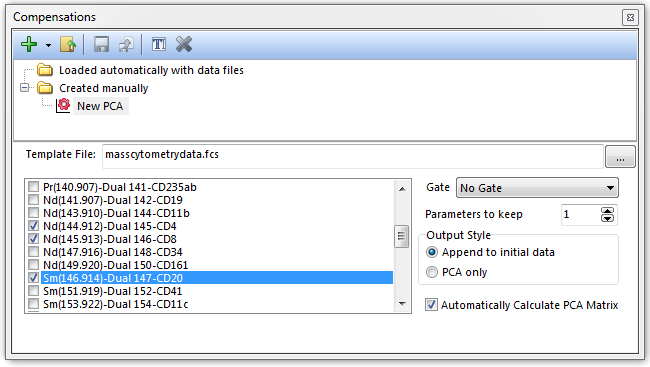
Figure 16.25 Parameters for the PCA transformation are selected by checking the boxes next to the parameter names.
The PCA transformation has now been defined and automatically calculated by default. The PCA transformation can now be applied to any plot in FCS Express (see, Applying a PCA Transformation).
Note the following options:
| • | A gate may be selected to only evaluate the matrix for events falling within the gate from Gate dropdown menu. |
| • | The Parameters to keep option allows you to define how many principal components are defined for the data set. |
| • | The Output Style choices are: |
| o | Append to initial data adds the newly created principal component (PC) parameters to the end of the parameter list in the data file when the PCA is applied (Figure 16.26, left). |
| o | PCA only only displays the PC parameters on a plot when the PCA is applied (Figure 16 below and right). |
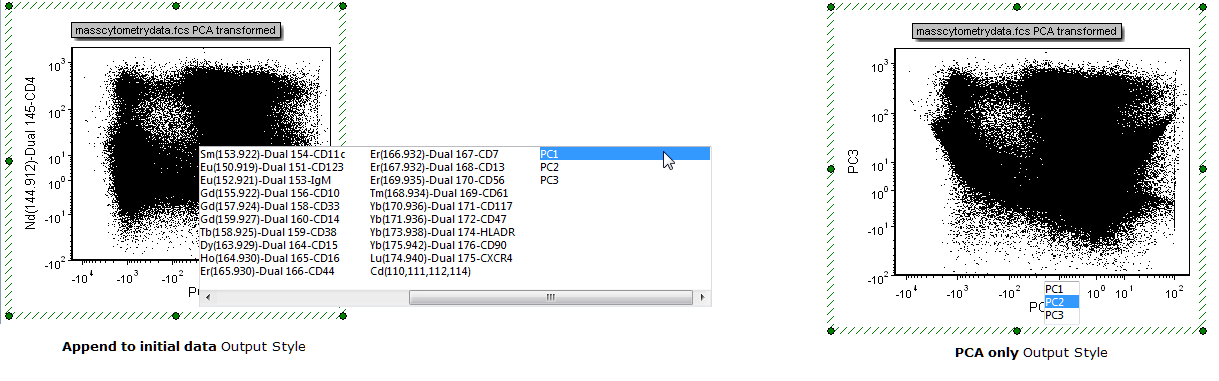
Figure 16.26 PCA transformation Output Styles
To defer calculating the PCA matrix, uncheck the box for Automatically Calculate PCA Matrix. Doing so will present you with the button to Calculate the PCA Matrix (Figure 16.27).
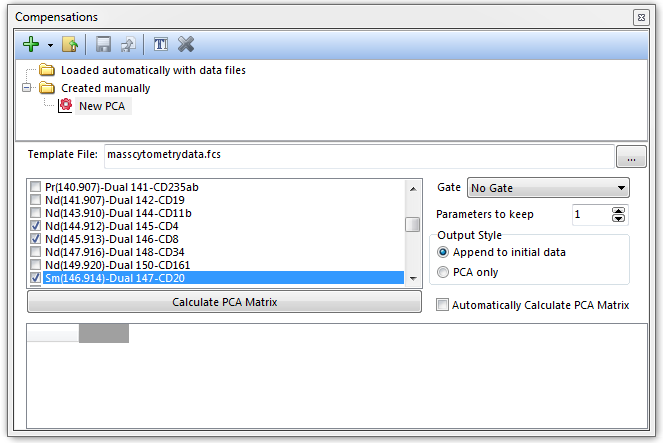
Figure 16.27 Unchecking the Automatically Calculate PCA Matrix box will defer calculating the PCA matrix.
After pressing the button to Calculate the PCA Matrix the matrix will be displayed in the bottom pane of the window (Figure 16.28).
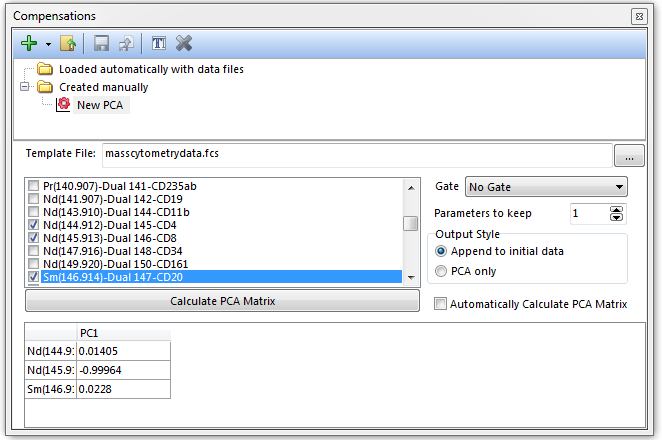
Figure 16.28 Once the Calculate PCA Matrix button is pressed the matrix will be calculated and shown in the dialog.
