Populating Pie Charts from Custom Data Grids
An alternative to populating Pie Charts by dragging and dropping values is to populate a pie chart from an existing Custom Data Grid.
If a Custom Data Grid exists on the layout, an inserted Pie Chart will be automatically populated with the Custom Data within the Grid. If more than one Grid exists, select that which is intended as the data source prior to inserting the Pie Chart.
By default, the first two columns of the Custom Data Grid for the Name- and Value-parameters of each sector (slice) will be plotted on the Pie Chart, respectively.
To populate the Pie Chart with parameters other than these first two columns of the Custom Data Grid,
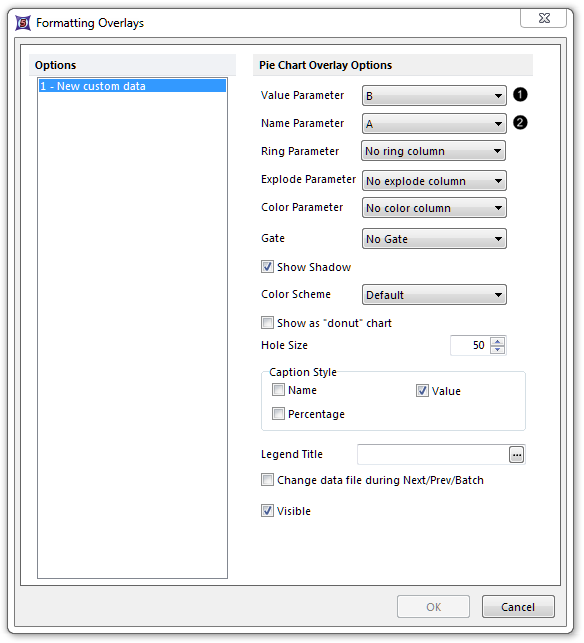
Figure 11.19 Choosing parameters for Pie Chart
| 2. | Choose the Custom Data Parameter (i.e., Custom Data Grid column) intended for the value of the sector (slice), from the Value Parameter drop-down menu ( |
| 3. | Choose the Custom Data Parameter (i.e., Custom Data Grid column) intended for the name of the sector (slice), from the Name Parameter drop-down menu ( |
See Formatting Pie Charts for details on how to customize colors, legends, rings, and more.
