Working with Custom Tokens and Formula References in spreadsheets
In this section, we will:
•Creating a custom token and insert it in a spreadsheet.
•Learn how to use spreadsheet formulas to replace custom token formulas. (Jump to this section)
We will begin by using the HLA Spreadsheet.fey layout found in the FCS Express Sample Data folder.
The layout contains plots and statistics related to an HLA cross matching data set. In this tutorial we will first learn how to create a custom token formula and insert the result in a spreadsheet. We will then learn how to use spreadsheets to create the formula in spreadsheet cells to contrast the two different methods for calculating custom statistics in FCS Express. Using spreadsheets for custom calculations (rather than custom tokens) allows for quick access to additional chart types for the data sets of interest and may also be more efficient for calculating certain formulas. For instance, with the particular data set we are using it would take an additional amount of effort to create the necessary custom token formula(s) whereas using a spreadsheet allows you to quickly copy and paste cells to derive statistics and use the copy down feature to calculate formulas for multiple cells.
To begin, we will first complete a series of custom tokens that normalize a 'samples' median fluorescence values based on a 'negative' value. We will use the median MESF FITC values from the B cells of the PBS NEGATIVE CONTROL as the 'negative' value and subtract this value from the median MESF FITC value of the corresponding samples. We will begin by inserting the Custom Tokens window.
1. Select File tab→Open.
2. Load the HLA Spreadsheet.fey layout from the FCS Express Sample Data folder.
The layout will appear with the Custom Tokens window docked on the right side of the layout. For more information on docking, please see the Docking tutorial.
Three custom tokens that calculate the shift in median fluorescent values between a negative control and a corresponding sample are already created in the Custom Token Dialog as seen in Figure T15.24. We will create a final custom token that represent the MESF channel shift of a "patient" sample relative to the PBS NEGATIVE CONTROL sample and place the value into a spreadsheet table. The following steps serve as an example of how to create and use a custom token formula in a spreadsheet. Later in the tutorial we will examine how to define the formula solely in a spreadsheet.
Note: For more information on creating custom tokens, refer to the Custom Token Tutorial.
3. Click on the ![]() symbol on the top border of the Custom Tokens window, indicated by the red box in Figure T15.24.
symbol on the top border of the Custom Tokens window, indicated by the red box in Figure T15.24.
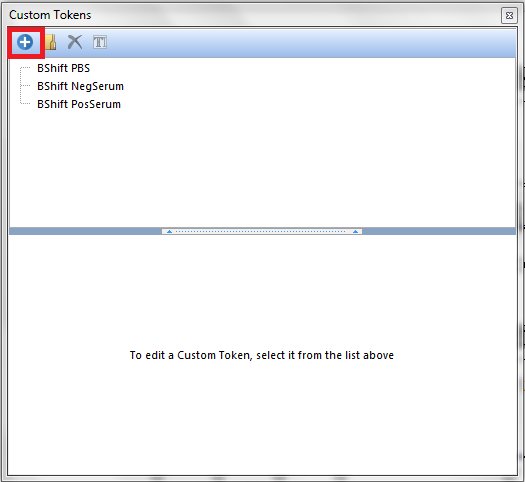
Figure T15.24 Creating a new Custom Token.
4.Type 'BShift Patient' for the Custom Token name.
5.Click in the bottom of the Custom Token window under Enter the Custom Token formula below.
6.Type '=' in the Custom Token definition area.
7.Right click to the right of the '=' sign.
8.Choose Insert Token.
9.Double click on the Statistic category.
10. Click Insert.
11. Choose 20-Histogram XM110210-210.001 in the Select a Plot dialog, as in Figure 15.25a.
12. Click on the Statistic category on the left as seen in Figure 15.25b.
13. Choose the B Cells gate from the Select Gate drop down.
14. Click on Median under Statistic.
The Create Statistic dialog should appear as in Figure 15.25b below.
15. Click OK.
The median token value will appear in the custom token definition.
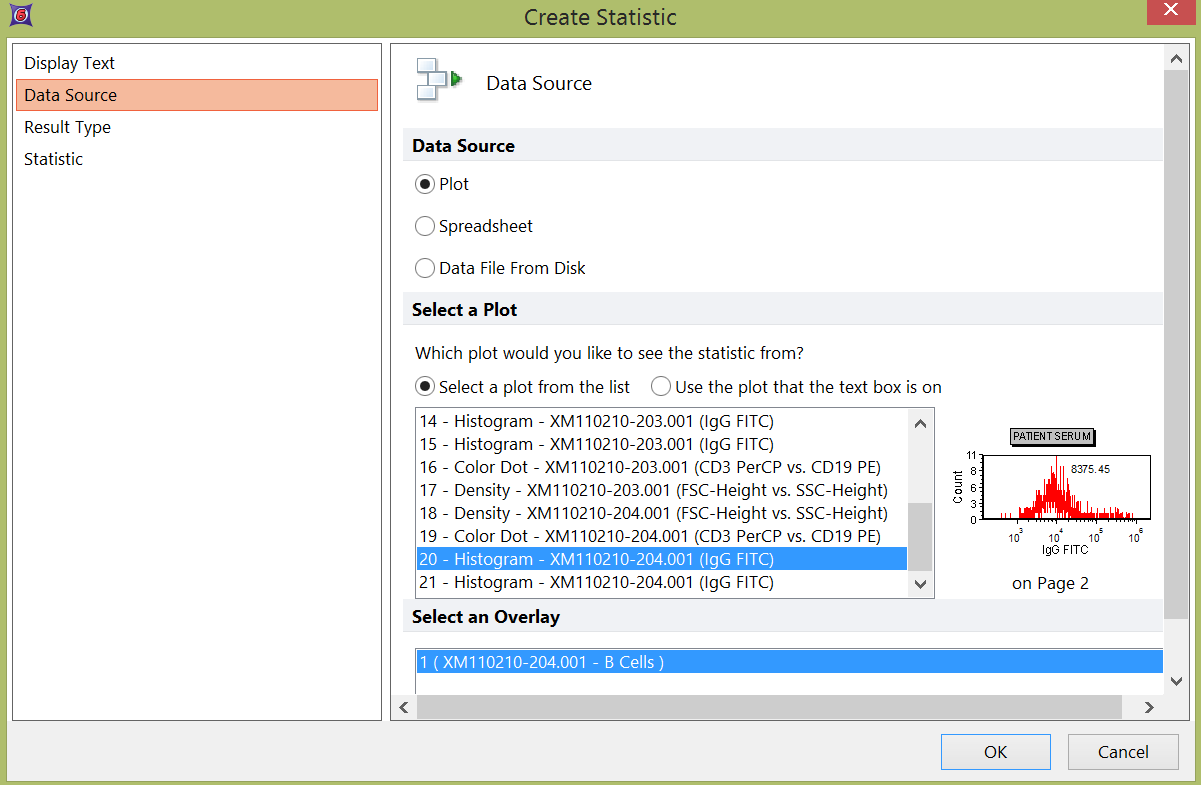
Figure 15.25a - Create Statistic Dialog, Selecting a Token from the appropriate histogram.
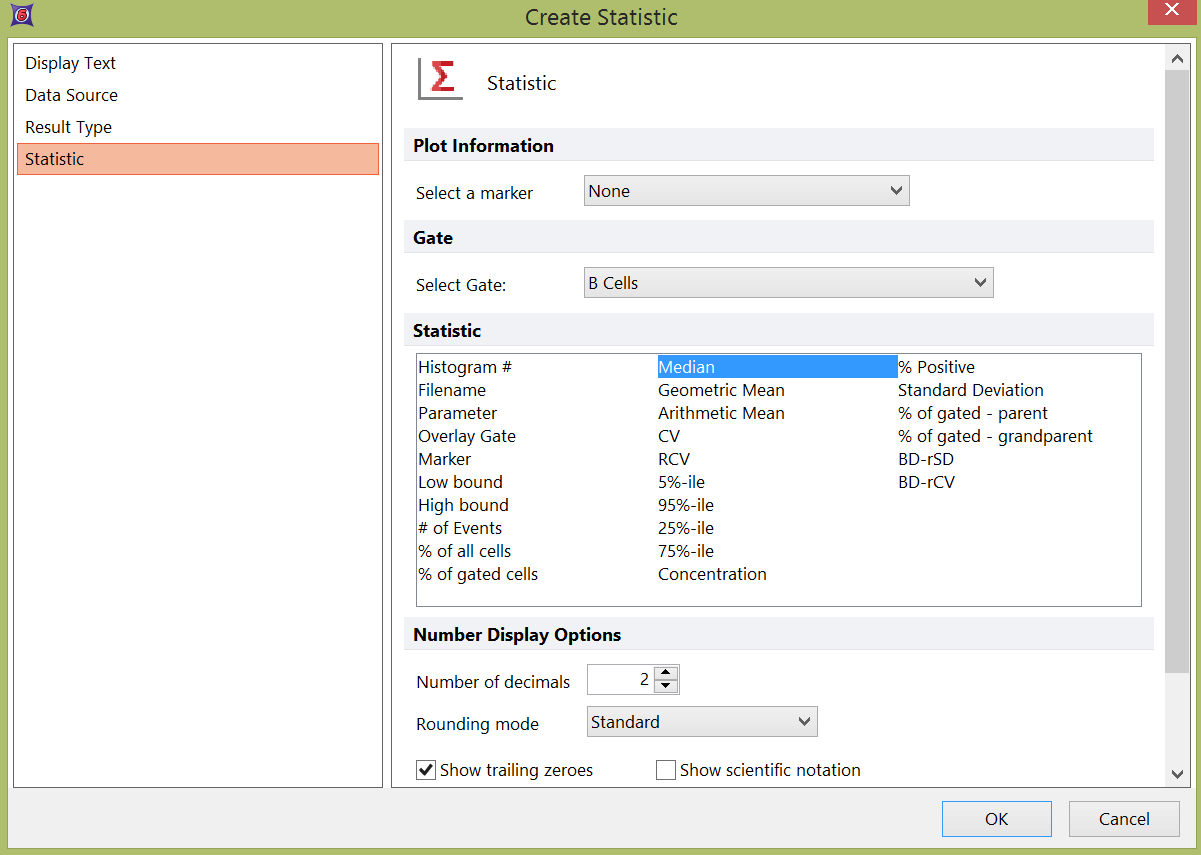
Figure 15.25b Choosing a Statistic for the Custom Token.
We will now complete the complete the BShift Patient custom token, as it looks in Figure T15.26.
16. Type '-' after the token defined in the previous steps (red arrow in Figure T15.26 below).
17. Repeat steps 7-15 after the minus sign choosing '4-Histogram XM110210-210.001' instead of '20-Histogram XM110210-210.001'.
The Custom Token formula will appear as in Figure 15.26 below. Notice the custom token defines the median for plot 20 minus the median for plot 4.
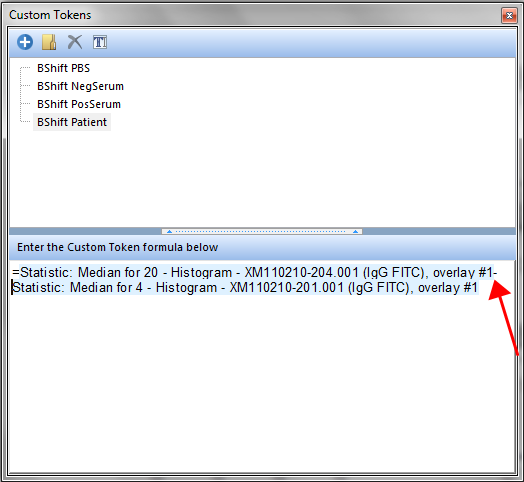
Figure T15.26 Creating the B-cell Median Shift Custom Token Definition
We will now complete the column of B Cell Shift custom tokens in the spreadsheet on Page 3 by dragging and dropping the BShift Patient Custom Token into the spreadsheet.
Please refer to FigureT15.27 for the steps below.
18. Click on the Page 3 page tab
19. Place the cursor over the 'BShift Patient' Custom Token, shown highlighted in blue.
20. Left-click and hold the mouse button.
21. Drag the 'BShift Patient' Custom Token toward cell B4 in the Spreadsheet.
22. Release the mouse button when the 'BShift Patient' Custom Token is over cell B4 in the Spreadsheet, (indicated by the cursor and the red arrow in Figure T15.27.)
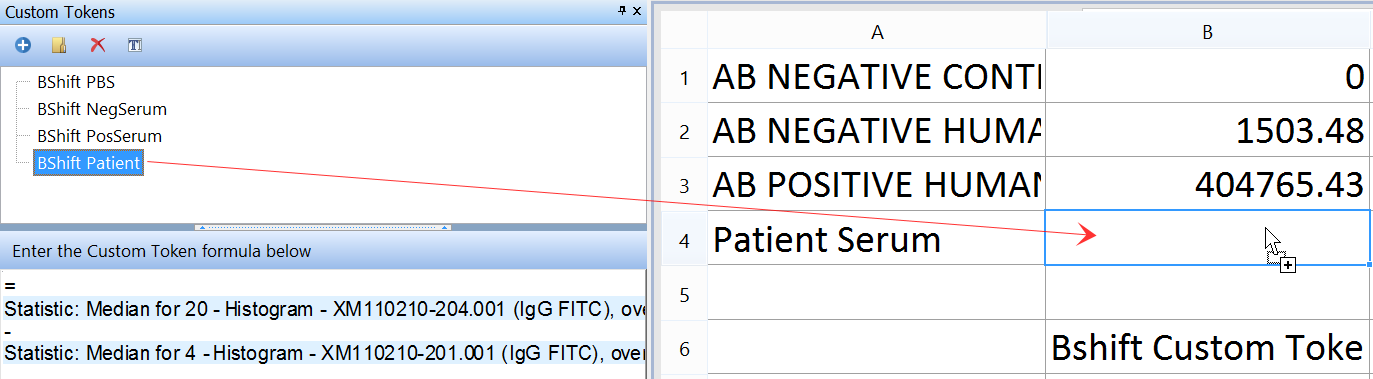
Figure T15.27 Dragging and Dropping the 'BShift PBS' Custom Token into the Spreadsheet.
The spreadsheet should now appear as in Figure T15.28.

Figure T15.28 Spreadsheet with BShift Custom Tokens in 'B', and Cells to be filled in Columns 'C', 'D' and 'E'
We will now complete a series of custom tokens for corresponding T cell median fluorescent shift values by using tokens and formulas in the spreadsheet. The method described below will contrast the method of using custom tokens. The TShift Negative Control Tokens that we will bring into Column 'D', will be subtracted from the TShift Median Tokens in Column 'C'. The result will be returned from a formula Column 'E' which can serve to replace a series of custom token values such as the previous way we defined the BShift custom token series in the steps above.
Let's start with Dragging and Dropping the Histogram from the Data Navigator to Column 'C'. First Open up the Data Navigator. We have more information about the Data Navigator in our Tutorials and Manuals.
23. Click on the View tab→Navigators→Data Navigator.
24. Expand the XM110210-201.001 node.
25. Click on 5-Histogram-XM110210-201.001 (IgG FITC). (It will be highlighted in blue as in Figure T15.29).
26. Drag and Drop 5-Histogram-XM110210-201.001 (IgG FITC) to cell C1.
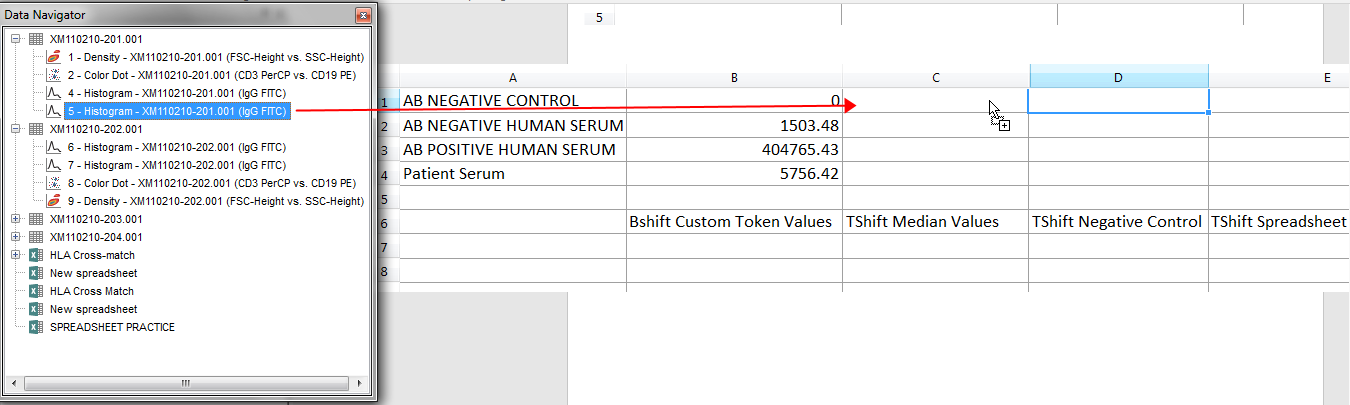
Figure T15.29 Drag and Drop a Histogram to retrieve a statistical token and populate a cell.
A Paste Special Dialog will appear.
27. Click on Statistic Token in the Paste Special as in Figure T15.30 below.
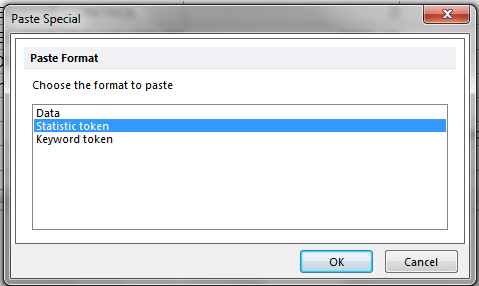
Figure T15.30 The Paste Special dialog.
28. Select the T Cells gate from the Select Gate dropdown menu.
29. Select Median from the Statistic list.
30. Click OK.
We will now repeat the steps above to insert the rest of the TShift Median values by dragging and dropping the histograms from the Data Navigator to cells C2, C3, and C4, respectively.
31. Expand the XM110210-202.001 node in the Data Navigator.
32. Drag and Drop 6-Histogram-XM110210-201.001 (IgG FITC) to cell C2 and repeat steps 24-30.
33. Expand the XM110210-203.001 node in the Data Navigator.
34. Drag and Drop 14-Histogram-XM110210-201.001 (IgG FITC) to cell C3 and repeat steps 24-30.
35. Expand the XM110210-204.001 node in the Data Navigator.
36. Drag and Drop 21-Histogram-XM110210-201.001 (IgG FITC) to cell C4 and repeat steps 24-30.
We will now use copy and paste to copy the baseline TShift Negative Control value to the corresponding cells in Column D. The value will be subtracted from the Column C median values in a subsequent formula resulting in the TShift series of values within Column E of the Spreadsheet.
37. Select Cell C1.
38. Press Ctrl+C to Copy cell C1. Alternatively, Right-Click and choose Copy as in Figure T15.31.
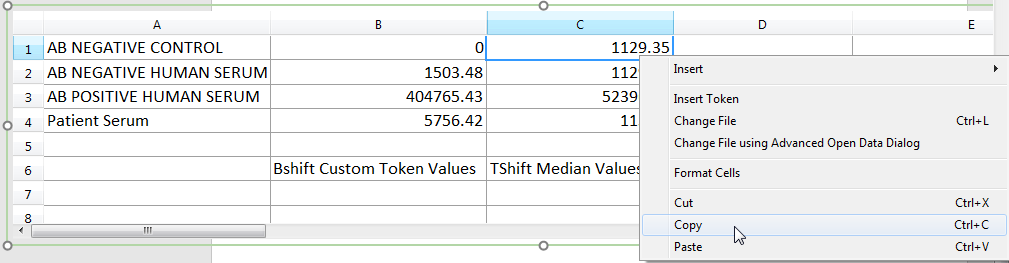
Figure T15.31 Using the copy command to copy cells in a spreadsheet.
39. Multiple select Cells D1 through D4 by left clicking in cell D1 and mousing down as you would multiple select cells in Excel.
40. Press Ctrl+V to Paste to cells D1-D4.
The spreadsheet should now appear as in Figure T15.32 below.

Figure T15.32 Using the multiple select and paste command in a spreadsheet.
We will now complete the spreadsheet by defining the formula of the TShift series in column in E using a spreadsheet formula reference and using the copy down feature to quickly complete the formula for all rows.
41. Click on cell E1.
42. Enter an '=' sign.
43. Click on cell C1.
44. Enter a '-' sign.
45. Click on cell D1.
The formula should appear as in Figure T15.33
46. Press Enter.
The formula for C1 minus D1 will result in the value of 0 in cell E1.

Figure T15.33 Defining a formula in a spreadsheet
We will now use the copy down feature to quickly copy the formula down to through the remaining cells and complete the spreadsheet.
47. Select cell E1.
48. Press Ctrl+C to Copy.
49. Multiple select Cells E1 through E4 by left clicking in cell E1 and mousing down as you would multiple select cells in Excel.
50. Press Ctrl+V to Paste.
The formula will be copied down the range of cells selected in Step 49 and the spreadsheet will be completed as in Figure T15.34.

Figure T15.34 Spreadsheet with formulas.
Next, we will create and use token classifiers in the spreadsheet for IVD use.
