Working with SPADE transformations
Once SPADE has been defined, it may be applied to empty Heat Maps in FCS Express. Please note when inserting a Heat Map for non-multiwell plate data, a warning message will appear (Figure29.78).
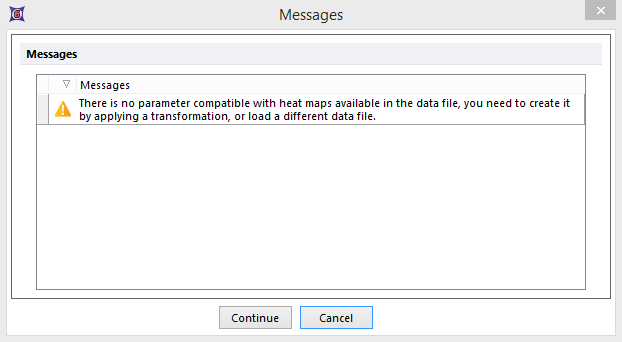
Figure 29.78 Warning message when inserting a heat map for data sets not derived from a plate based data file.
Click Continue and proceed to apply the SPADE transformation by either of the methods below:
•Drag and drop SPADE from the Transformation navigator on to the intended plot (Figure 29.79). Note that the SPADE tree can only be displayed on Heat Map plots. However, applying the SPADE transformation on 1D and/or 2D plots is required for downstream analysis of SPADE results (e.g. back-gating of SPADE nodes on 1D and 2D plots).
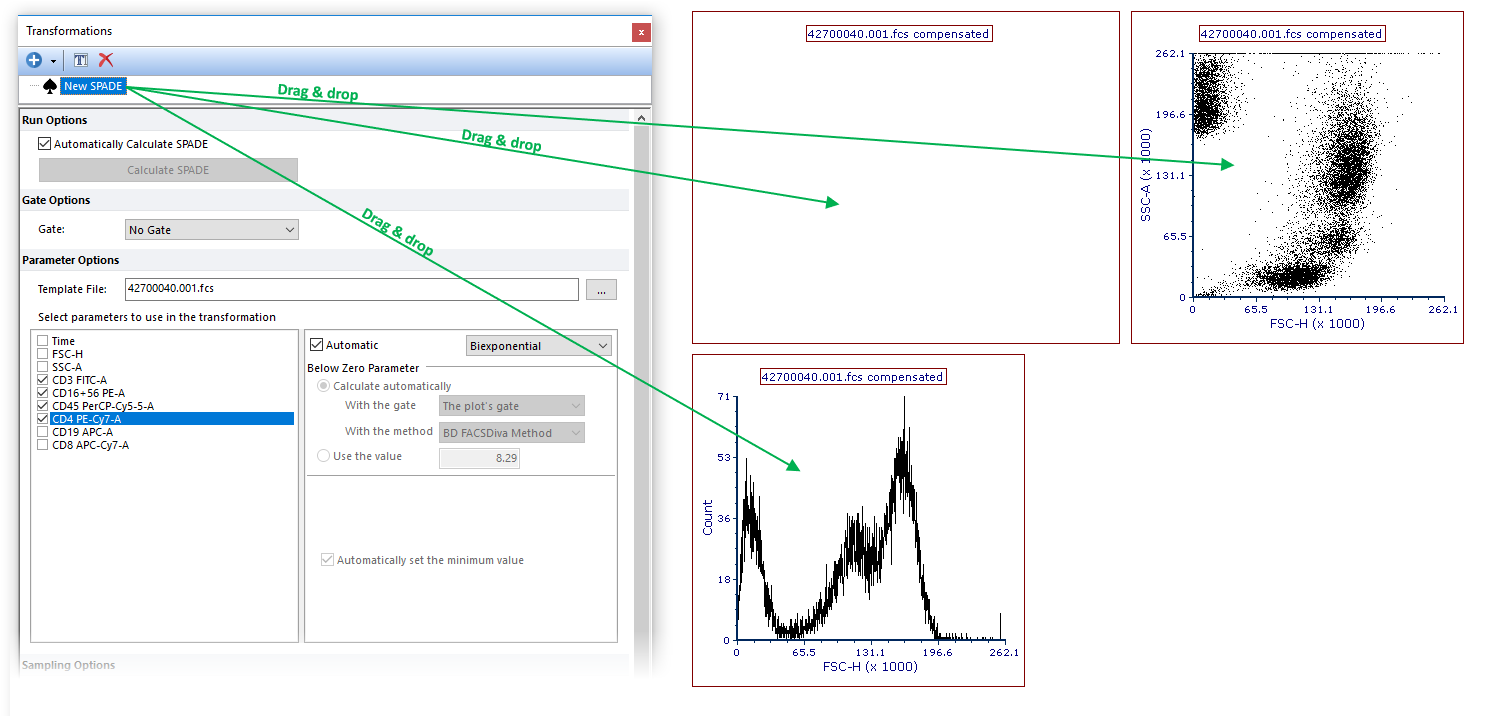
Figure 29.79 Drag and drop SPADE from Transformations navigator to an empty heat map. When the transformation has been applied the heat map will populate with SPADE nodes.
•Access the Formatting Overlays dialog and choose the SPADE transformation to apply from the Transformation dropdown list (Figure 29.80).

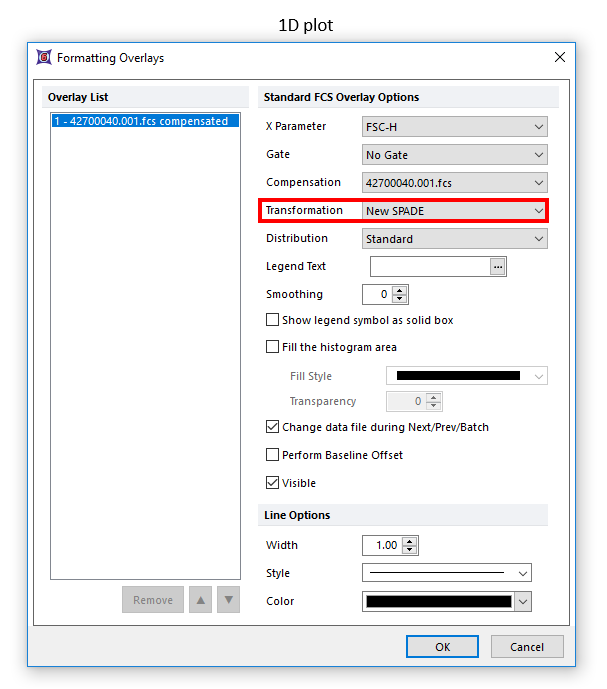
The result of both methods will be a plot that denotes SPADE tree in the title, outlined in red below (Figure 29.81).
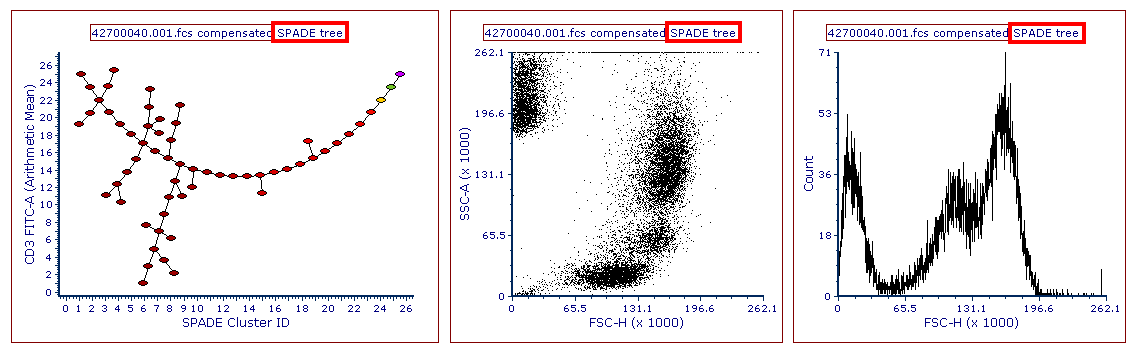
Figure 29.80 Heat Map with title appended with SPADE tree, outlined in red.
Once SPADE is applied, the Heat Map may be formatted to:
• Have well size dependent on a a statistic such as number of events in the node
• Set the Parameter and Statistic for display
• Change the Color Level and Color Scheme
• Create gate(s) to identify node(s) of interest, and edit other features
