Applying a PCA Transformation
Once a PCA transformation has been defined, it may be applied to any plot in FCS Express. Once a PCA is defined and applied to a plot, standard gating and statistics may be used to evaluate the new principal component parameters.
Note: When a PCA transformation has been applied, the text "PCA transformed" will appear in the plot title.
PCA transformations may be applied to 1D and 2D plots by either of the following methods:
•Drag and drop a PCA transformation from the Transformation window to the intended plot (Figure 29.23).
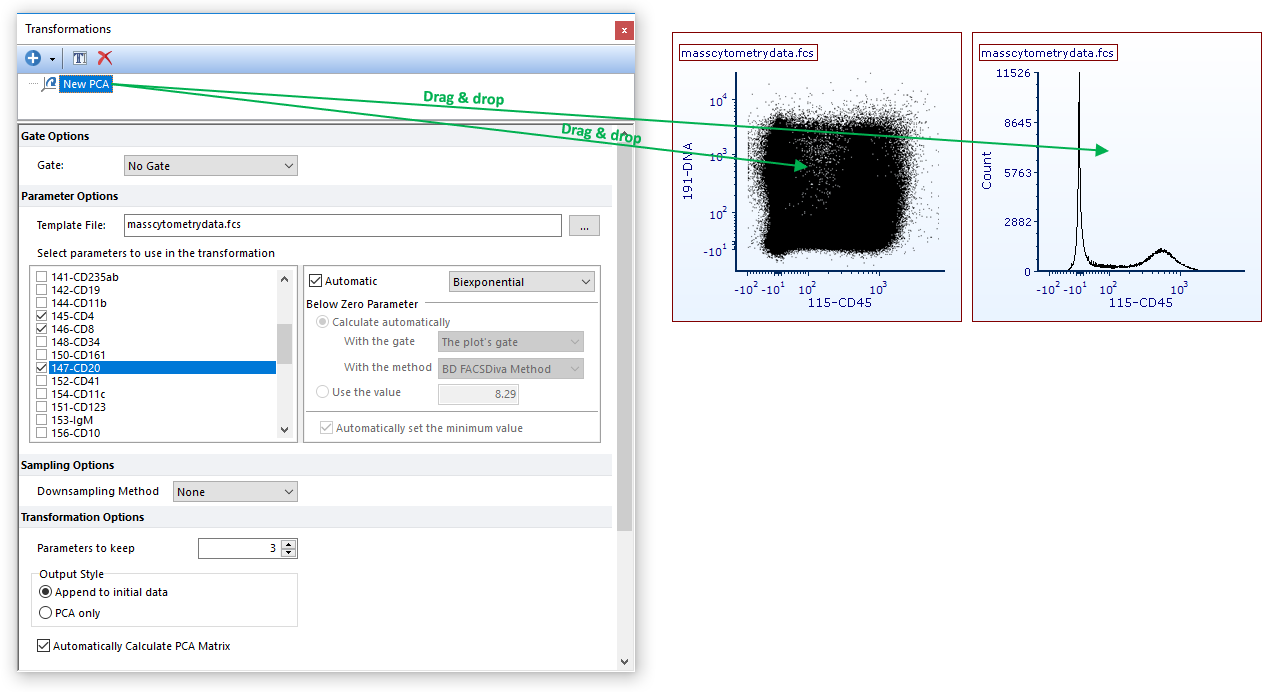
Figure 29.23 Applying a PCA transformation to a plot by dragging the PCA transformation from the Transformations navigator to the plot (green arrow).
•Access the Formatting Overlays dialog and choose the PCA to apply from the Transformation dropdown menu (Figure 29.24).
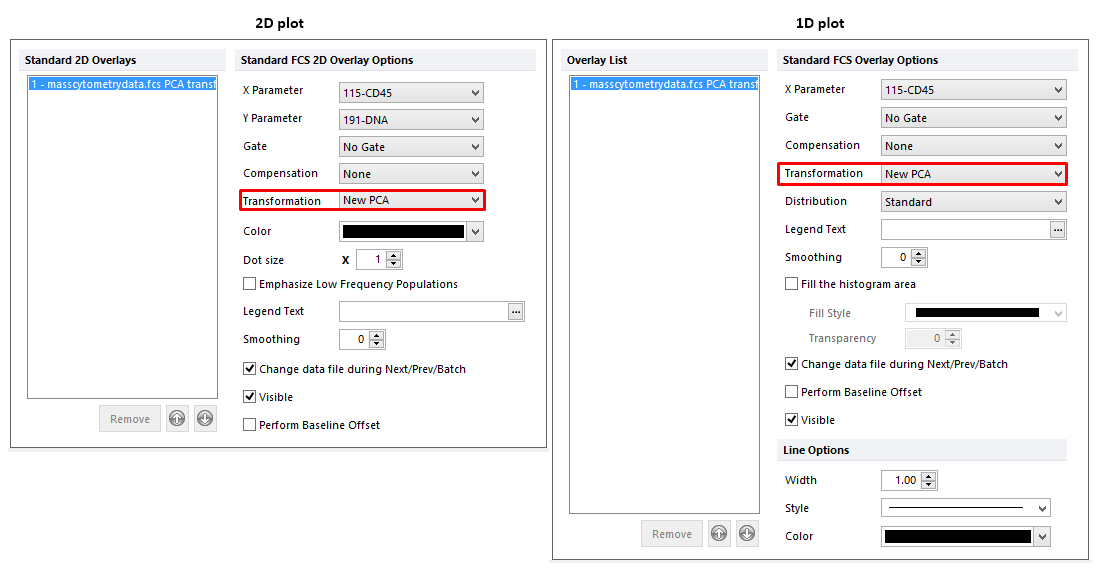
Figure 29.24. Applying a PCA transformation to a plot by selecting the PCA transformation from the Transformation dropdown in the Formatting Overlays dialog.
The result of both method will be the following (Figure 29.25). Please note the suffix "PCA transformed" in the plot title.
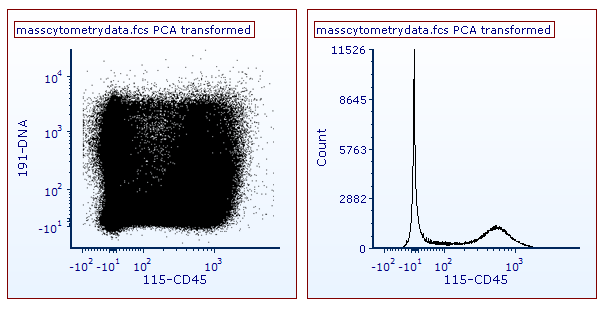
Figure 29.25. 1D and 2D plot with PCA transformation applied. Note the "PCA Transofrmed" suffix in the plot title.
Principal Component will be accessible as additional or as unique plot parameters based on the selected output style (see the previous section for more info about this) (Figure 29.26).
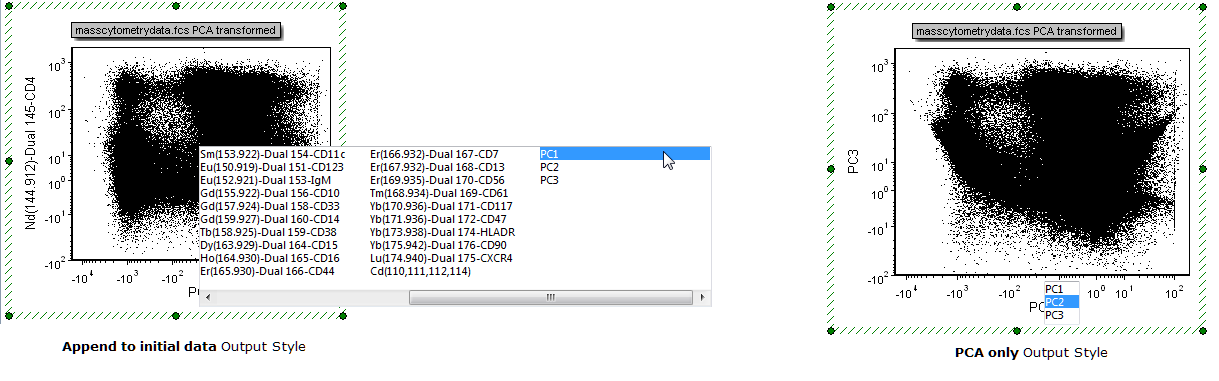
Figure 29.26 - PCA Transformation output styles.
