Applying a tSNE transformation
Once a tSNE transformation has been defined, it may be applied to any plot in FCS Express. Once a tSNE transformation is applied to a plot, standard gating and statistics may be used to study the result of the tSNE transformation.
Note: When a tSNE transformation has been applied, the text "tSNE mapped" will appear in the plot title.
tSNE transformations may be applied to 1D and 2D plots by either of the following methods:
•Drag and drop the tSNE from the Transformation window to the intended plot or data grid (Figure 29.66).
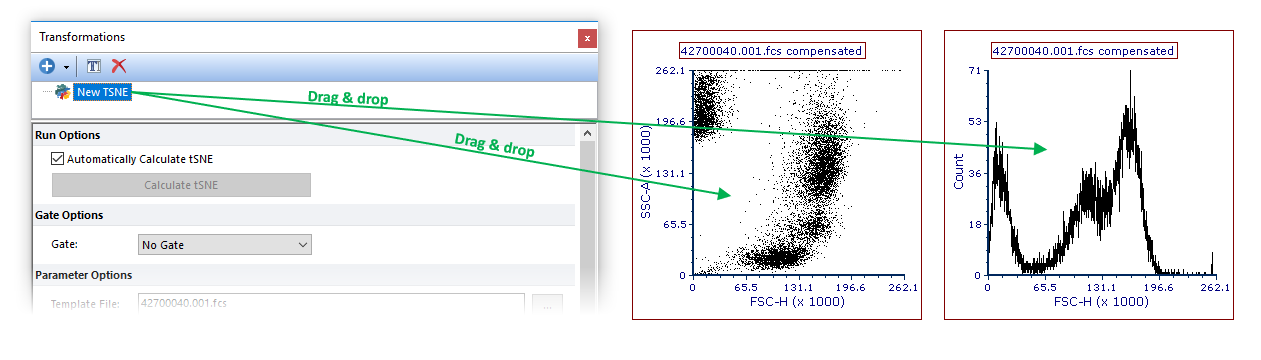
Figure 29.66 Applying a tSNE transformation to a plot by dragging the tSNE transformation from the Trasnformations navigator to the plot (green arrow).
•Access the Formatting Overlays dialog and choose the tSNE transformation to apply from the Transformation drop down menu (Figure 29.67).
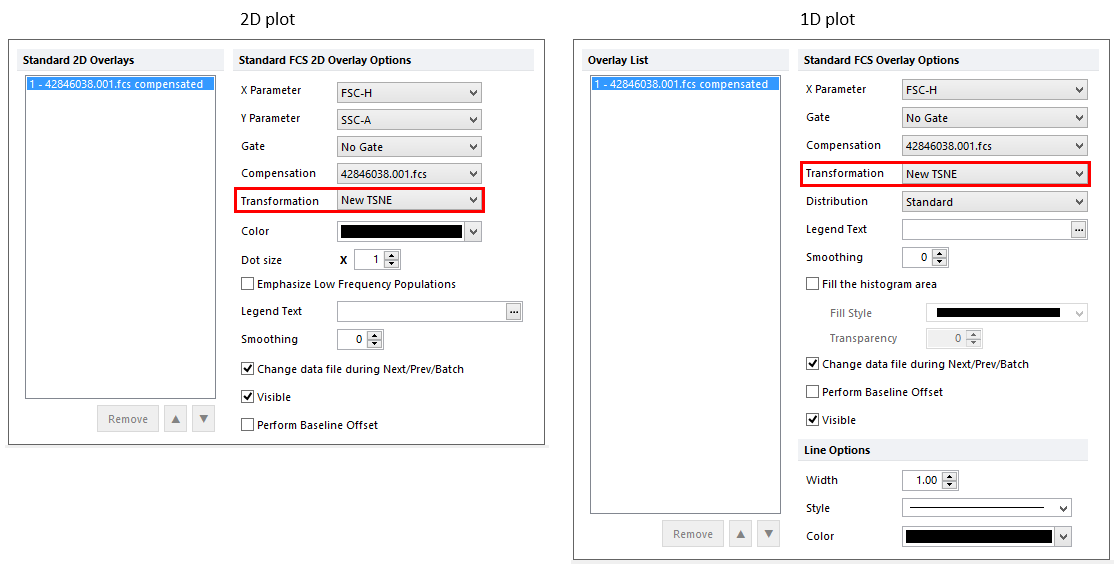
Figure 29.67. Applying a tSNE transformation to a plot by selecting the tSNE transformation from the Formatting Overlays dialog in the Transformation dropdown.
The result of both methods will be plots that denote they are tSNE mapped in the plot title (Figure 29.68). To access the tSNE parameters click and hold on the axis of the plot and choose the appropriate tSNE X or Y parameters.
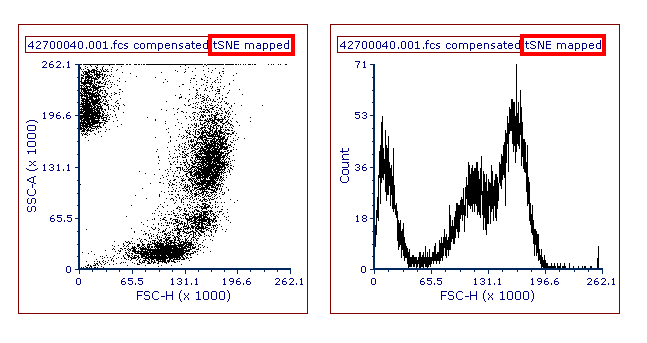
Figure 29.68. 2D and 1D plot with tSNE transformation applied. Note the "tSNE mapped" suffix in the plot title.
In the next section, we will see how to work with tSNE parameters.
