Creating an Edit Box Custom Token
Edit Box Custom Token display types are used to create an editable box directly in the layout where you can change Custom Token values, which will update the original custom token and subsequently any other instance of the custom token. Values can be numeric or text. In the steps below we will describe how to view a token as an Edit box, how to modify the token value, and how to adjust the width of the Edit Box.
1. Navigate to the Tutorial Sample Data folder from the File tab→Open.
2. Open the layout EditBoxTutorial.fey.
The layout contains a table at the top that contains the # of Lymphs token from the "Lymphs" gate, a user-defined division factor, and a Custom Token value for the # of Lymphs divided by the division factor (Figure T5.44). The values are all dependent on Custom Tokens that were previously created for use in this tutorial. In the following steps we will adjust the division factor token to be an Edit Box that will dynamically update the token value in other tokens.
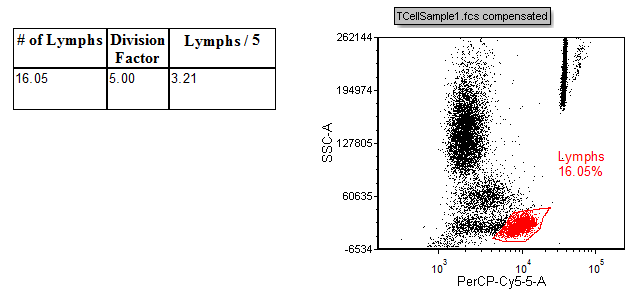
Figure T5.44 - The EditBoxTutorial.fey layout. The Division factor will be adjusted to be an editable box within the layout in the tutorial.
3. Double click the token value "5.00" in the Division Factor column.
4. Choose Edit Box from the Display category→Display type dropdown menu (Figure T5.45).
5. Click OK.
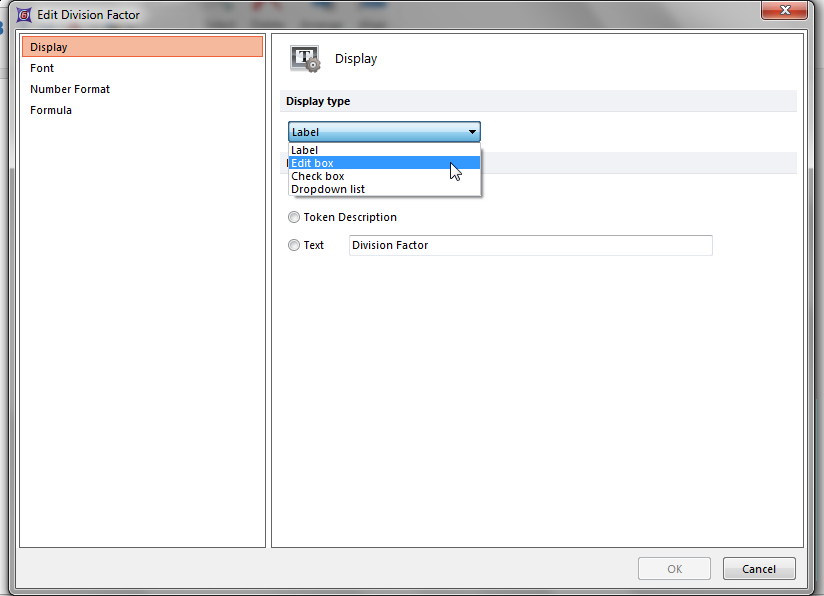
Figure T5.45 - Choosing the Edit box custom token display type.
6. Click on the text box in the layout to select it.
Notice that the Division Factor value is now surrounded by a blue box (Figure T5.46). The blue box represents an editable field for the token value.
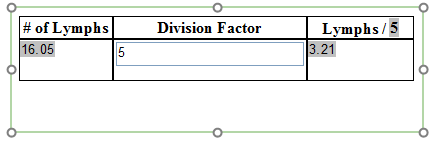
Figure T5.46- The token display type for the division factor is now an editable box denoted by the blue box surrounding the token value.
7. Delete the value "5" from the edit box.
8. Enter the value "10" in the edit box.
Notice that the token value in the "Lymphs / " column header has changed as well as the token value in the cell underneath the header. Any tokens that are dependent on the token in the Edit Box will update in real time as the value is adjusted.
You may also notice that the division factor Edit Box is quite large for the table size. We will now format the size of the edit box to more appropriately fit the table (Figure T5.47).
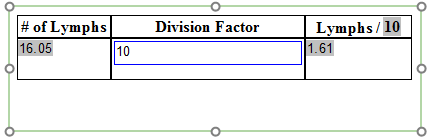
Figure T5.47 - The value in the Edit box has been changed to 10 thus modifying the original Custom Token value and updating any other token or displayed location in the layout.
9. Right click on the edit box in the table.
10. Choose Format token.
11. Enter "10" in the Width dialog under the Display category (Figure T5.48).
12. Click OK.
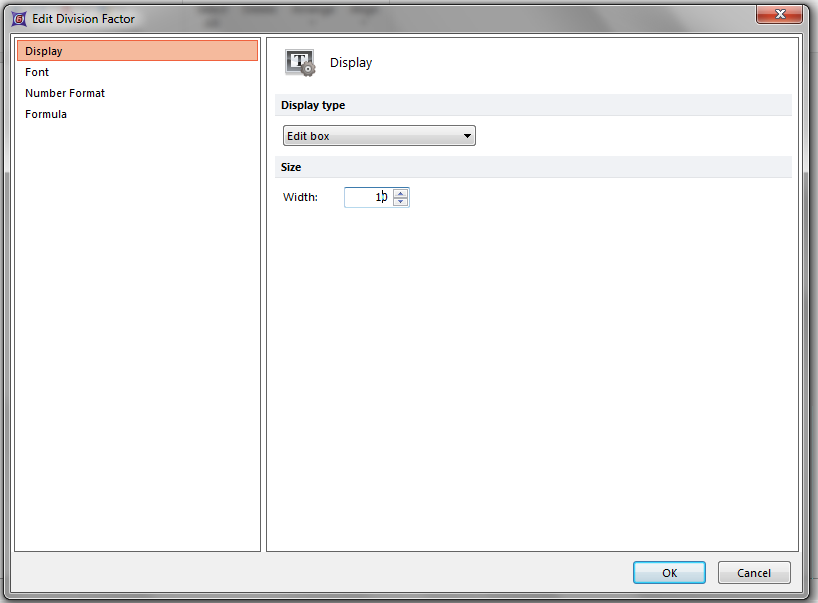
Figure T5.48 -Adjusting the width of the Edit box.
13. Click on the text box to select it.
Notice that the edit box size has decreased to a width of 10, thus fitting the table cell correctly (Figure T5.49).
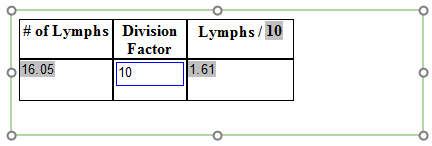
Figure T5.49 - The Edit box has been adjusted to a width of 10 to fit within the table cell.
In the next section we will create a Check Box Custom Token display type.
