Editing an .IJX file in Excel
Microsoft Excel can be used to directly edit a .IJX file created by the DNS Analysis Creator Macro.
Editing the .ijx file in Excel
To edit the .ijx file in Excel you have two options:
A. The file can be renamed with a .csv extension (this is the option we will use for the tutorial and it is outlined in step 16 below).
B. Choose Excel as the default program to open the .ijx file. Right click on the .ijx file and choose open with>choose default program. From the list of available programs choose Excel, or use the Browse button to navigate to Excel. When Excel is chosen check the Always use the selected program to open this kind of file box. From now on, any time you double click on a .ijx file it will open with Microsoft Excel. (Please note these instructions are for Windows 7. (Please see the Microsoft Windows website for instructions for other Windows Operating Systems)
1. Rename the FileListforDnsExporter.ijx file to FileListforDnsExporter.csv. (Right click on the file in a windows browser and choose rename)
2. Open the FileListforDnsExporter.csv file with Microsoft Excel.
The File will open and the excel document will look like figure T28.110 below:

Figure T28.110 The FileListforDnsExporter.csv file opened with Microsoft Excel.
3. Delete the columns for Well, FOV_row, and FOV_col.
4. Delete row 6 that contains #Plate Info, Rows, <rows>, Columns, <cols>.
5. Replace the text <Channel_Name> in each row with the respective channel name from the image name.
For instance: in row 2 the image name is Image1DAPI.jpg. In this case replace <Channel_Name> with DAPI.
When you have completed the editing the FileListForDnsExporter.csv should look like figure T28.111 below.

Figure T28.111 The FilelistForDnsExpoter.csv file in Excel after editing to remove extra column headers, plate information, and adding the channel information.
There are many ways to automate the task of pulling the channel name from the path of your file name in Excel. We will not be covering these methods in the tutorial but an example may be found below where the "MID" function was used to automatically pull out the word DAPI from the file name from cell A2 in figure T28.111 above. The formula "=MID(A2,106,4)" indicates perform the MID function (get characters from the middle of a text string), text is located in cell A2, starting at character 106, and is 4 characters long (figure T28.112).
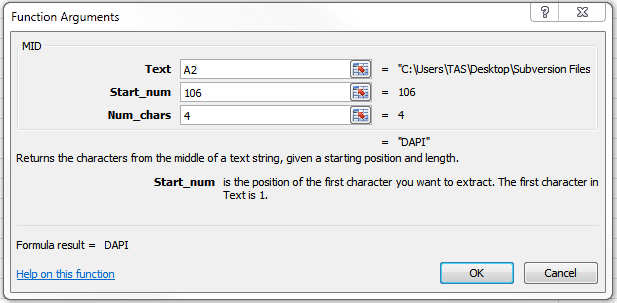
Figure T28.112 An example of using functions or formulas in Excel to automatically fill columns in the Analysis Configuration file.
6. Save the FileListForDnsExporter.csv file that you just edited.
7. From a windows explorer window rename the FileListforDnsExporter.csv file to FileListforDnsExporter.ijx
If you would like to create a .ijx file for other groupings such as multiple field based data, montage/tile imaging, plate based data, or multiple field plate based data please edit your .ijx file as in the steps above but applying the formatting for each particular type of grouping defined in the ImageJ Macro help topic.
In the next section, we will use the newly created .ijx file to analyze and export results from ImageJ to FCS Express
