Exporting Numeric Data (96 Well)
In this section of the tutorial you will learn:
•How to export only the numeric data from a 96 Well Plate CellProfiler pipeline.
In addition to extracting metadata from the image files and providing names for different channels (if applicable), the Export to Spreadsheet module must be amended. The completed pipeline for this example can be found in the Tutorial Sample Data archive and is named Section3pipeline.cpproj. The completed pipeline is meant to be used as a template for comparison to your pipeline and represents the finished product of this tutorial.
The example data set we will be using can be downloaded from the CellProfiler Examples website and is labeled "Human cytoplasm-nucleus translocation assay (Vitra Image)".
The steps for exporting data from CellProfiler have been broken down by module according to the Section3pipeline.cp. After loading the Section3pipeline.cpproj, follow the steps below to amend the pipeline to prepare for export to FCS Express.
Selecting Default Output Folder
To organize your data correctly for FCS Express, ensure the Default Output Folder is the same folder where your images are stored and used for the Default Input Folder (Figure T24.25).
Note: The DefaultOUT.mat file will also be exported to the Output Folder. This file is for use in MATLAB. If you do not wish to use this file, you can select Do not write MATLAB or HDF5 files from the Output file format drop-down menu.

Figure T24.25 Set the Default Input and Output Folders to the Same Location
A. Loading Images, Extracting Metadata, Assigning Names
In order for FCS Express to recognize your data is in 96 well format, metadata from the image file names must be extracted. A Regular Expression must be defined to find the metadata in the file name or path of the data by following these steps in CellProfiler (Figure T24.2):
1.Click Images category in left column of CellProfiler window.
2.Drag and drop Example Vitra Images folder from archive folder into designated area.
3.Click Apply filters to the file list to remove non-image files. Font for Experiment.ini should become gray.
4.Click Metadata category directly below Images.
5.Click Yes radio button in the Extact metadata? box.
6.Confirm Metadata extraction drop-down list is set to Extract from file/folders.
7.Confirm Metadata source drop-down list is set to File name.
8.Click the magnifying glass icon to the right of Regular Expression to field.
9.Erase all text from Regex: field.
10. Copy and paste following text into Regex: field, which will define the Channel Number, Well Number, Row of the plate with a letter, and Column of the plate with a number:
| Channel (?P<ChannelNumber>[0-9]{1,2})-(?P<WellNumber>[0-9]{2})-(?P<Row>[A-H]{1})-(?P<Column>[0-9]{2})-00.Bmp |
11. Click Submit in Regular expression editor window.
12. Click Update button in lower portion to see information extracted for each of the images.
13. Click NamesandTypes directly below Metadata.
14. Change Assign a name to drop-down list to Image matching rules.
15. Enter Channel 2- in blank field to right of Contain drop-down list.
16. Confirm DNA is entered in Name to assign these field.
17. Click Add another image button.
18. For second image set, enter Channel 1- in blank field to right of Contain drop-down list.
19. Replace GFP in Name to assign these field with Cytoplasm.
20. Click Update button in lower portion.
21. Screen should appear as Fig.T24.2 for Metadata module.
Notes:
•Follow these links for a tutorial on "Regular Expressions" and how to translate regular expressions.
•The regular expression output names: Well, Row, Column, and Col may only be used with plate based or montage imaging experiments. Using any of these names for a single image experiment will result in a non-working export.
B. ExportToSpreadsheet Module
Now that all of the images and object image masks have been defined and saved for analysis, you must now ask CellProfiler to export the measurements you wish to view in FCS Express. For this example, we will export all measurements.
(Note: If you would like to only export certain parameters please see the Selecting Individual Parameters for CellProlifer Export section.)
1.Select the ExportToSpreadsheet module.
2.Confirm the Select the column delimiter drop-down list is set to Comma (",").
3.Choose Default Output Folder from the Output file location drop-down list.
4.Click No radio button in the Add a prefix to file names? box.
5.Click No radio button in the Export all measurement types? box.
6.Choose Image from the first Data to export drop-down list.
7.Click No radio button in the Use the object name for the file name? box.
8.Replace DATA.csv with Image.cptoc in File name field.
9.Click Add another data set button.
10.Choose Nuclei from the second Data to export drop-down list.
11.Click No radio button in the Use the object name for the file name? box.
12.Replace DATA.csv with nuclei.cptoc in File name field.
13.Click Add another data set button.
14.Repeat steps 10-12 for "Cells" and set the file name as cells.cpout.
The ExportToSpreadsheet module options should look like Figure T24.5 when you are done.
Note 1: on file extensions: ".cptoc" stands for CellProfiler Table of Contents and ".cpout" stands for CellProfiler Output. The "Image.cptoc" file stores information about the location and number of images for all objects processed in the pipeline, while the separate "Nuclei.cpout" and "Cells.cpout" store the actual listmode data associated with individual objects and analysis. There should be a separate ".cpout" file defined for each object mask defined in CellProfiler. Only one "Image.cptoc" file is needed.
Note 2:The name of your .cpout file must begin with the name of the object data you are exporting and may only be include the object name and regular expressions. For example: the file names nuclei.cpout and nuclei_<regular express>.cpout will result in a proper export while dataset1nuclei.cpout or <regularexpression>_nuclei.cpout will resulting in a non-working export.
15. Click Analyze images to run the pipeline. The folder where your images are stored will now contain the cells.cpout, nuclei.cpout and Image.cptoc files (Figure T24.66). There will also be a CellLabel and NucleiLabel image associated with every original image/well from the plate (Figure T24.26).
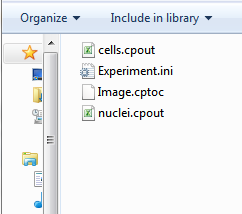
Figure T24.26 Data Only Output Files
Next, we will import and analyze the numeric data.
