Formatting Scatter Plots with Regression
Scatter with Regression plots in FCS Express are fully formattable. In addition to the formatting options shared by all plots (e.g., border, size, background, axis, titles, and legend), special formatting options are accessible from the Overlays category. To access these special options, either
•Select the Scatter Plot with Regression and use the Format tab→Plot Options→Overlays command, or
•Right-click on the Scatter Plot with Regression, select Format from the pop-up menu, and choose the Overlays category.
Special formatting options for Scatter with Regression plots allow to customize the appearance of both the data (i.e., Overlay 1, ![]() in Figure 11.65) and the regression (i.e., Overlay 2,
in Figure 11.65) and the regression (i.e., Overlay 2, ![]() in the figure below).
in the figure below).
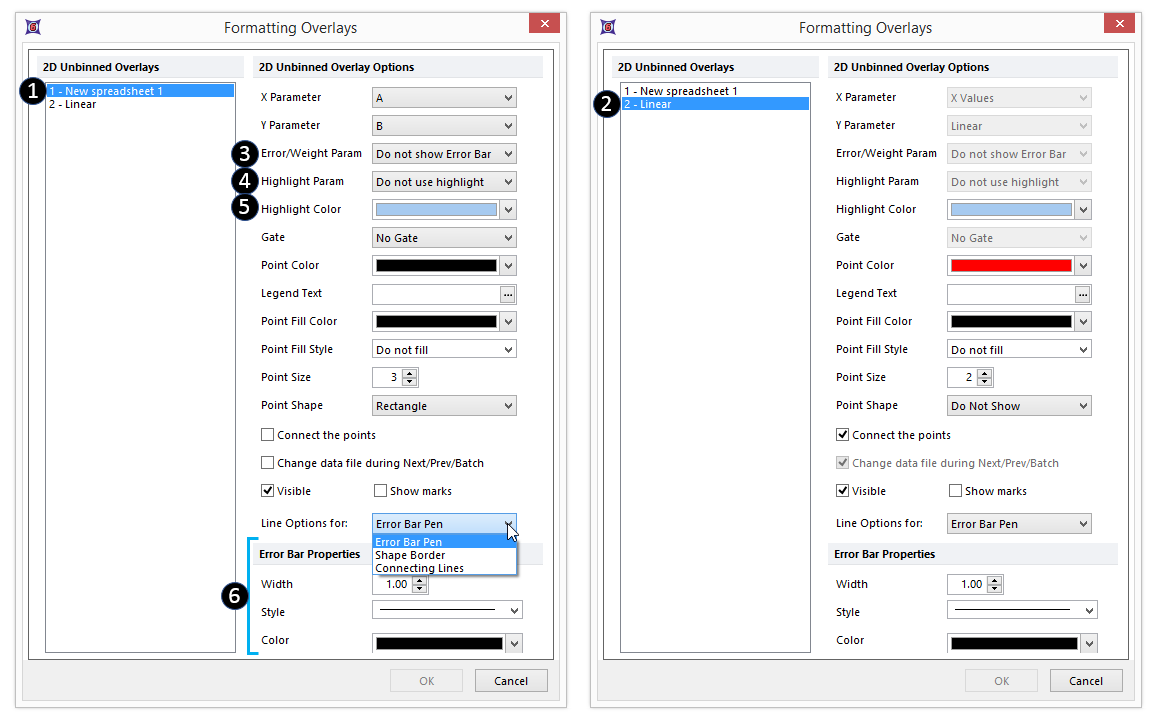
Figure 11.65 Special formatting options for Scatter with Regression Plots
The formatting options are described in the table below.
Option |
Explanation |
|---|---|
X Parameter |
The parameter (column) from the Spreadsheet displayed on the X axis. |
Y Parameter |
The parameter (column) from the Spreadsheet displayed on the Y axis. |
Error/Weights Bar Param. |
The parameter (column) from the Spreadsheet displayed as error bars and used by the regression to calculate the weights. Note, if an Error/Weights parameter is selected, a weighted regression will be performed. Weights will be calculated as the inverse of the Error/Weights Bar Parameter. For the sake of simplicity, if the Error/Weights Bar Parameter contains the following values "a, b, c, d,..." the weights that will be used to perform the weighted regression will be "1/a, 1/b, 1/c, 1/d,...". See below for more information on how to define the error bars. |
Highlight Param. |
The parameter (column) from the Spreadsheet from which the highlighting rule derives. Points will be highlighted (e.g., the orange point in the plot below) in the color defined in the Highlight Color drop down menu if their value meets the criterion defined by the Highlighting rule. See below for more information on how to define a highlighting rule. |
Highlight Color |
The display color for highlighted points. |
Gate |
The gate that is applied to the Scatter with Regression Plot. |
Point Color |
The display color for points. |
Legend Text |
The text that will appear in the plot legend beside the symbol for the overlay. |
Point Fill Color |
The color used to fill points. |
Point Fill Style |
The style used to fill points. |
Point size |
The size of the points. |
Point shape |
The shape of the points. Choose between rectangle (default), triangle, circle, cross, star, hexagon, and diamond options. |
Connect the points |
Whether the points are connected by a line. |
Change data file during Next/Prev/Batch |
Whether the Scatter with Regression Plot changes during batch processing or in response to a Next/Previous command. It is generally recommended to leave this unchecked (default), as the Scatter with Regression Plot will update automatically as the data to which it refers is changed. |
Visible |
Hides overlays without removing them. Select the overlay file from the 2D Unbinned Overlays list and uncheck Visible. Check Visible to show the overlay again. |
Show marks |
Displays the value of the points as text directly above the points. |
Line Options for |
Toggle between Error Bar Pen, Shape Border, and Connecting Lines editing mode. |
Error Bar Pen/Shape Border/Connecting Lines Properties |
Width, Style (solid, dotted, and dashed options), and Color of the Error Bar Pen, Shape Border, or Connecting Lines. |
To add error bars or highlighting to a Scatter Plot, these values must be entered into columns in the Spreadsheet.
To define values for the Error Bars,
1.Go to an empty column of the Spreadsheet
2.Enter the value of the error for each row (each row corresponds to an individual bar). This value may be freetext or a custom token.
3.Choose the appropriate Spreadsheet column for the Error Bar Parameter (Figure 11 above, ![]() ).
).
An example of a Scatter Plot with Error Bars and its associated Spreadsheet is shown in the figure below.
To define a Highlighting rule,
1.Go to an empty column of the Spreadsheet
2.Enter the value of the rule for each row (each row corresponds to an individual point). The rule must be a formula evaluating to "TRUE" or "FALSE"; if "TRUE," the point will be highlighted with the color defined in Figure 11 above, ![]() . An example of a Highlighting rule referring to a cell within the Spreadsheet is shown below in Figure 11.66.
. An example of a Highlighting rule referring to a cell within the Spreadsheet is shown below in Figure 11.66.
3.Choose the appropriate Spreadsheet column for the Highlight Param. (Figure 11 above, ![]() ).
).
An example of a Scatter with Regression Plot with Highlighting and its associated Spreadsheet is shown in Figure 11 below.
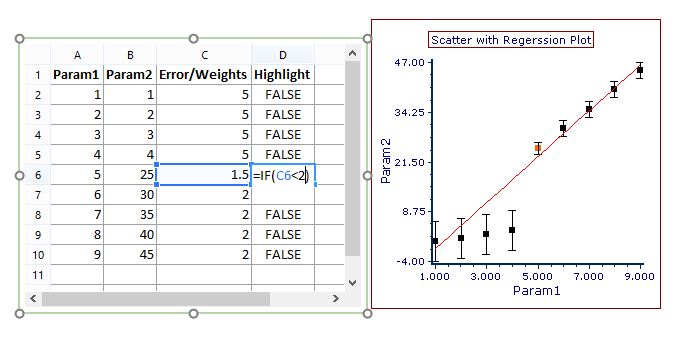
Figure 11.66 Scatter with Regression Plot and associated Spreadsheet with Error Bars and Highlighting
Note: Scatter with Regression Plot Axis titles may be defined:
•directly in the Spreadsheet by using the column header (this require to check the Use values in a first row as labels option in the Spreadsheet Formatting dialog).
•in the Axes category of Formatting options.
