Using Data Grids for Analysis
FCS Express allows the user to insert a data grid for any plots. Data grids typically display cell-by-cell parameter data. In the context of image cytometry, the data grid can be used as an image gallery to view images of individual cells and their associated parameters.
In the course of this section, you will learn how to:
•Insert a data grid/cell gallery
•Format a data grid/cell gallery to display individual cell images and parameters
•Apply gates to a data grid/cell gallery
•Create gates in a data grid/cell gallery
1.Open a new layout.
2.Choose the Data→Organize Data Sets→Data List command. A Data List window will appear (Figure T9.3).
3.Click the blue plus to add files ![]() .
.
4.Choose DNS data Stream files (*.dns) from the Files of type: drop-down list (Figure T18.17).
5.Navigate to the FCS Express Tutorial Sample Data archive.
6.Select pictureplotsample1.dns.
7.Click Open to load it into the Data List.
8.Drag and drop pictureplotsample1.dns from the Data List to the layout.
9.Select Color Dot, Picture Plot and Data Grid in the Select Plot Types... dialogue (Please ensure no other boxes are checked) (Figure T26.1).
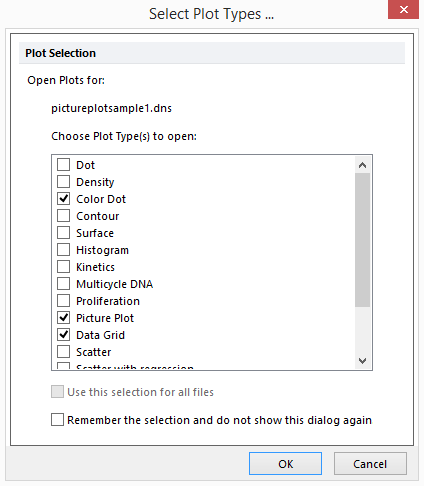
Figure T26.18 Inserting a Data Grid and Two Plots
10.Click OK.
A Picture plot, data grid, and color dot plot will now appear on the layout. Arrange these plots and grids as in Figure T26.19.
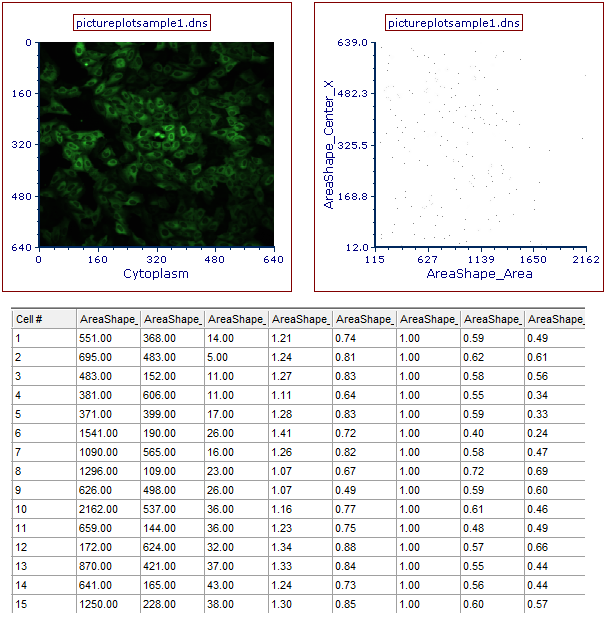
Figure T26.19 A Picture Plot, Data Grid, and Color Dot Plot Arranged on the Layout for Analysis
The data grid can be used as a cell gallery to view individual cells from the picture plot and gates. We will now format the grid to show cell cutouts, a few parameters, and gates from the data.
11. Right-click on the data grid.
12. Choose Format from the pop-up menu.
13. Choose the Parameters to Display category (Figure T26.20).
14. Click the Only the items check below radio button (Figure T26.20).
15. Check the following boxes found by scrolling to the bottom of the list (Figure T26.20):
a.Intensity_UpperQuartileIntensity_DNA
b.Number_Object_Number
c.Cytoplasm
d.DNA
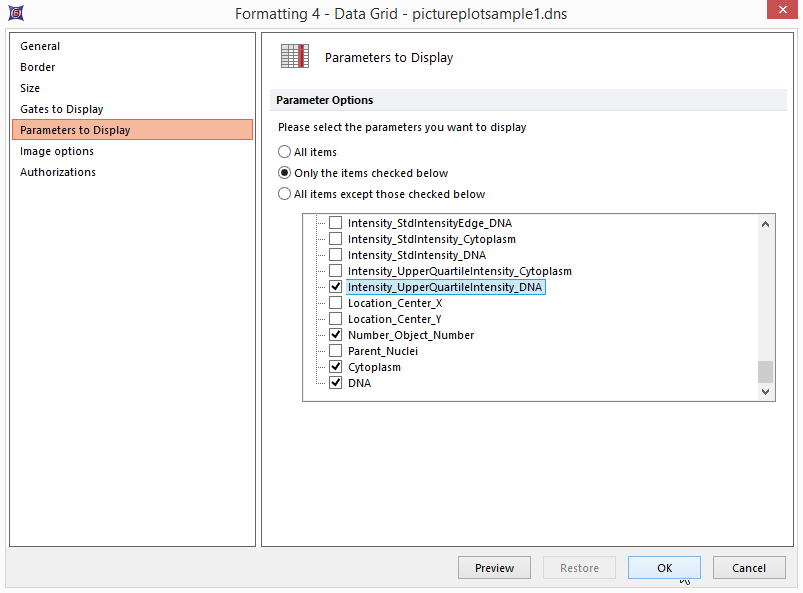
Figure T26.20 Formatting the Parameters to Display for the Data Grid
16. Choose now the Gates to Display Category.
17. Click on the All gates radio button.
18. Click OK.
The data grid is now displaying parameter values from each cell, a cutout of the Cytoplasmic and DNA image of each cell, and a column for Gates (Figure T26.21).
We will now create gates on the dot plot and picture plot, and use these gates to view individual events within the data grid.
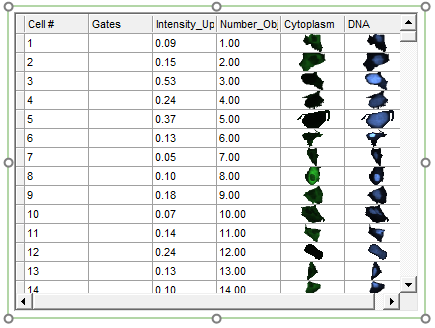
Figure T26.21 Data Grid Displaying the Chosen Parameters, Individual Cell Images, and a Column for Gates
19. Create a gate on the picture plot similar to the one in Figure T26.22 and name it "Picture Plot Gate".
20. Create a gate on the dot plot similar to the one in Figure T26.22 and name it "Dot Plot Gate".
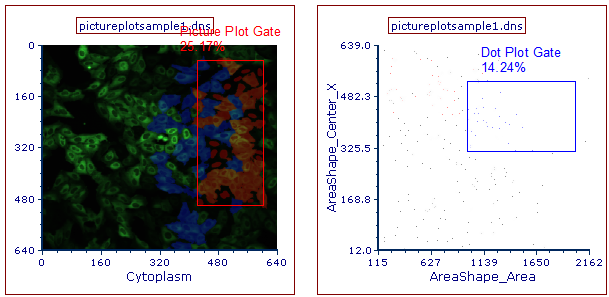
Figure T26.22 Examples of Gates to Create on the Picture and Dot Plots
Scroll down through the data grid and notice that it is now displaying colored rectangular boxes in the gates column (Figure T26.23). These boxes represent which gates the individual cells fall within. If a cell falls into multiple gates, then multiple colored bars will appear next to the cells in the "Gates" column. If the "Gates" column is empty, then that cell does not fall into any gates that are currently being displayed.

Figure T26.23 Data Grid Displaying Dot Plot and Picture Plot Gates as Colored Rectangular Boxes
We will now apply the Picture Plot Gate and Dot Plot Gate to the data grid to view the individual cells that fall within these gates.
21. Click on the data grid to select it.
22. Navigate to Gating→Create Gates→Current Gate and choose Picture Plot Gate from the Current Gate drop-down list (Figure T26.24). Alternatively you can drag and drop the Picture Plot Gate directly from the Picture Plot onto the Data Grid.
23. Adjust the Picture Plot Gate to select fewer cells as in Figure T26.24.
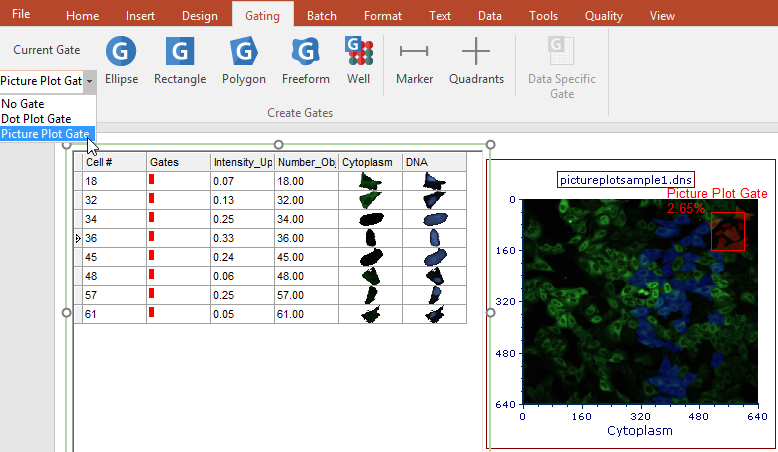
Figure T26.24 Apply Picture Plot Gate to the Data Grid
Notice how the cell gallery updates in live time to display only the events found within the chosen Picture Plot Gate. This is an example of "drilling down" to cells of interest.
24. Click on the data grid to select it.
25. Navigate to Gating→Create Gates→Current Gate and choose now the Dot Plot Gate from the Current Gate drop-down list (Figure T26.25). Alternatively you can drag and drop the Dot Plot Gate directly from the Dot Plot onto the Data Grid.
26. Adjust the Dot Plot Gate to select fewer cells as in Figure T26.25.
Notice how the cell gallery updates to display only the events found within the chosen dot plot gate. This is an example of "drilling down" to cells of interest.
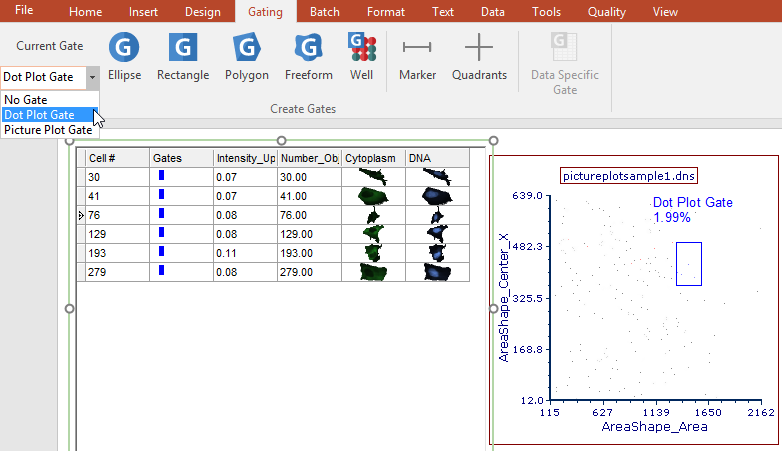
Figure T26.25 Apply Dot Plot Gate to Data Grid
We will now create a gate directly on the data grid to display those events in the picture plot and scatter plot.
27. Click on the data grid to select it.
28. Navigate to Gating→Create Gates→Current Gate and choose No Gate from the Current Gate drop-down list.
29. Right-click on the data grid.
30. Choose Create Gate from the pop-up menu. A Range Gate selection area will appear as in Figure T26.26.
31. Click on Range.
32. Select Add Range to Gate... from the drop-down list.
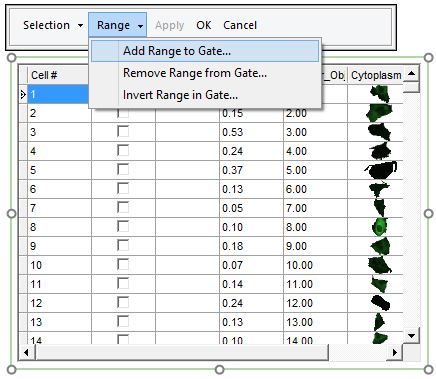
Figure T26.26 Range Gate Selection
33. Enter the range as From 1 To 100 in order to select the first 100 cells of the sample (Figure T26.27).
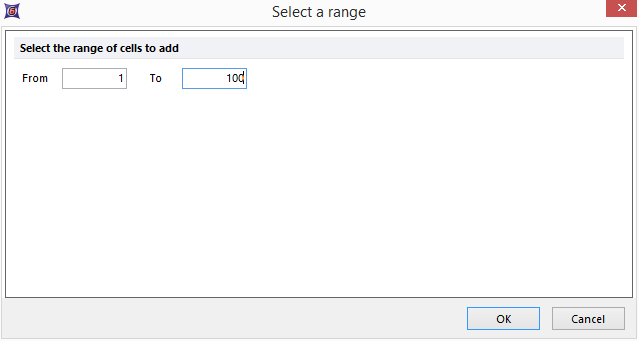
Figure T26.27 Select a Range Dialog
34. Click OK.
35. After the Select a range window closes, click OK in the Range Gate selection area above the data grid (figure T26.28).

FIgure T26.28 Click OK in the Range Gate Selection area
36. Name the new gate Range Gate.
37. Click OK.
The new gate is now visible in the Gates column of the Data Grid (Figure T26.29).
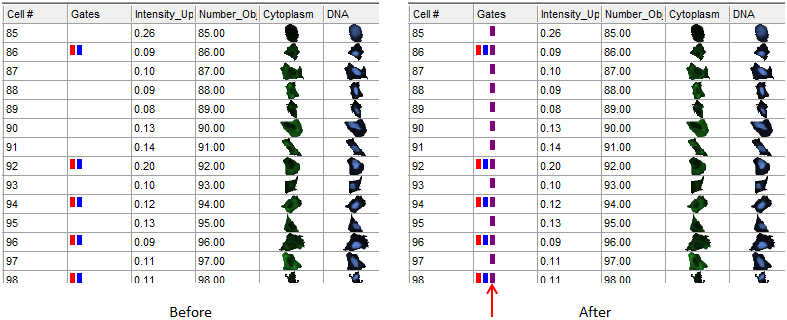
Figure T26.29 - Before and after creating the range gate.
Let's now add more events to the Range Gate.
38. Right click on the data grid and select Edit Gate→Range Gate.
39. Click on Range in the Range Gate selection area above the data grid.
40. Select Add Range to Gate... from the drop-down list.
41. Enter the range as From 180 To 250.
42. Click OK.
43. Click OK in the Range Gate selection area.
Note that now the Range Gate contains cells 1-100 and cells 180-250.
Notice that the picture plot and scatter plot are now displaying the events that were selected in the range gate as dots or cells highlighted by the range gate color, purple in this example (Figure T26.30).
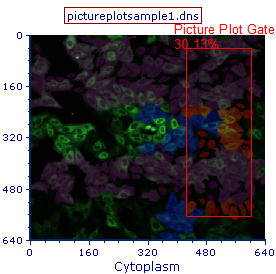
Figure T26.30 Picture Plot Displaying the Eevents in the Range Gate as Purple Highlighted Cells
Individual cells may also be selected in a range.
44. Right-click on the data grid.
45. Choose Create Gate from the pop-up menu.
46. Select cells 5 through 10 in the data grid by checking the boxes in the New Gate column ![]() (Figure T26.31).
(Figure T26.31).
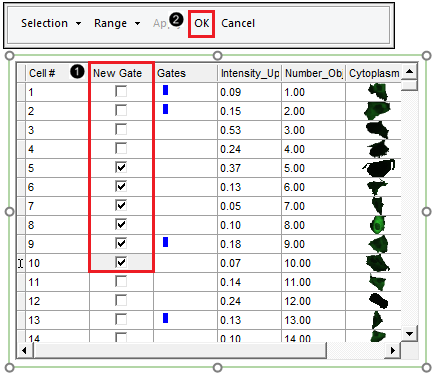
Figure T26.31 Selecting Individual Cells for Gating by Checking the Boxes in the New Gate Column
47. Click OK ![]() in the Range Gate selection area.
in the Range Gate selection area.
48. Name the gate "Selected Cells".
49. Click OK.
A new range gate will be created for these cells (Figure T26.32).
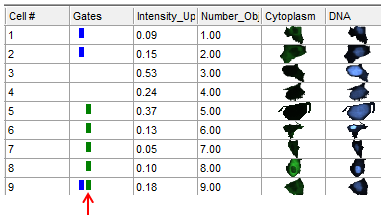
Figure T26.32 Selected Cells Range Gate Displayed as a Green Box in the Gates Column
To view the individual cells in this gate on the picture plot and dot plot, we will quickly format both plots to make it easier to view a small number of cells.
50. Right-click on the picture plot.
51. Choose Format from the pop-up menu.
52. Choose the Overlays category.
53. Uncheck the Show Background Image box.
54. Click OK.
55. Right-click on the color dot plot.
56. Choose Format from the pop-up menu.
57. Choose the Overlays category.
58. Change the Dot size to 5.
59. Click OK.
We will now gate both plots on the Selected Cells gate to view only these events in each plot.
60. Select both the dot plot and picture plot.
61. Navigate to Gating→Create Gates→Current Gate and choose Selected Cells from the Current Gate drop-down list.
The dot plot and picture plot will now display only cells that fall within the manually checked range boxes (Figure T26.33). A new range or individual cells may be added to the gate at any time.
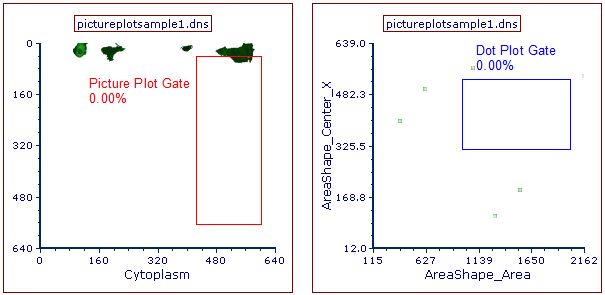
Figure T26.33 Plots Gated on the Range Gate
62. Right-click on the data grid.
63. Choose Edit Gate→Selected Cells from the pop-up menu.
64. Click on Range.
65. Select Add Range to Gate from the drop-down list.
66. Enter the range as From 1 To 50.
67. Click OK.
68. Click Apply in the Range Gate selection area to see the changes to the gate in real time.
69. Click OK in the range gate selection area.
The picture plot and dot plot will now display the newly edited range that was entered (Figure T26.34). Also notice that since events are now falling within the Dot Plot Gate, the percent gate statistic automatically updates.
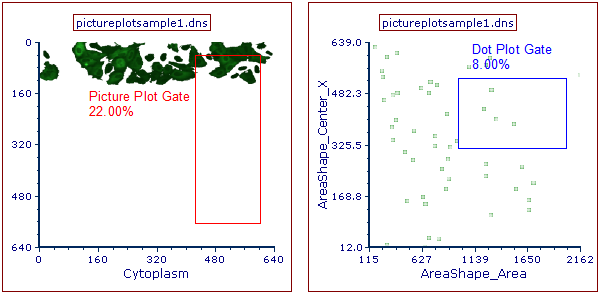
Figure T26.34 Picture Plot and Dot Plot After Adding a New Range to the Selected Cells Gate
