Iteration Snapshots and Flagging Iterations
While analyzing your data, FCS Express automatically takes Snapshots of your gate, marker, and quadrant positions. Snapshots are recorded automatically when changing between iterations. For instance, by using the Next/Previous buttons to change data on all plots, or by clicking on an Iteration number in the Data List to change between iterations, or automatically while using the Batch Processing functionality. These automatic snapshots are referred to as Iteration Snapshots, and do not appear in the Snapshots window.
Iteration Snapshots are always recorded but they are only applied in the specific conditions below:
•Never applied: when Batch Processing using the Run command.
•Always applied: when Batch Processing using the Rerun or Review mode.
•Applied, or not: depending on whether the Apply Iteration Snapshot button is depressed or not, when loading iterations by using the Next/Previous buttons to change data on all plots, or by clicking on an Iteration number in the Data List.
Note: Turning off the Apply Iteration Snapshot button will continue to record new Iteration Snapshots but will stop applying them when changing between iterations by using the Next/Previous buttons to change data on all plots, or by clicking on an Iteration number in the Data List. Importantly, this means that, when changing between iterations, the previously recorded Iteration Snapshots will be overwritten, and thus lost, with the current one (i.e with the current gate, marker, and quadrant positions).
The Apply Iteration Snapshot button (Figure 9.49) is found under the Tools tab→Snapshots category→Apply Iteration Snapshot button.
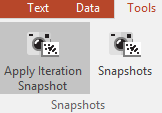
Figure 9.49 - Apply Iteration Snapshot button.
If the Iteration Snapshot is enabled, FCS Express will take a Snapshot of each iteration when the Previous/Next tools are used to manipulate the data in All elements simultaneously. The Snapshot will record all the properties of the gating strategy.
The Figures below show how the Previous/Next buttons will advance to the next iteration in All objects and record a Snapshot for each iteration. Notice how the Iteration Snapshot button is depressed in figure 9.50 before clicking the Next command. When data is changed to the next iteration in figure Figure 9.51, new gate, quadrant, and marker positions may be created and their positions will be stored within that iteration. Clicking the previous button will revert the layout to the previous file/iteration in the data list along with all of the gate, marker, and quadrant positions remembered for that iteration.
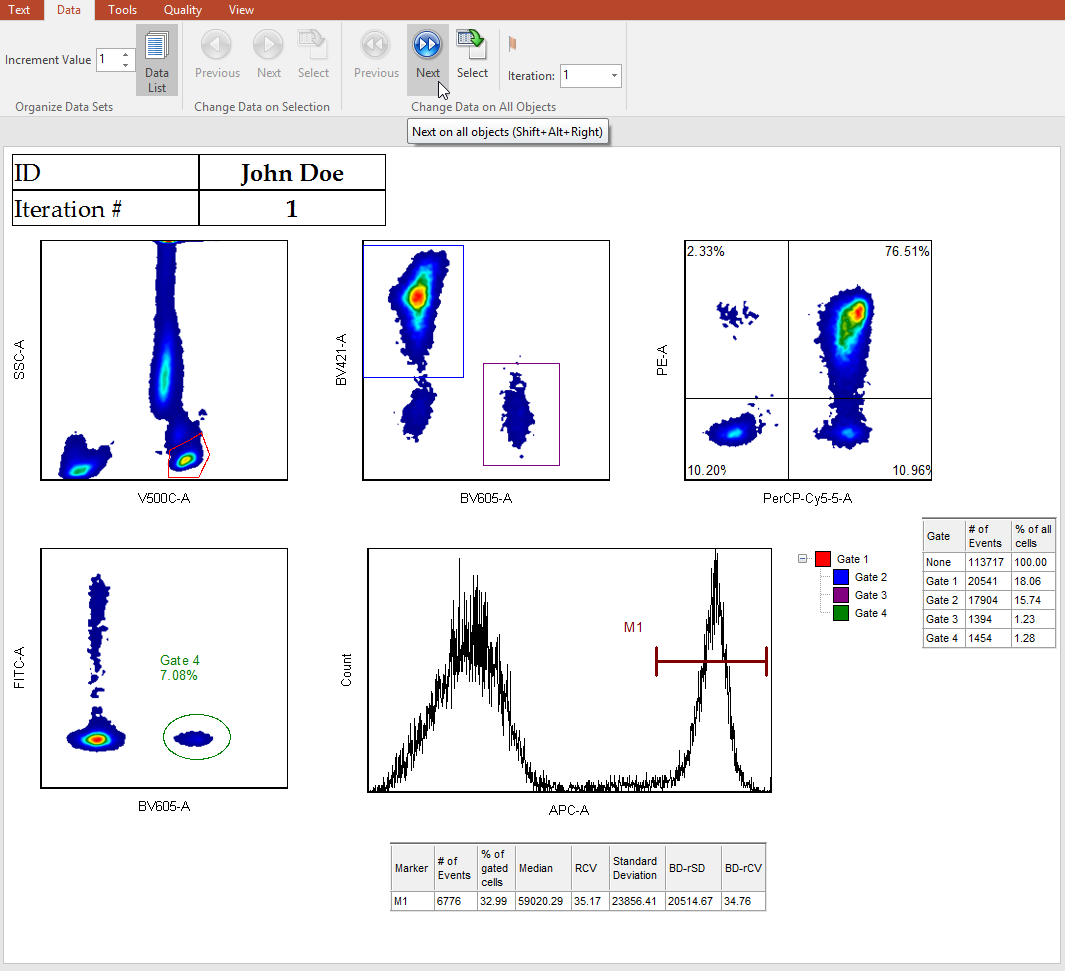
Figure 9.50 Depressing the Snapshot iteration button before clicking the Next button will cause FCS Express to remember the position of any gates, quadrants, or markers before moving to the next file/iteration in the data list.
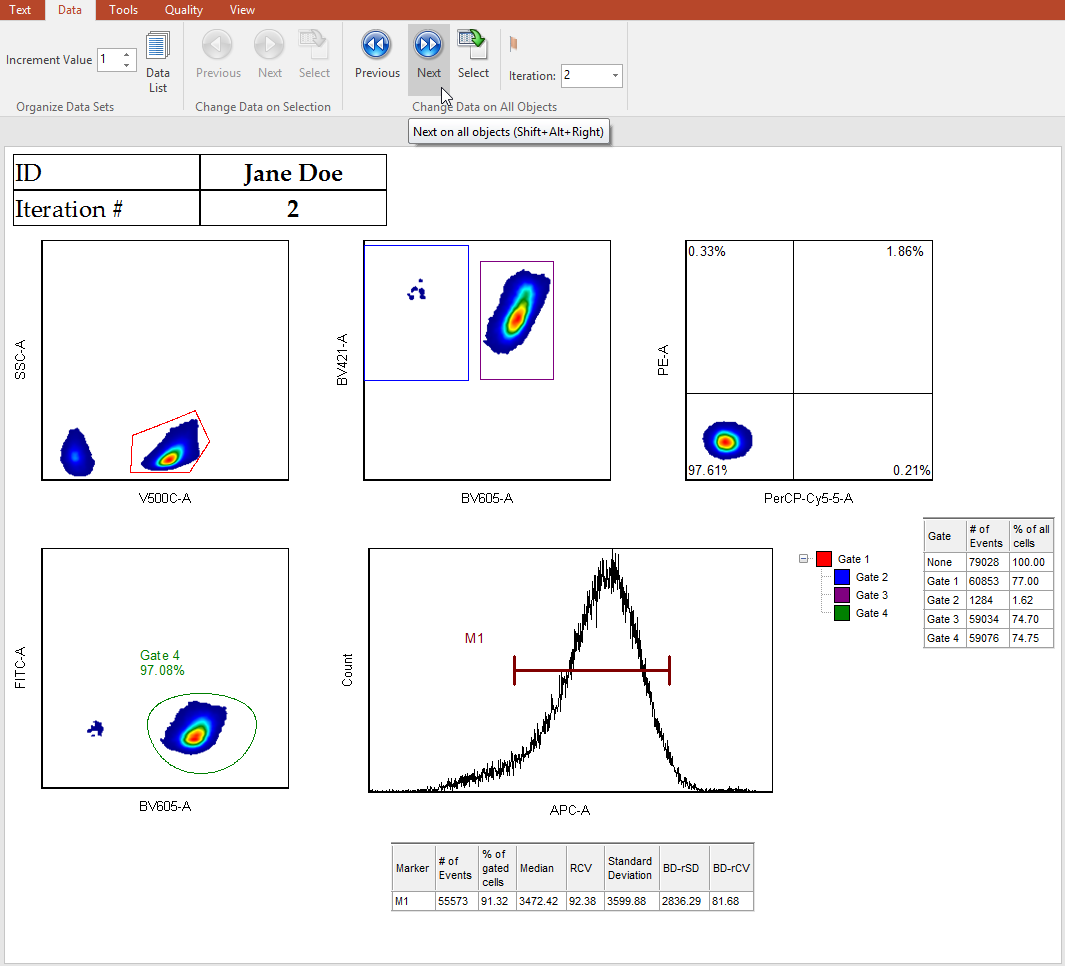
Figure 9.51 Taking Iteration Snapshots Using the Previous/Next Tools
In addition to using the Previous/Next button to simultaneously advance through your data and take Snapshots, it is also possible to navigate through your iterations by selecting the iteration number from the dropdown menu that is located in Data tab→Change Data on All (Figure 9.52).
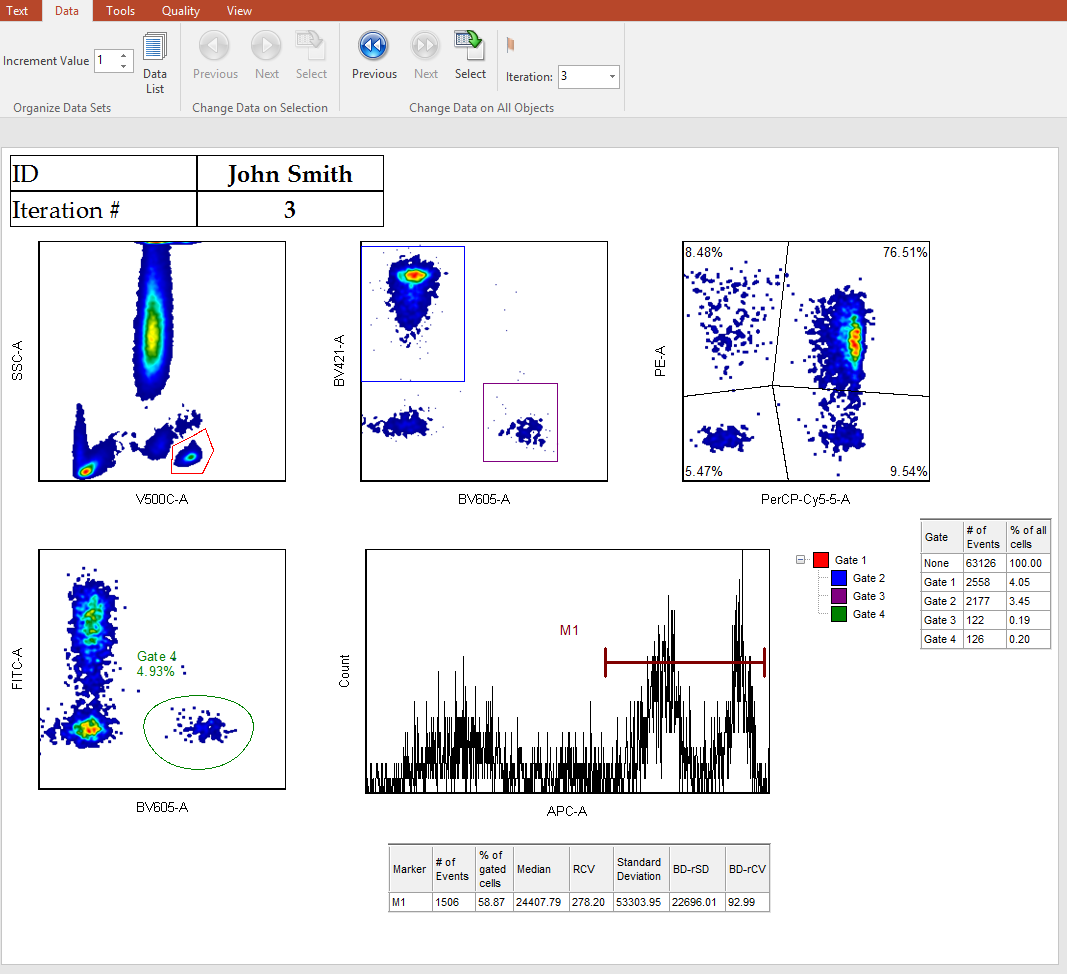
Figure 9.52 Navigating through Data Using the Iteration Number Dropdown Menu
As you analyze your data using the Previous/Next tools, it's possible that you might see something about your data that you would like to earmark for further review.
In FCS Express, you can Flag an iteration by selecting the Flag this iteration tool. This tool can be found under Data tab→Change Data on All (Figure 9.53).
You can also flag iterations during Batch Processing.
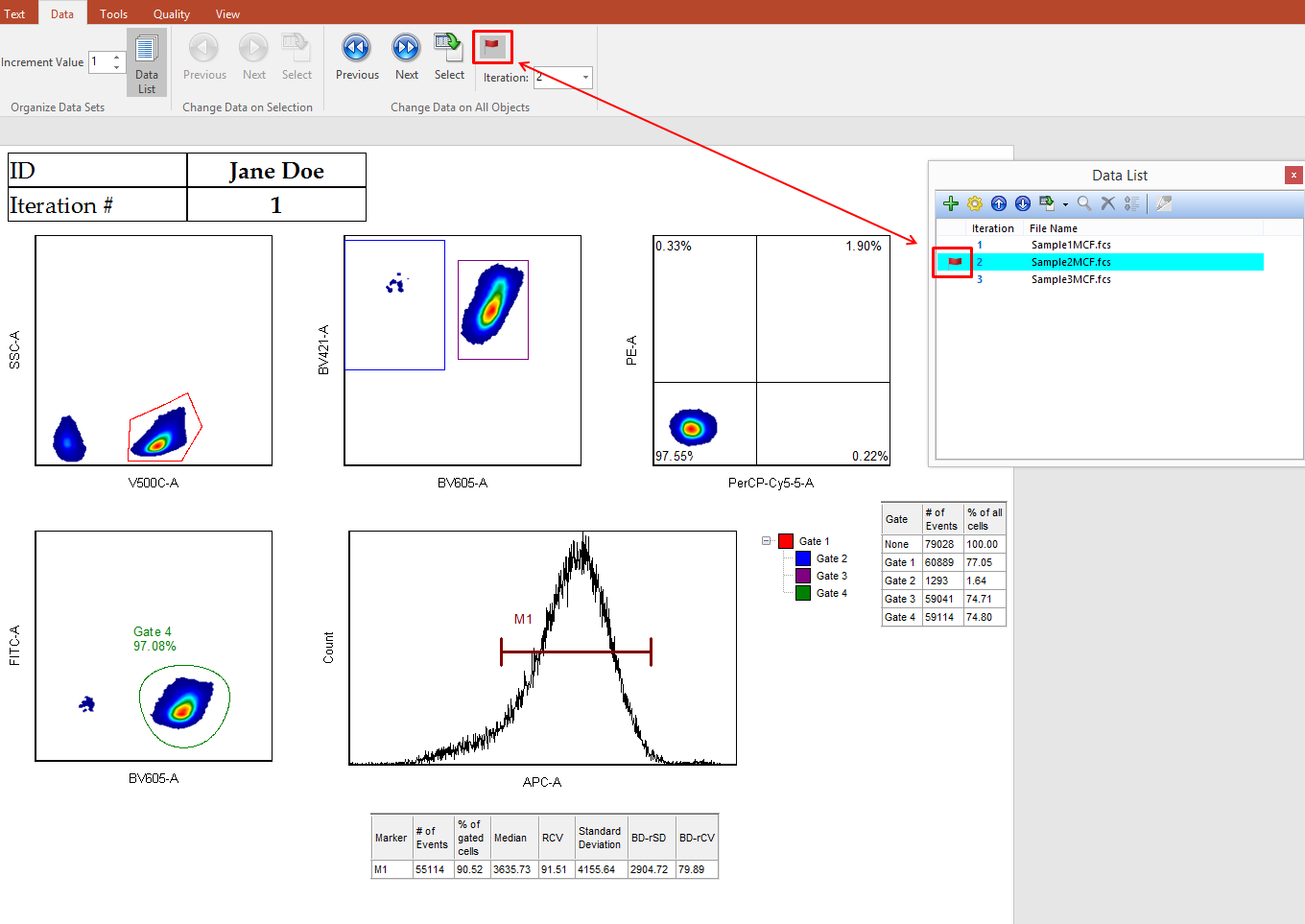
Figure 9.53 Flag This Iteration Tool
Once an iteration is flagged, you can see which iterations are flagged in the Data List. Also, you will be able to review this data during Batch Processing by adjusting the Batch Processing Options to Pause on Flagged Items.
