Snapshots Window
In this tutorial:
•We will learn how to take Snapshots through the use of the Snapshots window.
•We will learn how to apply Snapshots to the data in the layout.
•Although any data files of your own can be used to follow along in this tutorial, you have the option of using the same sample data files used in this tutorial. The sample data files are located in the Tutorial Sample Data archive.
1. Navigate to the Tutorial Sample Data folder from the File tab→Open.
2. Open the layout SnapshotWindow.fey.
This layout contains 2 color dot plots, 2 density plots and a 1D histogram. There are also 3 data files loaded into the Data List, which is docked to the right side of the layout. We will navigate and analyze through these 3 files and make adjustments to the various gates, quadrants and markers that are to be used to analyze the data. Once we adjust the coordinates of our gates, we will take a snapshot.
3. Open the Snapshots navigator from Tools→Snapshots→Snapshots (Figure 1).
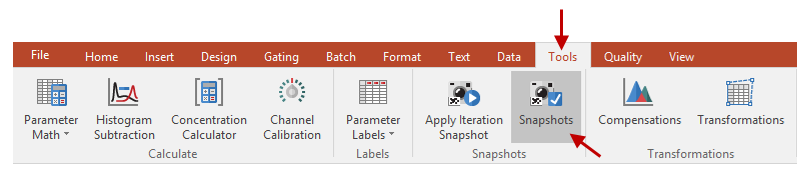
Figure 1 - The Snapshots Tool
We will begin by taking a snapshot of the current state of the layout.
4. Click on the Create a new Snapshot button (![]() ) in the Snapshots navigator.
) in the Snapshots navigator.
5. Replace the text "New Snapshot" with "Baseline" in the Snapshot name text area.
Once the snapshot is taken, FCS Express will show a time stamp for that snapshot (Figure 2).
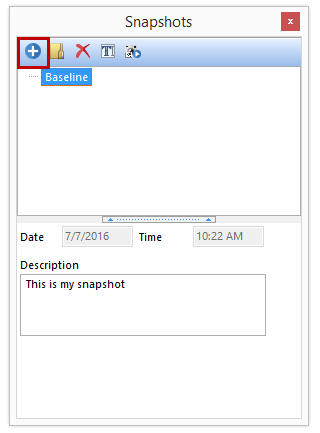
Figure 2 - Baseline Snapshot with a Timestamp
6. Navigate to the next iteration by clicking on iteration #2 in the Data List, as seen in Figure 3.
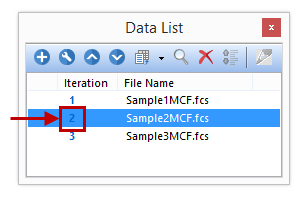
Figure 3 - Navigate to the Next Iteration By Clicking on the Iteration Number
The steps below are highlighted in Figure 4.
7. Adjust the Red gate to include the majority of the cells in the cluster. (Figure 4 ![]() )
)
8. Right click on the BV605 vs BV421 plot. (Figure 4 ![]() )
)
9. Select Show Quadrants.
10. Move the quadrant in the APC-H7 vs APC plot to a new position. (Figure 4 ![]() )
)
11. Adjust the Marker in the 1D histogram of APC. (Figure 4 ![]() )
)
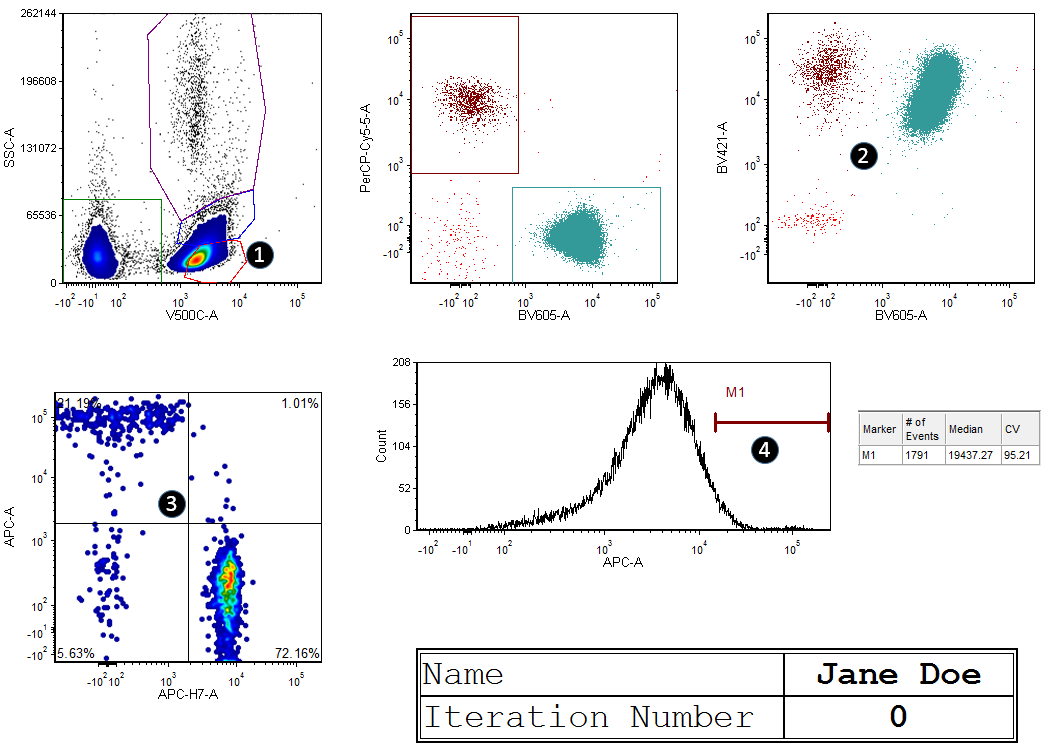
Figure 4 - Making Adjustments Before Taking A Snapshot
After adjustments, the layout should look similar to Figure 5.
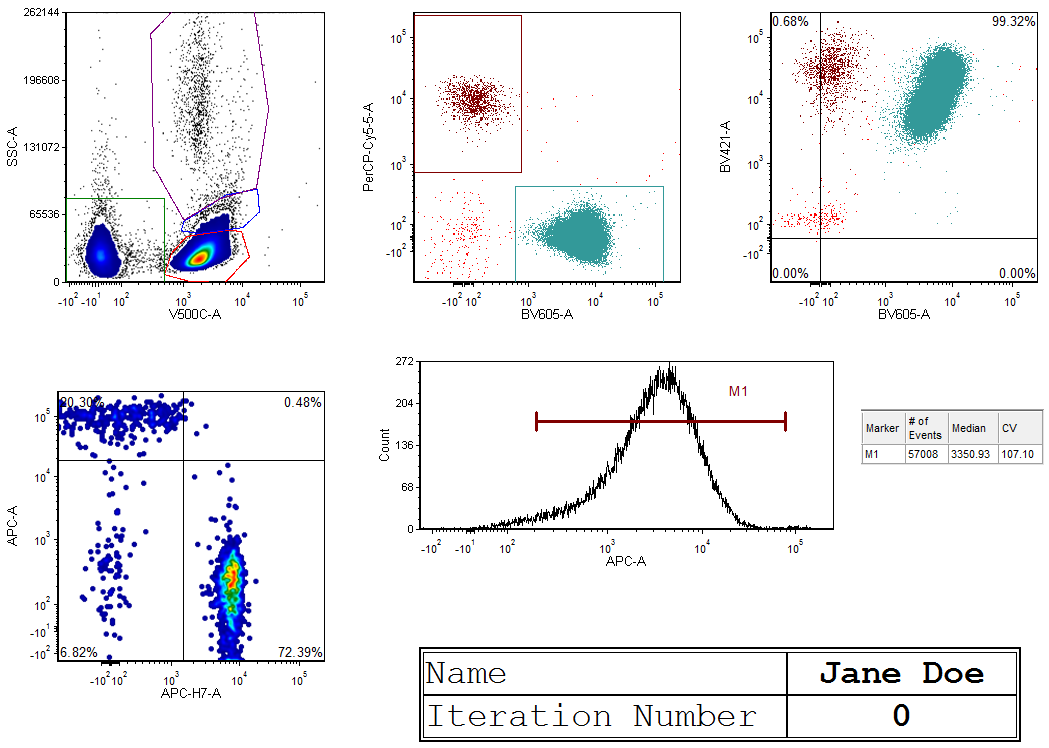
Figure 5 - After Making Gating Adjustments
12. Repeat Step 4 to record a new Snapshot.
13. Replace the text "New Snapshot" with "Adjusted" in the Snapshot name text area.
14. Navigate to the next iteration by clicking on iteration #3 in the Data List.
We will now apply the Baseline snapshot from step 5 to Iteration 3.
15. Click on the text "Baseline" in the Snapshots navigator to select the snap shot.
16. Drag the "Baseline" Snapshot from the Snapshots window to the layout, as seen in Figure 6a.
Alternatively, you may apply the snapshot by selecting the snapshot as in step 15 and clicking on the Apply Snapshot button ![]() in the Snapshots navigator.
in the Snapshots navigator.
Once the snapshot has been applied, all gates and coordinates that applied to that snapshot will be applied to the data, as seen in Figure 6b. Repeating steps 15 and 16 with the "Adjusted" snapshot will apply that snapshot to the layout.
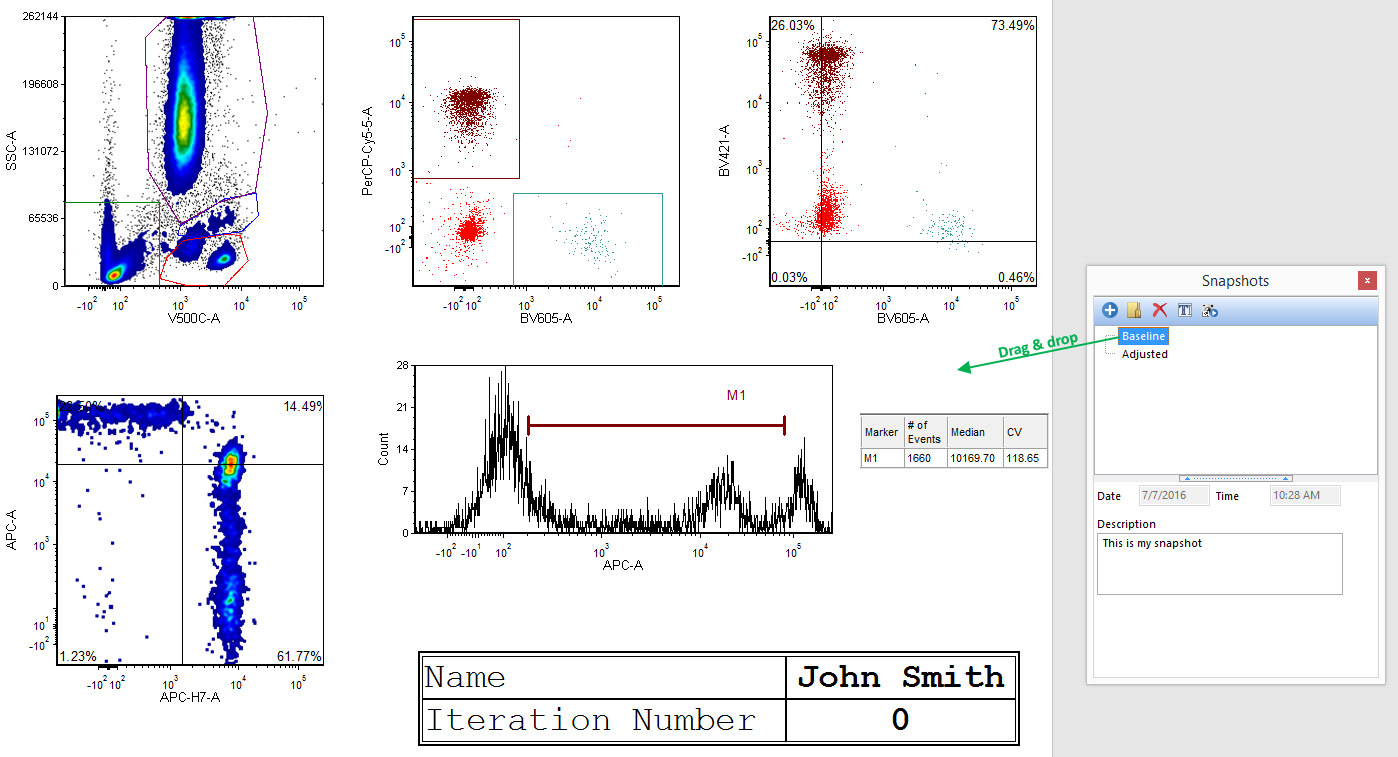
Figure 6a - Dragging and Dropping the Baseline Snapshot
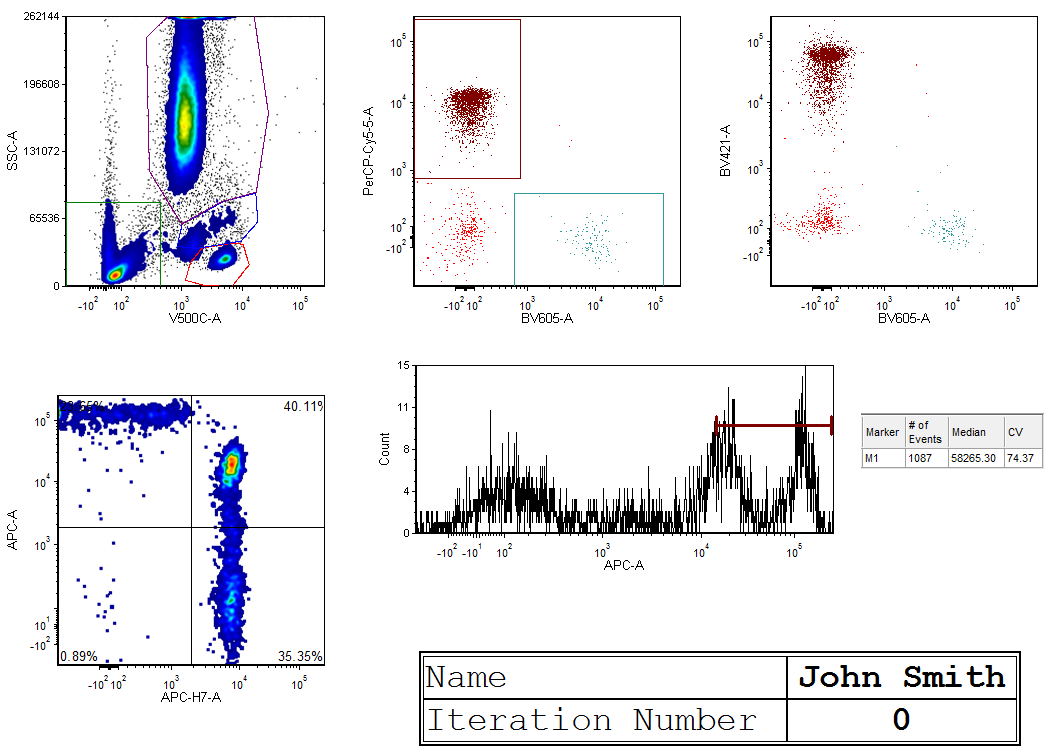
Figure 6b - The layout as it appear after the drag and drop of the Baseline snapshot.
In the next section, we discuss on how to automatically apply snapshots will navigating thru each iteration.
