Excel Report (Column Mode)
A Column Mode batch analysis report can be created in a similar fashion as the Cell Mode.
In this exercise we will:
•Create an Excel Column Mode batch analysis report.
•Add a statistic token to the report.
•Add a keyword token to the report.
•Add a picture to the resulting Excel spreadsheet.
For convenience, we are going to use the same layout from the previous sections. The images contained within this section will continue with the layout from the previous section. However, you can add reports to layouts that already have actions defined. If you have the previous layout still open, please jump to Step 5.
1.Select the File tab and click on Open.
2.Open the layout BatchProcess.fey found in the Tutorial Sample Data archive.
To Perform an Excel Report Batch Process:
3.Populate Data List with files TCellSample1.fcs and TCellSample2.fcs as necessary (see Steps 4-6 of the previous section).
4.Select the Batch & Export tab→Batch Export to PDF, PowerPoint, Excel, Prism, ... group→Batch Actions and Reports command (Figure T10.6).
A Batch Actions and Reports window will appear (Figure T10.7). Please note if you progressing immediately from both or either of the previous two sections or using the layout saved from the previous sections, Batch Processing Actions and Reports will list PowerPoint and/or Excel (Cell Mode).
We will dock the Batch Actions and Reports window to the left side of the layout. Docking the Batch Actions and Reports dialog makes it easier to drag and drop plots and tokens while the rest of the layout remains in view, allowing you to set up the batch process actions very quickly. Please refer to the Docking Tutorial for more details on using the docking feature in FCS Express.
5.Click and hold mouse button on the title bar to move the Batch Actions and Reports window. While holding button, move cursor to four-headed icon of docking zone sectors in the center of the FCS Express window (Fig. T10.37, left highlighted blue).
6.Release the mouse on the left sector, which will become highlighted (Fig. T10.37, Upper pane). The Batch Actions window is now docked to the left side of the FCS Express window (Fig. T10.37, Lower pane).
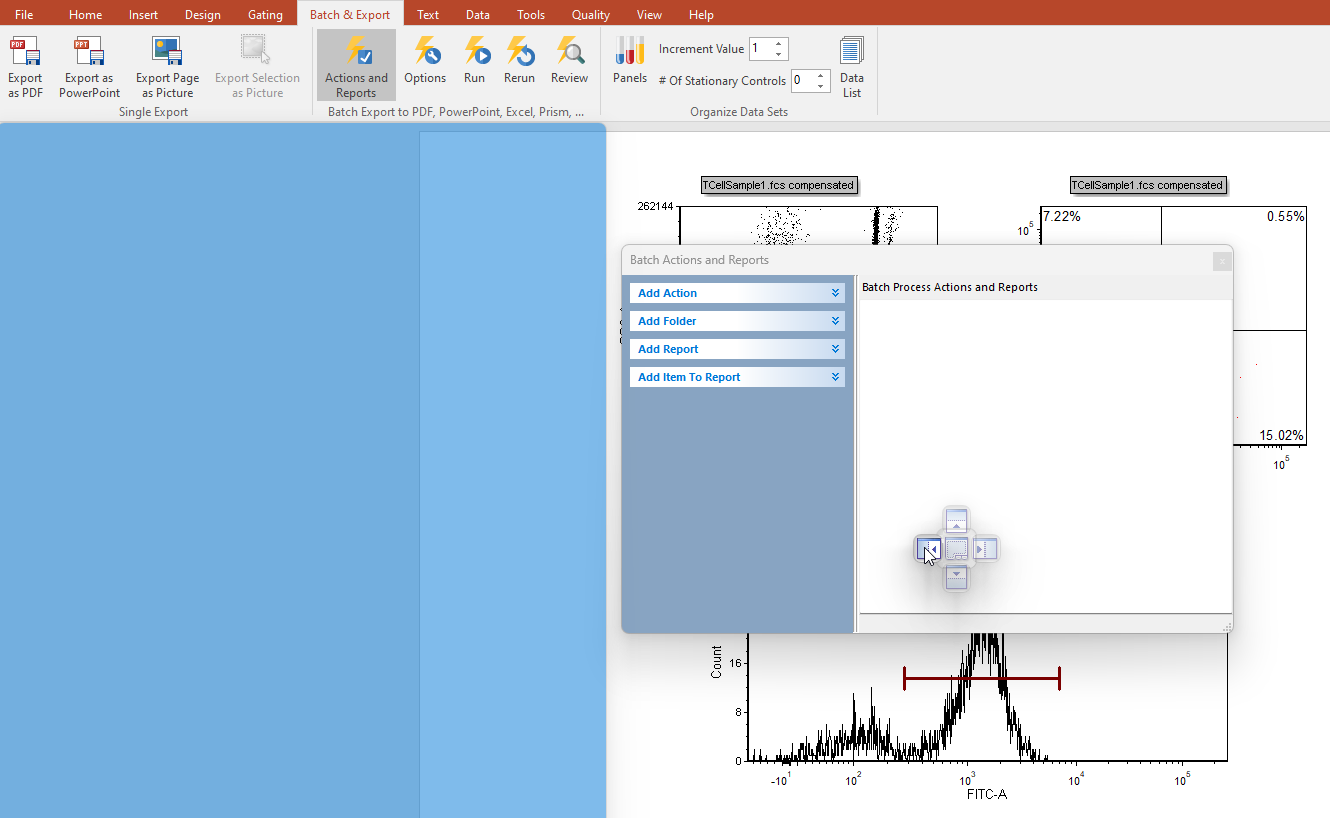
Figure T10.37, Upper pane. Docking the Batch Actions and Reports window.
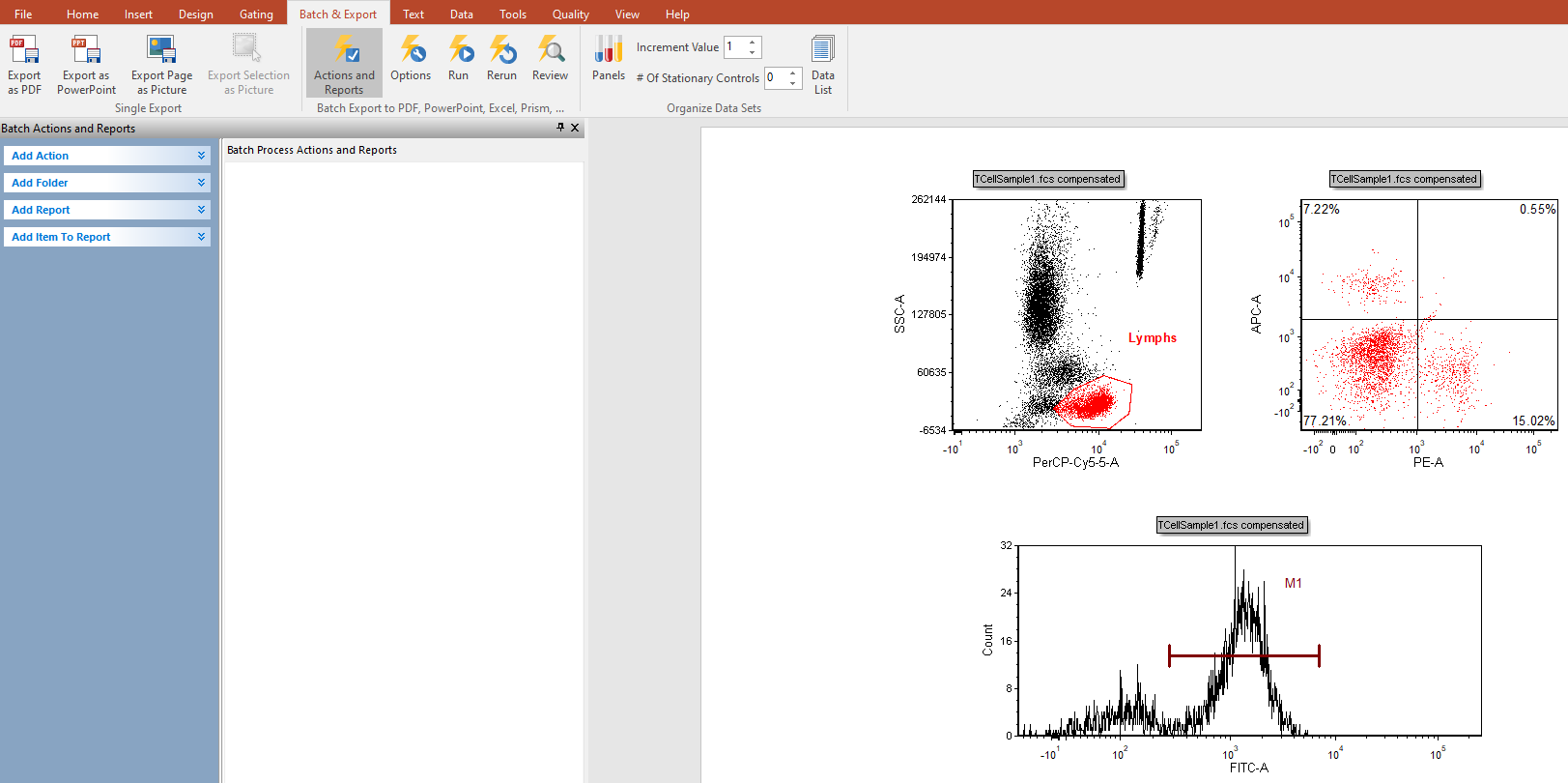
Figure T10.37, Lower pane. The Batch Actions and Reports window docked.
7.Select Export to Excel (Column Mode) from the Add Report category (Figure T10.14).
An Excel (Column Mode) Options dialog appears (Figure T10.38).
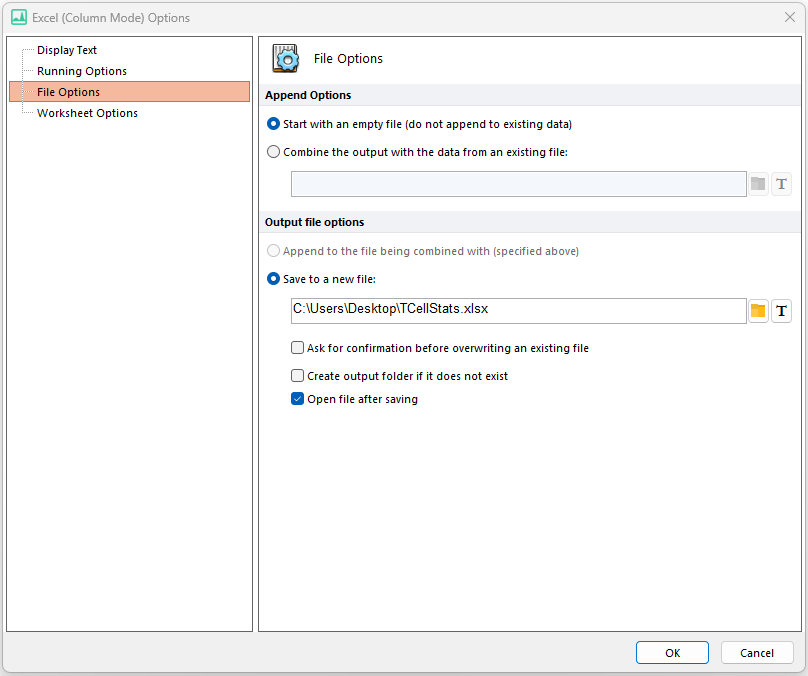
Figure T10.38 Excel (Column Mode) Options Dialog
8.In the Save to a new file field, click on the Folder icon (Figure T10.38) to specify where you would like to save your file and name it (e.g. "TCellStats" saved on the Desktop).
9.Click OK (Figure T10.38).
An Excel (Column Mode) process will now appear in the Batch Process Actions section of the window (Figure T10.39). We will now add three items to the report (a keyword token, a statistic token, and a picture of a plot from our layout).
10. Drag and drop the border of the upper-left plot on the layout onto the text of Excel (Column Mode) under Batch Process Actions (Figure T10.39).
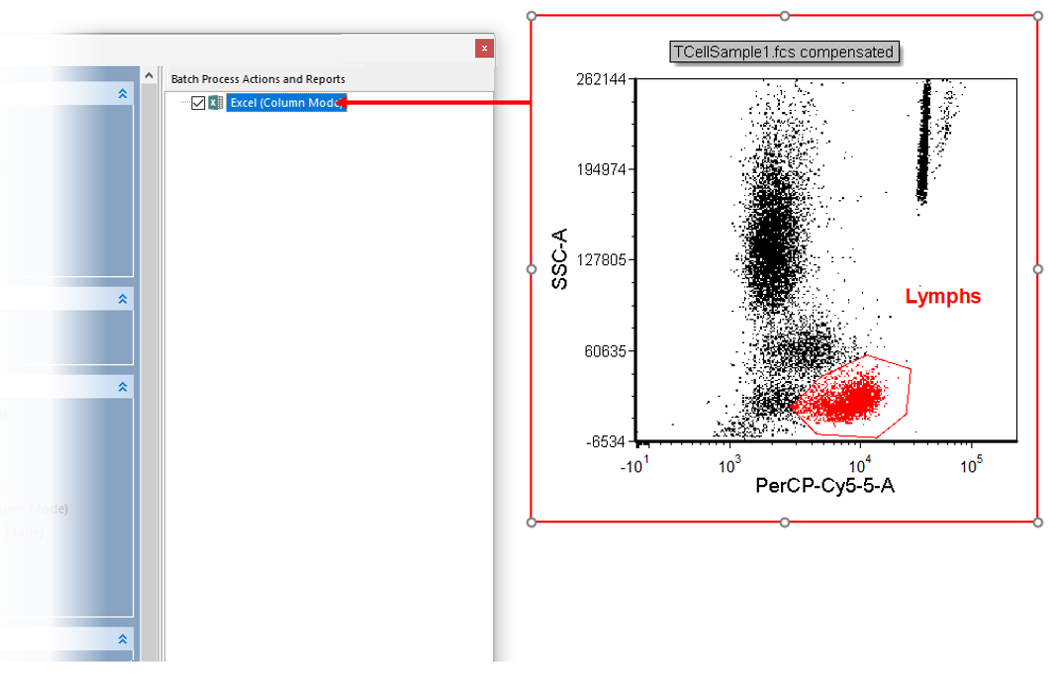
Figure T10.39 Dragging and dropping a plot to be data source when adding a token to the report
11. Double-click Keyword token from the Paste Special dialog (Figure T10.40).
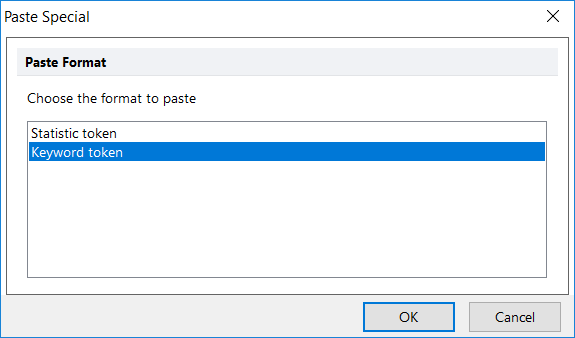
Figure T10.40 Selecting Keyword Token in Paste Special Dialog
12. Click on the ellipsis ![]() in the Excel (Column Mode) field "Keyword..." options dialog (Figure T10.41).
in the Excel (Column Mode) field "Keyword..." options dialog (Figure T10.41).
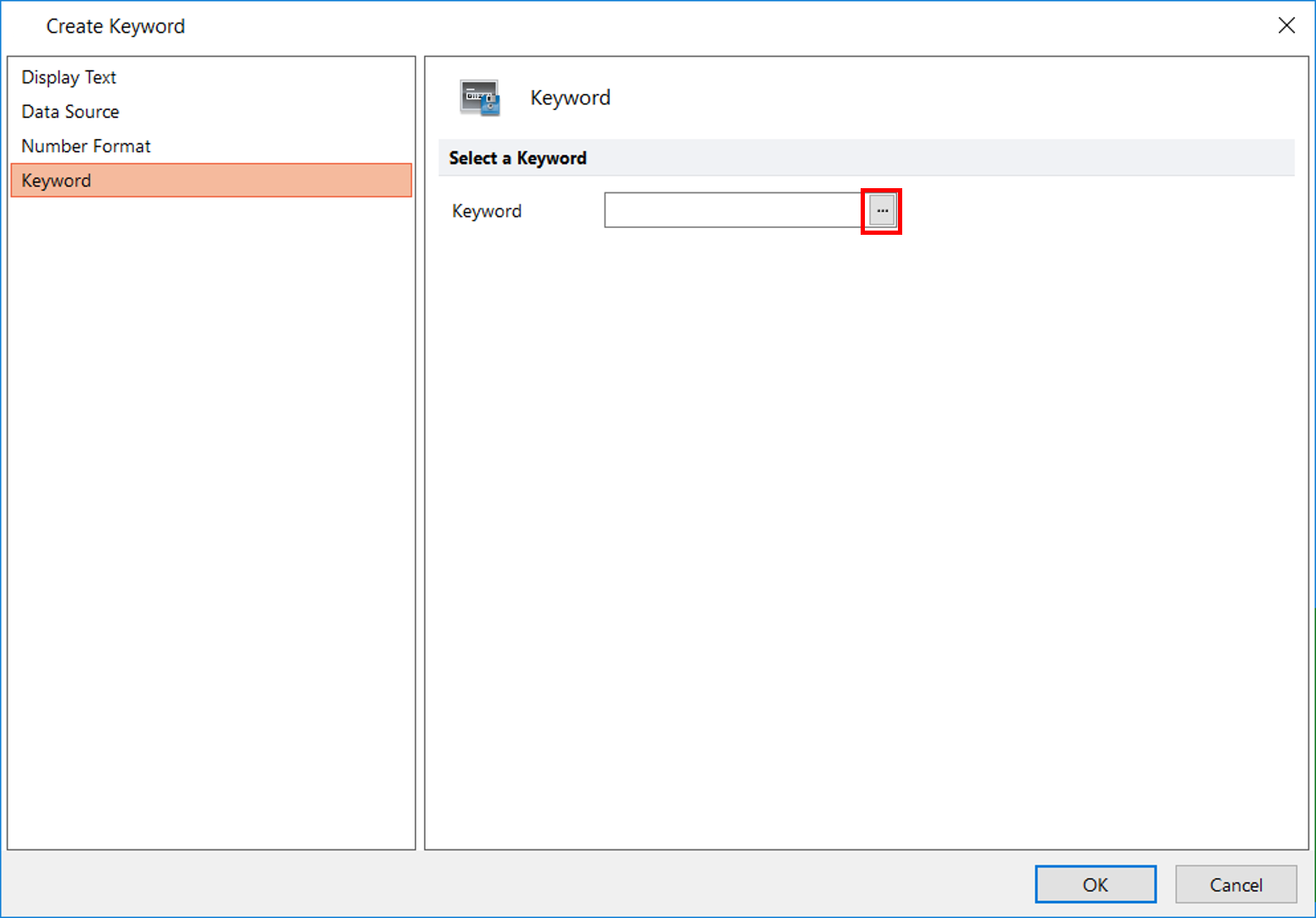
Figure T10.41 Accessing Keywords in Create Keyword Dialog
13. Scroll to and select $FIL in the Please select a keyword dialog (Figure T10.42, ![]() ).
).
14. Click OK in the Please select a keyword dialog (Figure T10.42, ![]() ).
).
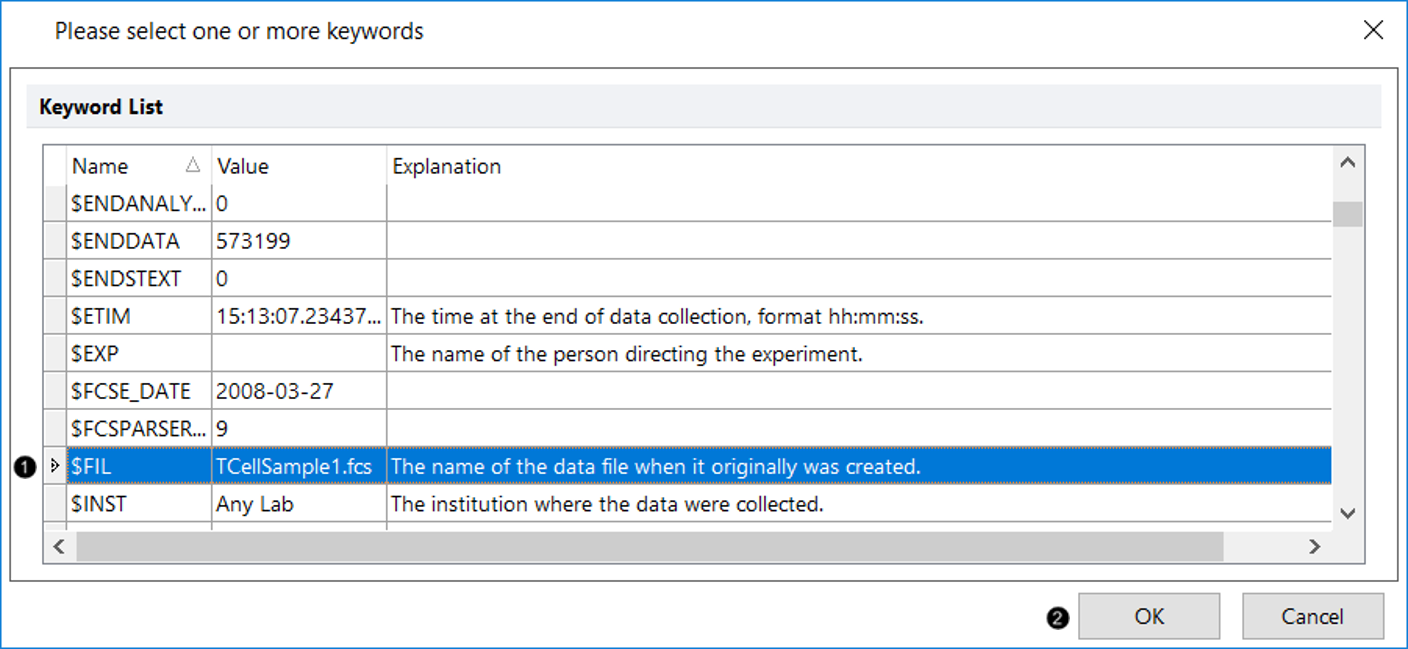
Figure T10.42 Selecting $FIL Keyword to Be Added to Excel (Column Mode)
15. Click OK in the Excel (Column Mode) field "Keyword..." options dialog. The Keyword token is added as an item to the Excel (Column Mode) report (Figure T10.43, blue highlighted text).
16. Drag and drop the border of the histogram on the layout onto the Excel (Column Mode) action (similar to Figure T10.38, but we are dragging a different plot).
17. Double-click Statistic token from the Paste Special dialog (Figure T10.43).
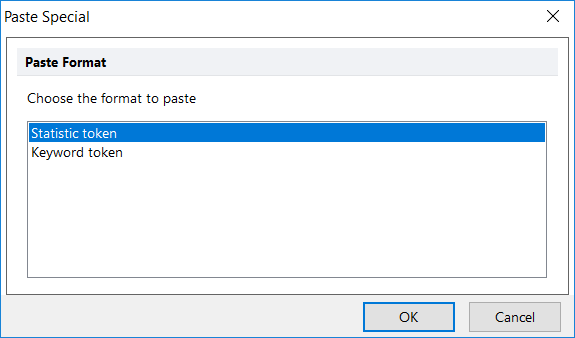
Figure 10.43 Selecting Statistic Token in Paste Special Dialog
18. Select M1 from the Plot Information - Select a marker list box (Figure T10.44, ![]() ).
).
19. Select Lymphs from the Gate list box (Figure T10.44, ![]() ).
).
20. Select % of gated cells from the Statistic list box (Figure T10.44, ![]() ).
).
21. Click OK in the Excel (Column Mode) field "Statistic..." options dialog (Figure T10.44, ![]() ). The Statistic token has now been added as an item to the Excel (Column Mode) report.
). The Statistic token has now been added as an item to the Excel (Column Mode) report.
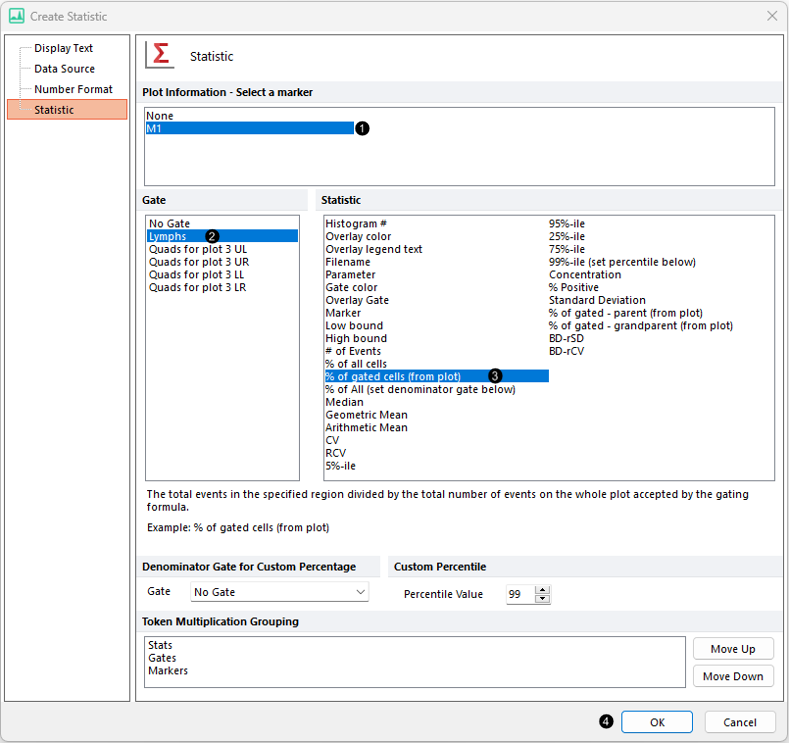
Figure T10.44 Defining Options for Statistic Token to Be Added to Excel (Column Mode) Report
--
Note: the order the gates are displayed in the create statistic dialog was changed in version 7.20 onwards. Now, all shown gates (i.e. those whose outline is displayed on the plot of interest) are set to be on top of the list.
--
Note: you can also drag and drop gates directly from plots onto the Excel Batch Action.
22. Deselect the check boxes next to the Export to PowerPoint and Excel (Cell Mode) batch actions, if these exist on your layout.
Now we are ready to run the Batch Processing to export to Excel (Column Mode).
22. Select the Batch tab→Batch Processing group→Run command (Figure T10.10).
An Excel (Column Mode) report will appear with the results of the batch process (Figure T10.45).
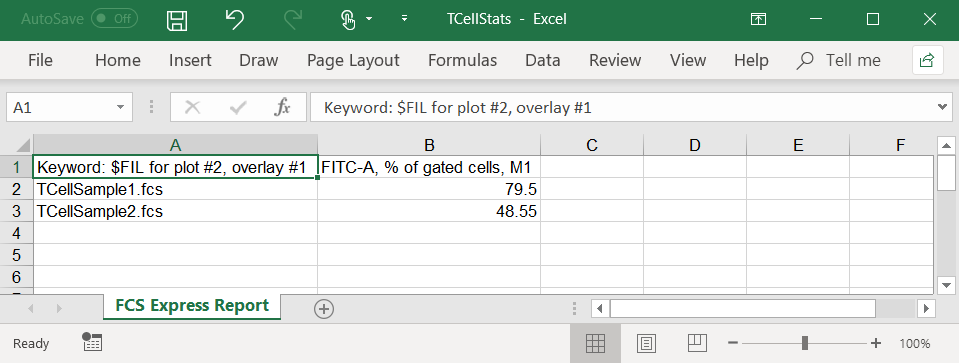
Figure T10.45 Excel (Column Mode) Report
We now will insert the image of a plot from FCS Express onto the Excel spreadsheet using drag and drop.
23. Drag and drop the border of the histogram on the layout onto an empty part of the Excel spreadsheet (Figure T10.46).
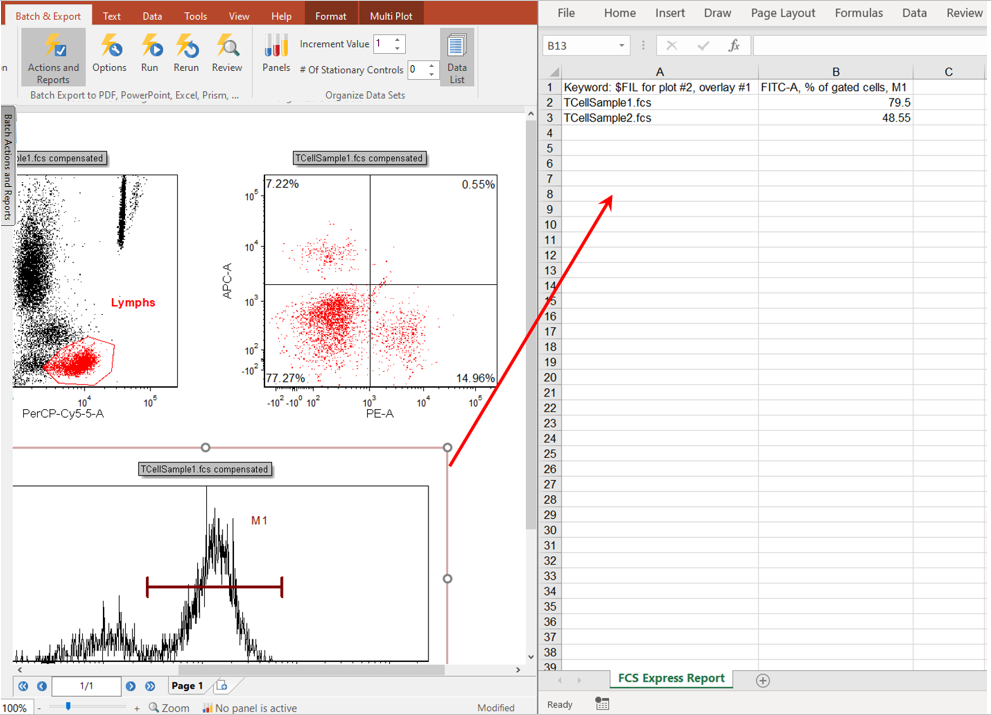
Figure T10.46 Dragging and Dropping a Plot Image from FCS Express to an Excel Spreadsheet
An image of the histogram plot will now appear in the Excel spreadsheet (Figure T10.47). You can drag and drop items from FCS Express to Word and PowerPoint in a similar manner.
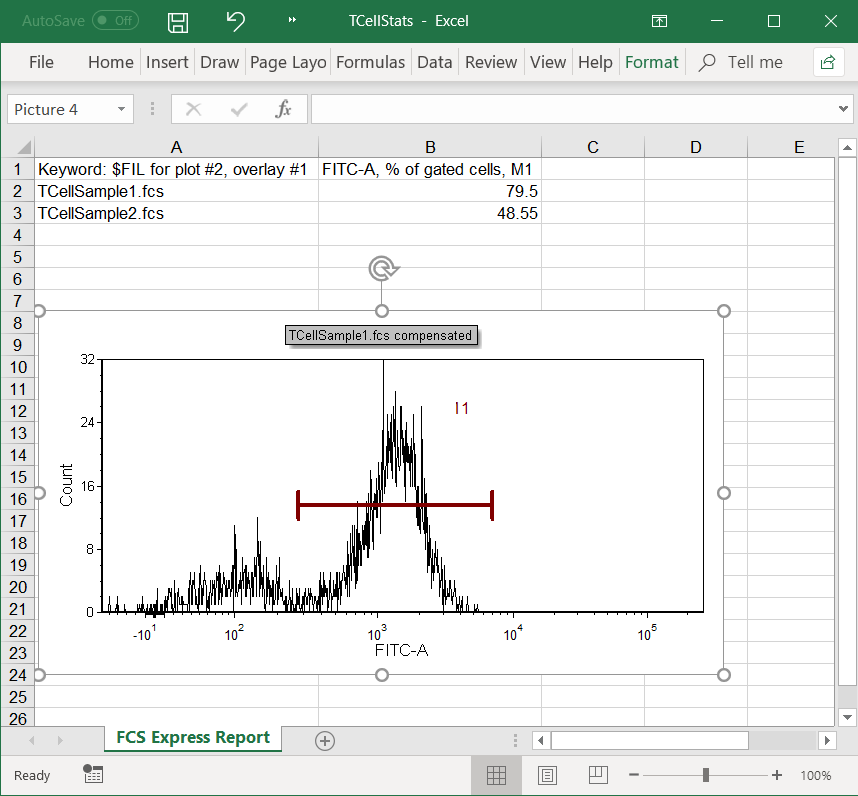
Figure T10.47 Excel (Column Mode) Report with a Plot Image Added
