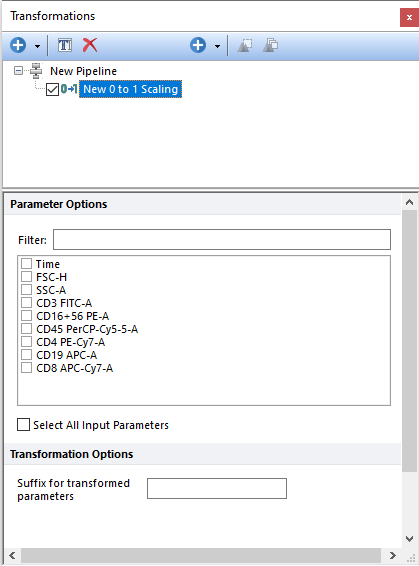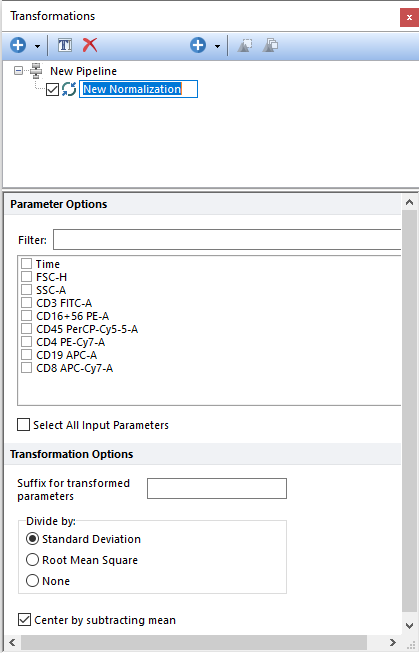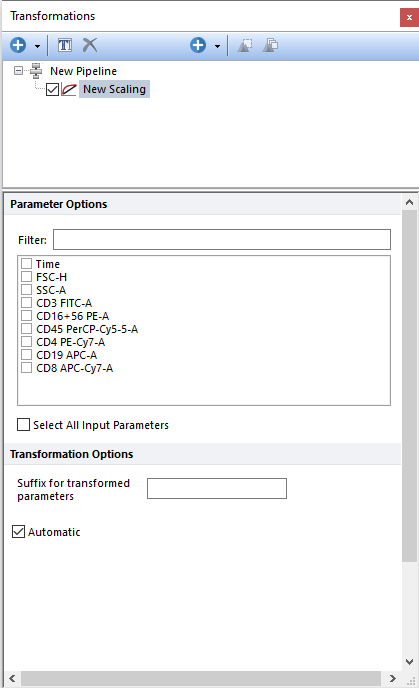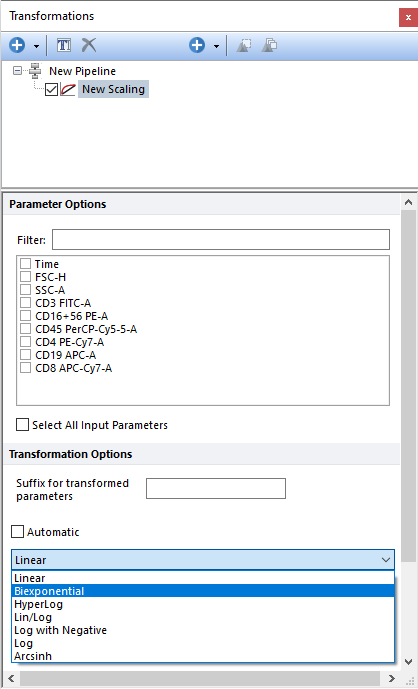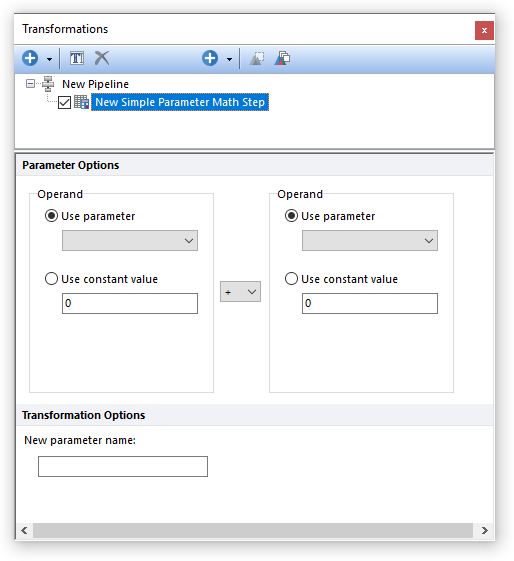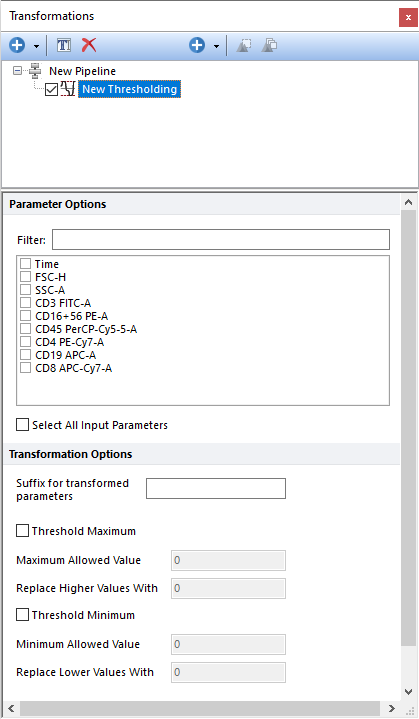Mathematical
The table below describes the Mathematical pipeline steps that are available in FCS Express. If you would like to recommend additional Mathematical methods to be provided with FCS Express, please contact support@denovosoftware.com.
|
|
|---|---|
Step
|
Description
|
|
The 0 to 1 Scaling step allows users to scale the minimum of the selected parameter to 0 and the maximum to 1. Scaling is performed for each input parameter on the population (gate) selected in the main pipeline body, using the parameters selected in the Parameter Options list. Parameters can be filtered or sorted to assist in the selection of parameters when multiple parameters are available in the template file. Using the Filter: field a user can remove unwanted parameters from view to simplify selection. For example, if a user only wanted to select area parameters typing "-A" in the field would reduce the number of parameters seen in the parameter list. By right clicking in the parameters section, you can use Sort Ascending, Sort Descending, or Unsorted to easily manage parameter ordering and facilitate parameter selection. In the right click menu, you can easily select parameters by utilizing Check All, Uncheck All, Check Selected, Uncheck Selected, Invert Selection on All. The options Check Selected and Uncheck Selected allow for using the shift key or Ctrl key to multi-select parameters and check or uncheck them all simultaneously.
Specifically, for each of the selected input parameters, the minimum is subtracted from all the input events and the resulting values are then divided by the maximum of that parameters.
For each of the input parameters, this step generates a new parameter containing the scaled values. The new parameter is labeled with the 0 to 1 Scaled suffix.
|
|
The Normalization step allows users to normalize the selected input parameters by dividing single-cell (event by event) values by: •Standard Deviation •Root Mean Square •None
In addition, the Mean can also be subtracted so that data are centered on zero. When this option is selected, the Mean is firstly subtracted by each values and then, if defined by the user, the division mentioned above is performed on centered values.
The Standard Deviation, Root Mean Square, and Mean are calculated independently for the population (gate) selected in the main pipeline body, using the parameters selected in the Parameter Options list. Parameters can be filtered or sorted to assist in the selection of parameters when multiple parameters are available in the template file. Using the Filter: field a user can remove unwanted parameters from view to simplify selection. For example, if a user only wanted to select area parameters typing "-A" in the field would reduce the number of parameters seen in the parameter list. By right clicking in the parameters section, you can use Sort Ascending, Sort Descending, or Unsorted to easily manage parameter ordering and facilitate parameter selection. In the right click menu, you can easily select parameters by utilizing Check All, Uncheck All, Check Selected, Uncheck Selected, Invert Selection on All. The options Check Selected and Uncheck Selected allow for using the shift key or Ctrl key to multi-select parameters and check or uncheck them all simultaneously.
For each of the input parameters, this step generates a new parameter containing the normalized values. The new parameter is labeled with the Normalized suffix.
|
|
The Scaling step allows users to scale the selected input parameters in the Parameter Options list with any of the scales available in FCS Express. Parameters can be filtered or sorted to assist in the selection of parameters when multiple parameters are available in the template file. Using the Filter: field a user can remove unwanted parameters from view to simplify selection. For example, if a user only wanted to select area parameters typing "-A" in the field would reduce the number of parameters seen in the parameter list. By right clicking in the parameters section, you can use Sort Ascending, Sort Descending, or Unsorted to easily manage parameter ordering and facilitate parameter selection. In the right click menu, you can easily select parameters by utilizing Check All, Uncheck All, Check Selected, Uncheck Selected, Invert Selection on All. The options Check Selected and Uncheck Selected allow for using the shift key or Ctrl key to multi-select parameters and check or uncheck them all simultaneously.
This is useful when the downstream steps of the pipeline benefit from input parameters to be scaled with a specific scale.
If the Automatic check box is selected, the Instrument Specific Settings defined in the User Options will be used. If the Automatic check box is unchecked, a scale from the available scales in FCS Express can be selected. The scale will be applied to all the selected parameters.
For each of the input parameters, this step generates a new parameter containing the scaled values. The new parameter is labeled with the scaled suffix.
|
|
The Simple Parameter Math step is a simplified version of the Parameter Math transformation and is intended to perform operations on parameter derived values (and/or on constants values) at the single-cell (event by event) level.
The two Operand drop-down menus allow users to select any of the input parameter defined in the main pipeline step. Alternatively, the Operands may also be constant values by selecting the constant value radio buttons.
Allowed operations are sum, subtraction, multiplication and division(+, -, * and / respectively).
The pipeline step generates a new parameter for which the name can be specified in the New parameter name field with all the single-cell result of the defined calculation.
*Note: This Simple Parameter Math pipeline step can not use customized equations. Customized equations can be used in Parameter Math transformations. Please see Defining Parameter Math for step by step instructions on creating a custom formula.
|
|
The Thresholding step allows users to replace values above a defined maximum threshold with a custom value and/or replace values below a defined minimum threshold with a custom value. Parameters can be filtered or sorted to assist in the selection of parameters when multiple parameters are available in the template file. Using the Filter: field a user can remove unwanted parameters from view to simplify selection. For example, if a user only wanted to select area parameters typing "-A" in the field would reduce the number of parameters seen in the parameter list. By right clicking in the parameters section, you can use Sort Ascending, Sort Descending, or Unsorted to easily manage parameter ordering and facilitate parameter selection. In the right click menu, you can easily select parameters by utilizing Check All, Uncheck All, Check Selected, Uncheck Selected, Invert Selection on All. The options Check Selected and Uncheck Selected allow for using the shift key or Ctrl key to multi-select parameters and check or uncheck them all simultaneously.
The Max/Min thresholds values are defined with the Maximum Allowed Value and the Minimum Allowed Value fields. Values above the former and below the latter will be replaced with the values defined in the Replacement Higher/lower Values with respectively.
* Note: when defining a threshold, please consider that input values may have been scaled either in the main pipeline body and/or in a previous Scaling step. This means that a raw values of 1,000,001 scaled with Log scale, will require a threshold of 6 (i.e. 10^6 = 1,000,000) to be entered.
|