Transformation Navigator
FCS Express allows a user to define multiple options to customize a transformation. In the Transformations navigator there may be up to seven sections depending on the transformation chosen:
•Transformation window ( ![]() )
)
•Run Options ( ![]() )
)
•Gate Options ( ![]() )
)
•Parameter Options ( ![]() )
)
•Transformed Data Options ( ![]() )
)
•Sampling Options ( ![]() )
)
•Transformation Options (![]() )
)
* Note: All transformations do not have all of the options listed.
To open the Transformations navigator in a FCS Express layout:
1. Select the Tools tab → Transformations → Transformations command.
2. The Transformation navigator will open. (Figure 9.71)
3. Observe that all available transformations that you may have already defined will be found in the Transformation window ( ![]() ). If no transformations have yet to be defined the area will be empty and new transformations may be added as per the steps below.
). If no transformations have yet to be defined the area will be empty and new transformations may be added as per the steps below.
4. To add a new transformation click on the blue plus button ![]() and select the desired transformation.
and select the desired transformation.
By default, new transformations are named as New followed by the name of the transformation.
Right-click on the transformation and select Rename to modify the name of a given transformation.
Other actions are available by right-clicking on the transformation of interest (Figure 9.72).
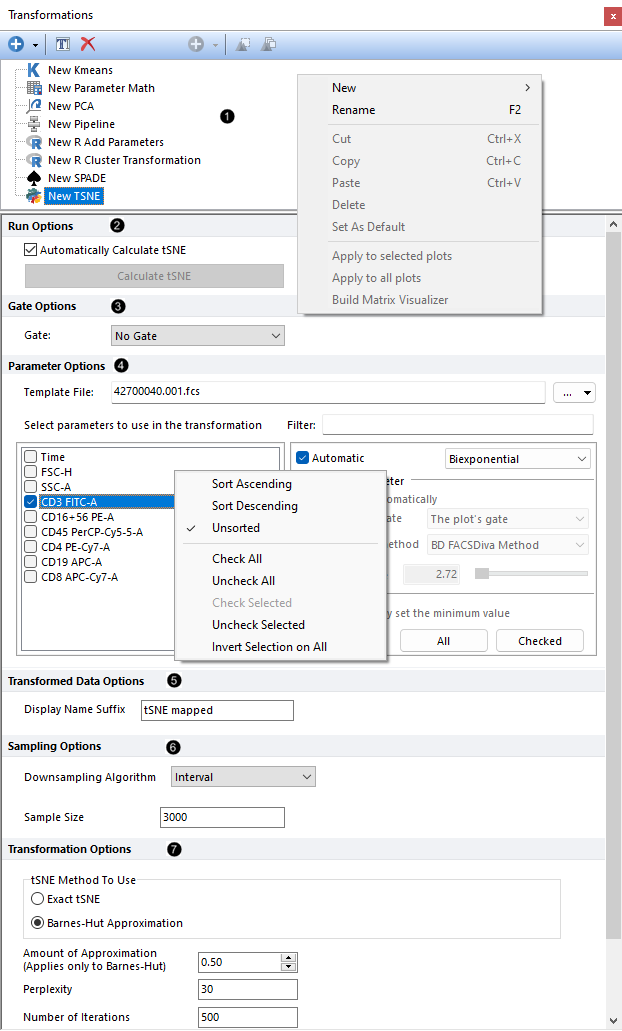
Figure 9.71. Transformation Navigator.
Sections |
Description |
Transformation Window |
Eight transformations can be utilized by a user in FCS Express. •PCA •tSNE
|
Run Options |
Default is set to automatically calculate and update in real time PCA, Pipeline, R, Spade, or tSNE transformations.
A user can deselect this option and calculate the transformation manually.
Manual calculation is useful when changes to variables are being made to the transformation and the user would like to defer the transformation update until all variables have been set. |
Gate Options |
Allows the user to run transformations on the events within a specified gate. |
Parameter Options |
A user can define the Template File for a transformation by clicking on the ellipsis to the right of the Template File text box.
A template file is the data file (or merged files) that is used to provide the list of parameters and information relevant for the transformation. The template file should be the same file you are performing the transformation on.
The Template File can be selected from: •Any connected storage disk (i.e. local, network, cloud) using the Select Template From File option. •Any plot on the current layout using the Select Template From Selected Plot option. A plot must be selected to use this option.
Note: if you wish to define a transformation for an entire experiment containing multiple data files, rather than an individual data file, you can use a merged data file as the Template File. The transformation can then be applied to the merged data file, and events therein can be related back to the original data files.
A list of available parameters to perform a transformation will populate based on available parameters from the template file.
Parameters for the transformation can be selected by a user. •Parameters can be filtered by entering unique portions of a parameter name in Filter text box. •Parameters can be sorted in ascending or descending alphabetical order by right clicking near the list and select Sort Ascending or Sort Descending.
Other tools in the Parameter Right-click Menu (see in figure above •Select All - Selects all parameters listed. •Deselect All - Deselects all parameters listed. •Invert Selection - Selected parameters will be deselected and any parameter that was NOT selected will now be selected. •Unsorted - Lists the parameters in the order defined by the flow cytometer at acquisition (shown in image above)
Select or change to the appropriate Parameter Scaling Options for each of the selected parameters if required to optimize the transformation. You can also choose to apply a manual scaling to All or Checked parameters using the buttons to the right of Apply scaling to.
|
Transformed Data Options |
The Display Name Suffix for a transformation can be customized by the user by entering information into the adjacent text box. This modifies what is displayed on a plot when a transformation is applied. |
Sampling Options |
Allows a user to define Downsampling Algorithm to reduce the sample size of a data set prior calculating a transformation.
Available Downsampling Methods are: •None
Sample size can be adjusted to reduce the number of cells used in the calculation of the transformation
Additional downsampling options are available via Pipeline transformation steps.
|
Transformation Options |
Defined by a user to customize a transformation.
For specific transformation options for a transformation please follow links provided above in the transformation window section. |
