Adding Error Bars
Error Bars and Highlighting can be added to Bar and Scatter Charts. In this example, we will add these features to a Bar Chart.
1. Select File tab→Open.
2. Open the "Error Bars.fey" layout within the Tutorial Sample Data archive.
A spreadsheet and its associated Bar Chart without Error Bars or Highlighting already exist on the layout. The Bar Chart will graph the means of the "apo" and "necro" %-gated statistic for each of the three Color Dot Plots. This is accomplished through the use of an array formula within the spreadsheet, which can be seen when double-clicking cell E1 (Figure T19.30).

Figure T19.30 Using Array Formula to Calculate Mean of Spreadsheet Cells B1-D1
We also will employ an array formula to calculate standard deviation for the error bars in this example; however, error bars also may be derived from standard statistic tokens or from free text.
3. Click cell F1 to select it (Figure T19.31, ![]() ).
).
4. Click the Formulas tab, which is revealed in the formerly-hidden Spreadsheet tab group (Figure T19.31, ![]() ).
).
5. Click the Statistical command (Figure T19.31, ![]() ).
).
6. Scroll down through the menu of statistical formulas by hovering cursor over down arrow at bottom of the list until "STDEVA" is visible (Figure T19.31, ![]() ).
).
7. Select "STDEVA" from the menu (Figure T19.31, ![]() ).
).
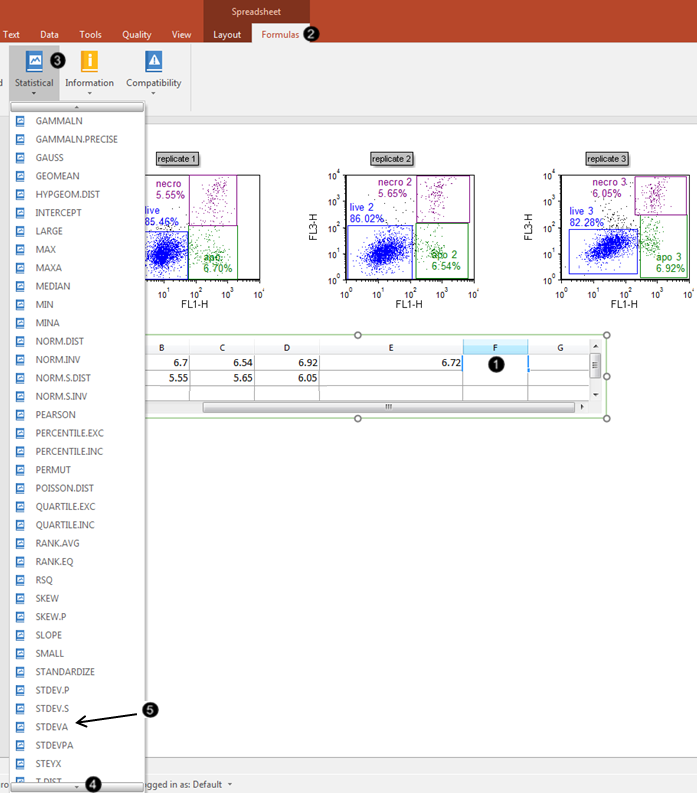
Figure T19.31 Inserting Function into Spreadsheet Cell
We now will enter cells B1-D1 as components of the StdDev array formula.
8. Click cell B1 (Figure T19.32, ![]() ), while the cursor is within the parentheses of the "STDEVA" formula, as shown by the green arrow.
), while the cursor is within the parentheses of the "STDEVA" formula, as shown by the green arrow.
9. Enter a comma (Figure T19.32, ![]() ).
).
10. Repeat steps 8 and 9 for cells C1 and D1 without entering a comma after adding D1. When complete, the filled-in formula will appear as the bottom spreadsheet in Figure T19.32.
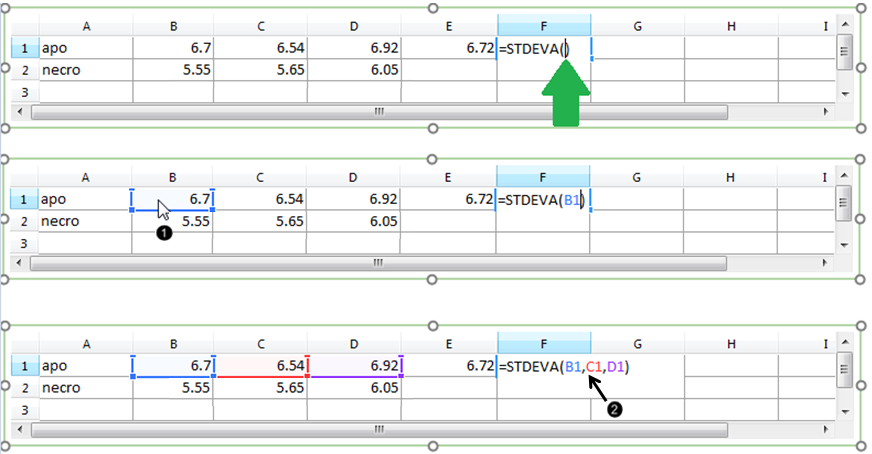
Figure T19.32 Entering Components for Standard Deviation Array Formula
The "apo" row now contains a complete StdDev array formula for the error bar, which has been evaluated and is showing the result in cell F1 (Figure T19.33).

Figure T19.33 Array Formula's Numerical Result in F1 of Spreadsheet
We will enter the corresponding mean and error bar formulas for the "necro" row by dragging the appropriate cells E1 and F1 into E2 and F2, respectively.
11. Multiple-select cells E1 and F1, the first of which contains the complete AVERAGE array formula that was created for you in the layout previously.
12. Hover the mouse pointer over the lower-right corner of cell F1 in the Spreadsheet until the cursor forms a cross hair (Figure T19.34, ![]() ).
).
13. Drag the mouse to the lower-right corner of cell F2 while keeping the mouse button pressed (Figure T19.34, ![]() ).
).
14. Release the mouse button (Figure T19.34, ![]() ). A numerical value appears in cells E2 and F2 as a result of filling the series.
). A numerical value appears in cells E2 and F2 as a result of filling the series.
15. Double-click cell E2 or F2 to view the formula and its components (Figure T19.34, ![]() ).
).
Note the cell references in the array formula were updated correctly - the "necro" %-gated values from Row 2 are used.
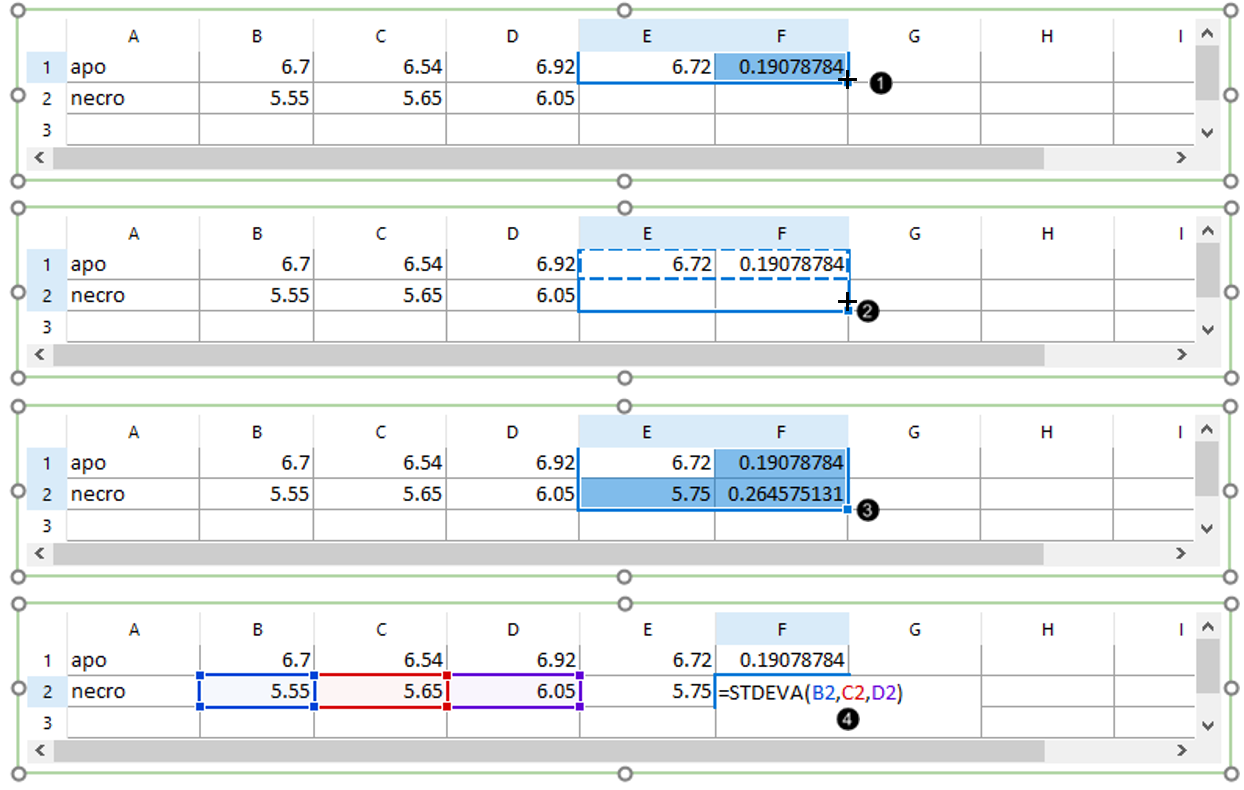
Figure T19.34 Copying Array Formulae into Row 2 of Spreadsheet
We will format the Bar Chart to display the error bars from the appropriate column in the Spreadsheet.
16. Double-click the Bar Chart. The Formatting dialog will appear, docked to the right.
17. Select the Overlays category in the Formatting dialog (Figure T19.35).
18. Choose "F" from the Error Bar Param drop-down list, which refers to the column F of the Spreadsheet, under 2D Bar Overlay Options (Figure T19.35, ![]() ).
).
19. Select red from the Color drop-down list for the Error Bar Properties section (Figure T19.35, ![]() ).
).
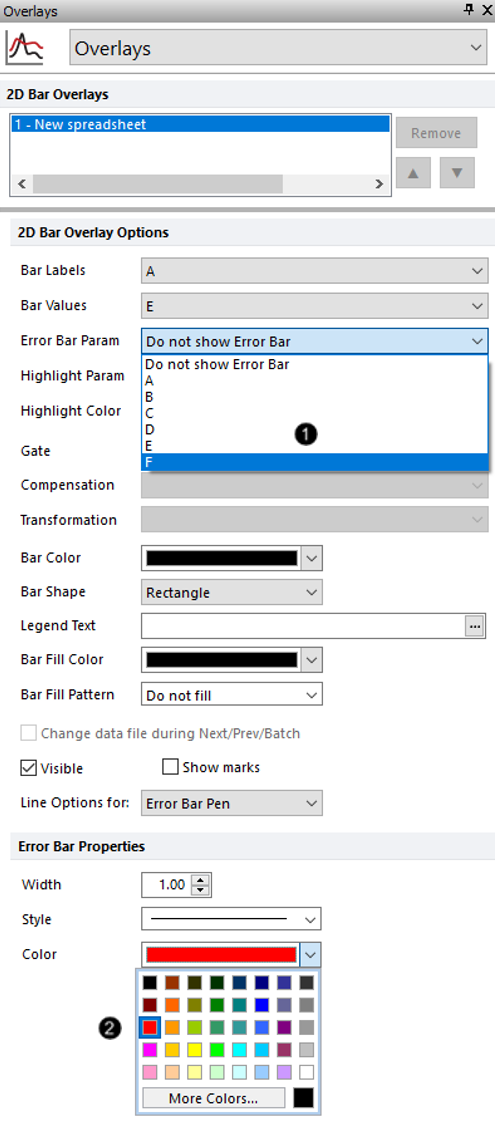
Figure T19.35 Adding Error Bars to Bar Chart
The Bar Chart will resemble Figure T19.36.
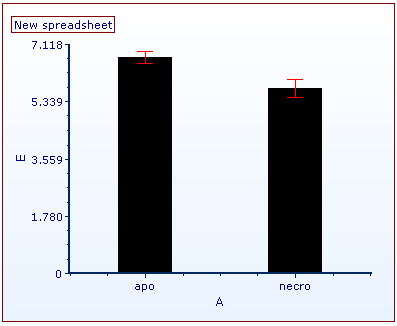
Figure T19.36 Bart Chart with Error Bars
Optional:
•Click the Data tab→Change Data on All group→ Next/Previous commands to advance through the set of files in the Data List and watch as the Bar Chart updates with new data.
•Adjust the gates on the plots and watch the Bar Chart update in real-time.
In the next section, we will add highlighting and exploding parameters to Bar, Scatter, and Pie Charts.
