Editing an .IJX file in ImageJ
ImageJ can be used to directly edit a .IJX file created by the DNS Analysis Creator Macro.
Editing the .ijx file in ImageJ
1. Click on File→Open in ImageJ.
2. Navigate to the Multichannel Image Experiment folder within the Tutorial Sample Data folder→ImageJ Tutorial folder.
3. Double-click the FileListForDnsExporter.ijx file to open it.
The FileListForDnsExporter.ijx file will open in the ImageJ text editor (Figure T27.8). The default file that is created automatically creates column headers for all possible situations and rows with place holders (represented as text between less than and equal to symbols/brackets, ie. <WellID>) for the information. You will also notice a section in line 6 (at the bottom) that contains information for plate based assays if needed. We now need to edit the file so it only contains Filename and Channel as column headers and the relevant channel information in each row.
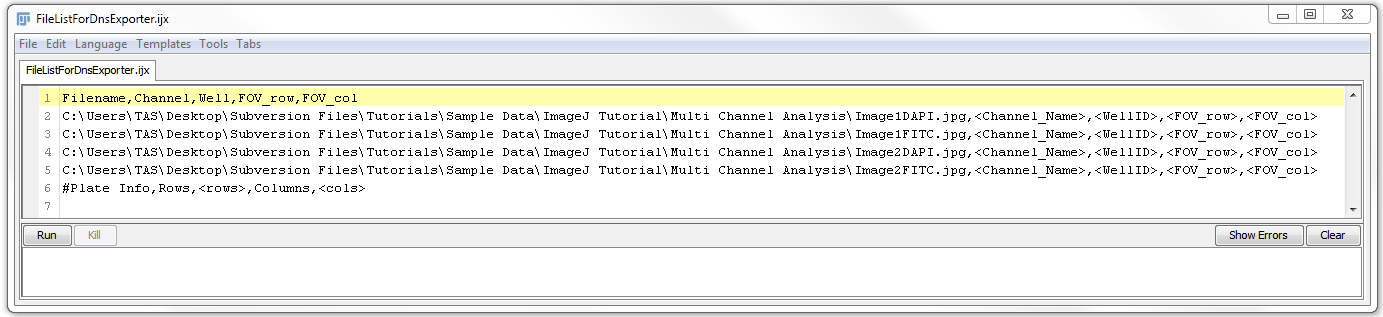
Figure T27.8 FileListForDnsExporter.ijx File
4. Delete Well, FOV_row, and FOV_col from line 1.
5. Delete #Plate Info, Rows, <rows>, Columns, <cols> from the last line..
6. Delete all instances of <WellID>, <FOV_row>, and <FOV_col>.
7. Replace the text <Channel_Name> in each row with the respective channel name from the image name.
For instance: in row 2 the image name is Image1DAPI.jpg. In this case replace <Channel_Name> with DAPI. Similarly, replace the <Channel_Name> in the alternate rows with FITC.
When you have completed the editing the FileListForDnsExporter.ijx, it should resemble Figure T27.9.
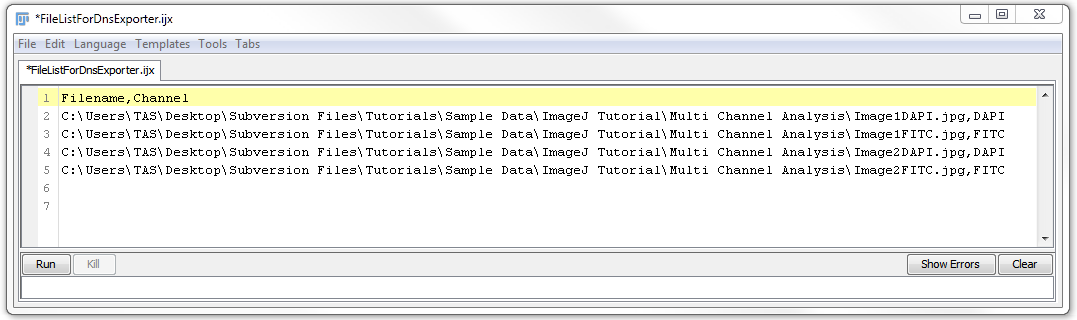
Figure T27.9 FilelistForDnsExpoter.ijx File in ImageJ after Editing
8. Click on File→Save in the ImageJ text editor.
You now have edited and saved the analysis configuration file for this two channel two image experiment.
In the next section, we will use the newly created .ijx file to analyze and export results from ImageJ to FCS Express
