Import Numeric Form Data
After adjusting the export settings and analyzing in ImageXpress Velos, you may proceed to import the data into FCS Express.
The ImageXpress Velos files used for this section are located in the Tutorial Sample Data archive.
1.Select File tab→Options→expand Data Loading group→choose ImageXpress Velos Options.
2.Unchecked the Load images check box.
3.Click OK.
Note: In this example, there are no images associated with the data. Therefore, the Load Images check box can remain checked or unchecked without affecting the import.
The options should match Figure T28.10.
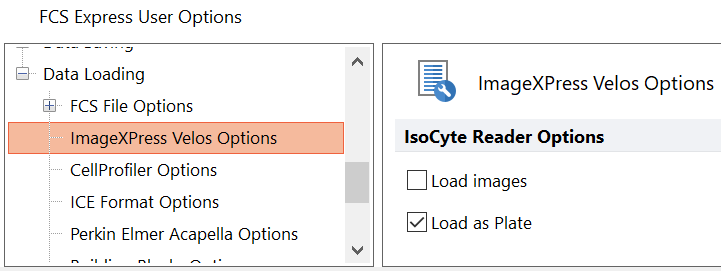
Figure T28.10 IsoCyte Data Loading Options for Numeric Data Only
4.Select File tab→New→New to open a new layout if necessary.
5.Select the Insert tab→Other Plots group→Plate Heat Map command (Figure T28.11).
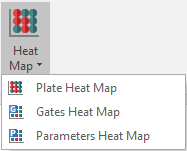
Figure T28.11 Inserting Plate Heat Map from Ribbon
5.Click anywhere on the layout.
6.Choose ImageXpress Velos files (*.iso) from the files of type: drop-down list in the Select data file dialog (Figure T28.12).
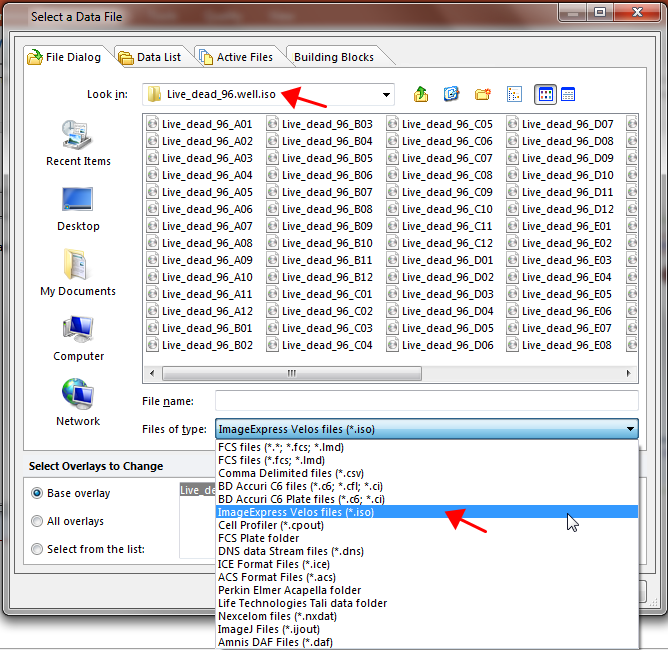
Figure T28.12 Choosing an .iso File for the Plate Heat Map
7.Navigate to the Sample Data→ImageXpress Velos Data Without Images→Live_dead_96.well.iso folder.
8.Highlight the Live_dead_96_A01.iso file in the list.
9.Click Open.
A plate heat map containing your data set will appear indicating your import was successful (Figure T28.13).
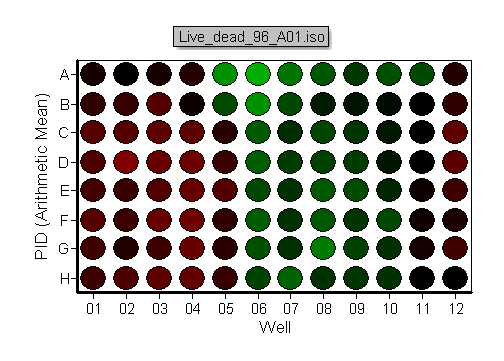
Figure T28.13 Plate Heat Map for 96-Well Plate
To view the data associated with each well:
10. Choose Insert tab→1D and 2D Plots group→Other→Dot command (Figure T28.14).
Note: Histogram, Dot, Density, Color Dot, Contour, and other plot types may be inserted.
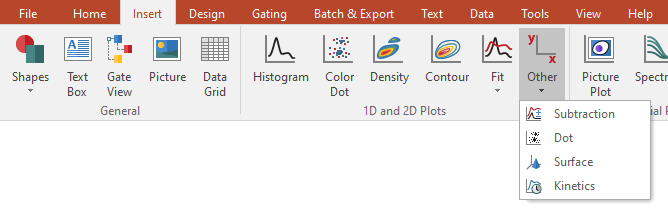
Figure T28.14 Inserting Dot Plot from Ribbon
11. Click anywhere on the layout.
A dot plot containing all of the events in the data set will appear (Figure T28.15).
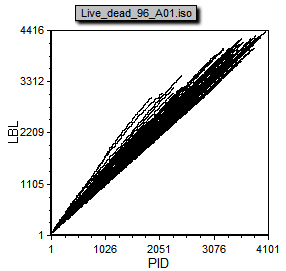
Figure T28.15 Dot Plot Displaying All Events from All Wells of 96-Well Plate
Note: The plot is defaulting to display PID vs LBL because those are the first two parameters in the data file.
In our example, we will change the parameters displayed on the x- and y-axes to I-MEAN1 vs I-MEAN3 to view relevant data (Figure T28.16).
12. Click y-axis label to select IMEAN-1 parameter.
13. Click x-axis label to select IMEAN-3 parameter.
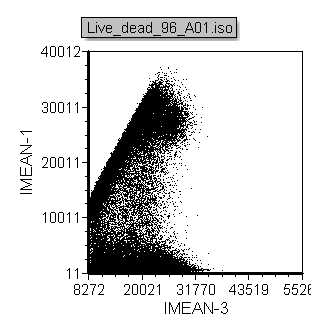
Figure T28.16 Dot Plot after Changing Parameters Displayed on Axes
14. Create a Well Gate for well C3 on the plate heat map (Figure T28.17).
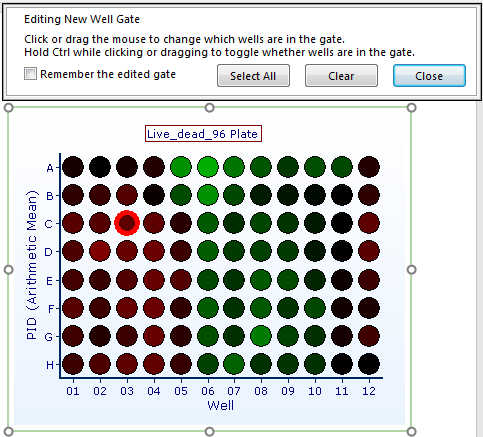
Figure T28.17 Creating Well Gate on Plate Heat Map
15. Apply the well gate from the last step to the dot plot.
The data displayed on the dot plot now is based on the data within the well you gated, C3 (Figure T28.18). Editing the well gate and selecting different wells or multiple wells will change the data displayed automatically.
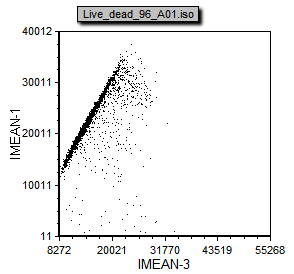
Figure T28.18 Dot Plot after Applying Well Gate
