Prism Project
With this type of Batch Actions you can export Regular Token (all available tokens, including Custom tokens), Statistic Token and Keyword Token directly into GraphPad Prism.
FCS Express can export data into three types of Prism Data Tables:
•Prism XY Table
•Prism Column Table
•Prism Grouped Table
Tip: More information about the specific table formats can be found in the GraphPad Prism User Manual.
Exporting items to Prism is a three-step process:
1.Add the Prism Project to the Batch Actions list by selecting it from the Add Action drop-down menu of the Batch Actions and Reports window. A properties dialog will appear (Figure 8.20). Once the properties are set, the Prism Project action will be added to the list of Batch Actions.
2.Add one or multiple tables to the project (i.e. XY Table, Column Table, Grouped Table)
3.Add the item(s) to be exported to the table of interest (please see the Adding Items to Reports chapter).
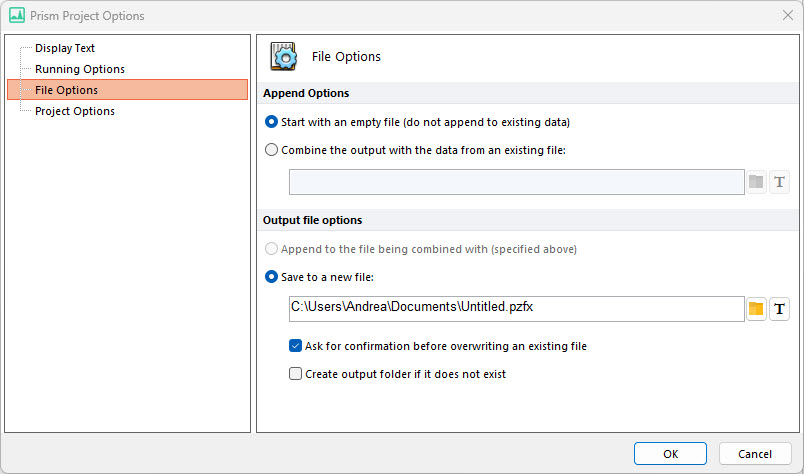
Figure 8.20 Prism Project File Options
The properties dialog for the Prism Project batch action (Figure above) has four sections:
•File Options
This section has two sub-sections:
oAppend Options
With the radio buttons, you can choose to Start with an empty file or Combine the output with the data from an existing file. If you combine data from an existing file, FCS Express will join the Batch Processing output with the data that exists in the Prism Project file (.pzfx) entered in the text box. The final output (new iterations plus existing data) can either overwrite the existing file or be saved to another file (please see the Output file Options below).
oOutput file options
The Output file options field allows to define the name and location of the output file. See Save Layout - File Options for a description of batch generated filenames.
When combining data from an existing file, the destination file can be a new file (.pzfx) or an existing Prism Project.
•Project Options
The Summary options (Figure 8.21) allow several Prism Project fields to be defined.
The Append Options allow to define whether to create a new table, or to overwrite the existing one, in case a table with the same name already exists when data are appended to an existing Prism file.
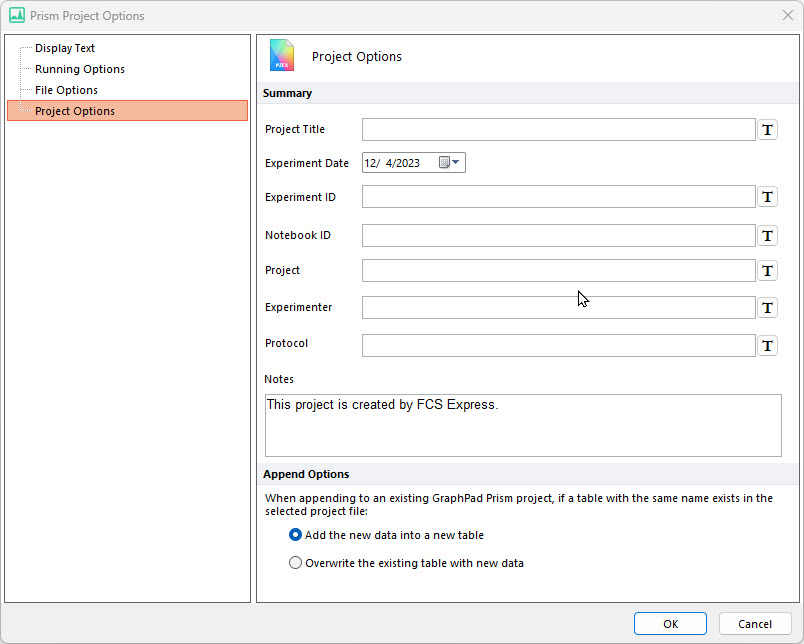
Figure 8.21 Prism Project Options
Once the Prism Project is defined, one (or more) of the following table can be added to it:
