Thermo Cytpix ACS Options
The Data Loading→Thermo Cytpix ACS Options category (Figure 20.64) allows the user to set default preferences for Thermo Cytpix ACS files, including the Keyword to use as the parameter name on plot axis, the keyword to use for parameter matching, axis range, scaling, and division factors for scatter and fluorescence parameters, Merged File Import Options and many others. Please see below for more details.
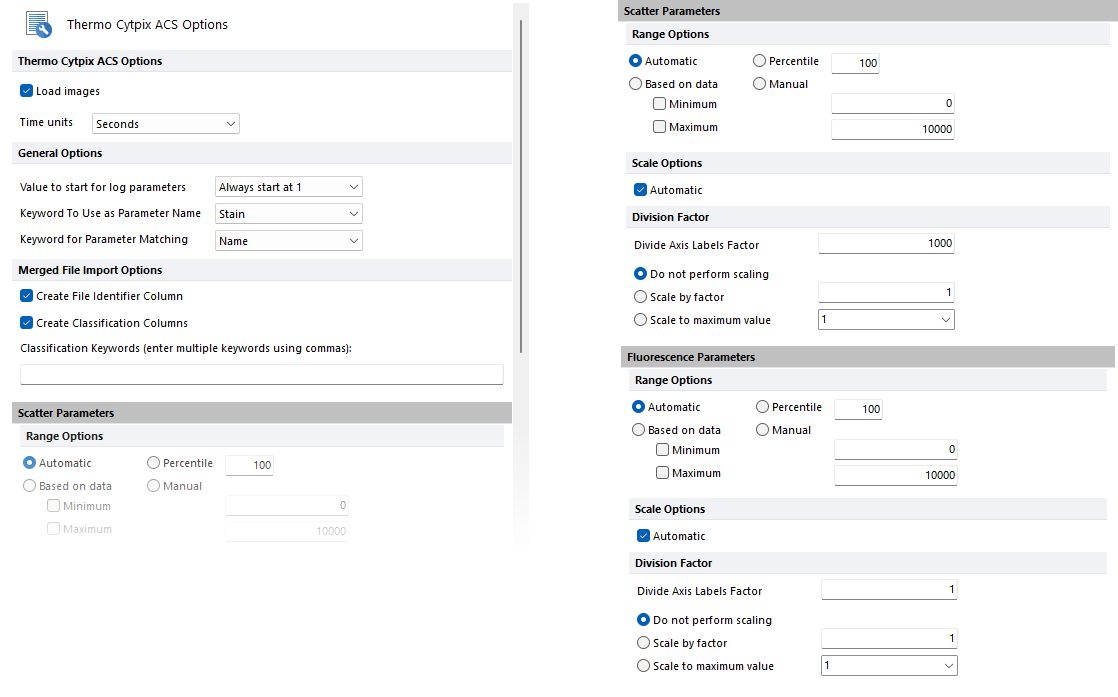
Figure 20.63 Thermo Cytpix ACS Options
Thermo Cytpix ACS Options:
Option |
Explanation |
|---|---|
Load Images |
Choose whether or not to load cells images included in the ACS file. |
Time Units |
Choose a unit to use when displaying a Time parameter in FCS Express from the drop-down list. Possible choices are: Preserve FCS File Values (i.e. raw values stored in the FCS file), Milliseconds, Seconds (Default), Minutes, Hours. Choosing any of the latter four, will use the $TIMESTEP keyword to convert the raw value to the specified unit from the list. |
General Options:
Option |
Explanation |
|---|---|
Value to start for log parameters |
Choose the starting value for parameters displayed in the log scale from the drop-down list. |
Choose a keyword (or combination of keywords) to use as parameter display names from the drop-down list. This option will define how the X and Y axis labels are displayed within a plot.
The options are Name, Stain, Name and Stain, or Stain and Name. These options are specifically referring to the keyword values for $PnN and $PnS. These keywords designate the Parameter Name and Parameter Stain keywords written to file by the acquisition software.
For example, if choosing to display the 3rd parameter written within a data file and the value of the Stain and Name keywords are as follows: •$P3N = FITC - A •$P3S = CD3 The Name option will display FITC - A. The Stain option will display CD3. The Stain and Name option will display CD3 FITC - A. The Name and Stain option will display FITC - A CD3. |
|
This option is used when the In new layouts, remember parameters by option has been set to Name and will define the text that FCS Express uses when matching the parameters to be displayed within a plot.
The options are Same as Display Name, Name, Stain, Name and Stain, or Stain and Name.
Please note that the text has to be an exact match between files for FCS Express to properly know which parameter to display when a new data file is loaded into a plot.
For example, if this option is set to Name and your data has a $PnN value of FITC - A, the next data file loaded into a plot needs to have a corresponding parameter with the exact $PnN text match of FITC - A to properly display axis labels.
If this option is set to Stain and Name and your data has a $PnS value of CD3 and a $PnN value of FITC - A, the next data file loaded into a plot needs to have a corresponding match with the exact $PnS text match of CD3 and $PnN text match of FITC - A to properly display axis labels.
When FCS Express attempts to match parameters, for instance, when defining compensation controls, these settings will be also be used to attempt matching. |
Merge File Import Options:
Option |
Explanation |
|---|---|
These options allow to automatically create the File Identifier (i.e. numeric) and/or the Classification (i.e. file names) Columns when FCS files are loaded as Merged FCS File (see the Adding Merged Files to the Data List and the Working with Heat Map chapter of the manual for more details on the Merge FCS File format). Additional Classification keywords can also be added using any of the keywords available in the loaded files. Multiple keywords can be specified as comma-separated. If a keyword is specified and multiple files share the same value for that keyword, events from those files will be grouped together under the corresponding classification parameter. |
Scatter Parameters and Fluorescence Parameters Options:
Option |
Explanation |
|---|---|
Min/Max (Resolution) |
Default Min/Max (Resolution) may be specified for Scatter and/or Fluorescence Parameters. You may choose from four mutually exclusive options: •Automatic: FCS Express will set the axis Resolution according to the Minimum and/or Maximum specified by the metadata (keywords) in the data file. This is the default behavior of FCS Express, if no Instrument-Specific Settings are defined for the data files specified in Instrument Specific Settings > Condition. •Based on data: Let FCS Express detect the actual minimum and maximum of your data for each parameter, and set the axis Resolution accordingly (a margin will be added so that data does not appear cut off on the plot boundaries). •Percentile: FCS Express will set the axis Resolution according to the specified Percentile. This is a convenient way to automatically not plot outliers which may located far beyond the data of interest. In effect, your plots will already be zoomed into your highest-level region of interest. •Manual: specify a Minimum and Maximum for the axis Resolution. |
Scale Options |
When the Automatic check box is checked FCS Express will automatically apply a predefined scale specific for the selected instrument. To manually specify a scaling option, first uncheck the Automatic box then select the default scaling you wish to apply from the drop down menu which will appear. |
Division Factor |
The Division Factor may be specified for Scatter and/or Fluorescence Parameters by adjusting the numeric value in the Divide Axis Labels Factor text box. In addition, the user may specify Do not perform scaling, Scale by factor, Scale to a maximum value. These may be specified for both Scatter and Fluorescence parameters. The Do not perform scaling does not make any adjustments to scaling. The Scale by factor allows for the data to be displayed with a different resolution (# of channels) than its native resolution. The Scale to a maximum value drop down menu contains common display scales. |
