Automatic Compensation - Optional Step 5
Please note this tutorial section is for Optional Step 5 associated with compensation and is designed with more advanced FCS Express users in mind.
Once you have completed Step 1 of the Automatic Compensation Setup, you can go through Optional Steps 4 and/or 5 (see previous chapter for more details on Step 4). This tutorial will walk you through a sample compensation setup using Step 4. If you are not yet familiar with automatic compensation in FCS Express, please complete the Automatic Compensation tutorial before starting this section.
Step 5 - Add extra spillover targets (optional) will allow you to have other fluorescence targets defined without defining a source fluorescence. This step is useful if you would like to have an idea of what spillover would look like if an extra parameter was added in future experiments. To add an extra spillover target, check the box next to the extra target you would like to add. Note extra spillover targets will only appear for parameters that were acquired with the data. If the detector was off, the target will not be available.
The layout that will be used for this section of the tutorial is AutoCompAdditionalSteps.fey and it can be found in the Tutorial Sample Data archive. In this layout, an automatic compensation setup definition (named New Automatic Compensation) has already been created using the standard default setup described in the previous section. The layout contains 6 pages as follows:
•Gating Strategy and Sample page: The Gate View on this page shows the gating strategy that was created automatically by the compensation setup (purple gates) and the one that we would like to use (red and blue gates). The plots are arranged starting from the top left to show how the gating hierarchy has been applied. Follow the green arrows next to each plot to see how the gates have been applied and defined. The plot labeled SAMPLE COMPENSATION has the New Automatic Compensation definition applied to it. The plot off the page to the right is labeled Data for New Compensation Gates and has no compensation applied to it. The Data for New Compensation Gates plot has gates drawn on the PE positive, PerCPCy5-5 positive, and negative populations. These gates will be used later in the tutorial for the adjust parameters steps.
•Spillover Spreading Matrix page: This page was created automatically by the Automatic Compensation Setup tool and displays fluorescence signal interactions.
•Cross Stain Index Matrix page: This page was created automatically by the Automatic Compensation Setup tool and quantifies the spread of a given dye into another dye.
•Scatter Plot page: This page was created by the Automatic Compensation Setup tool and displays the stained and unstained populations used to calculate the compensation matrix.
•CD 62L page: This page was created by the Automatic Compensation Setup tool and displays the current gate used to calculate the compensation matrix for the PE parameter.
•CD 4 page: This page was created by the Automatic Compensation Setup tool and displays the stained and unstained populations used to calculate the compensation matrix for the PerCPCy5-5 parameter.
In the following steps, we will add an extra spillover target to view the potential spillover of another target.
1.Select File tab→Open.
2.Open the layout AutoCompAdditionalSteps.fey found in the Tutorial Sample Data archive.
3.Click Tools tab→Transformations group→Compensation and Unmixing command to open the Compensation and Unmixing navigator.
4.Expand the Create Manually folder, then select the New Automatic Compensation.
5.Select the Automatic Compensation Setup tab.
We will now use Step 5 - Add extra spillover targets (optional) to determine the theoretical spillover for the FITC parameter.
6.Click on Step 5 - Add extra spillover targets (optional).
7.Check the CD 44 FITC-A check box (Figure T8.28).
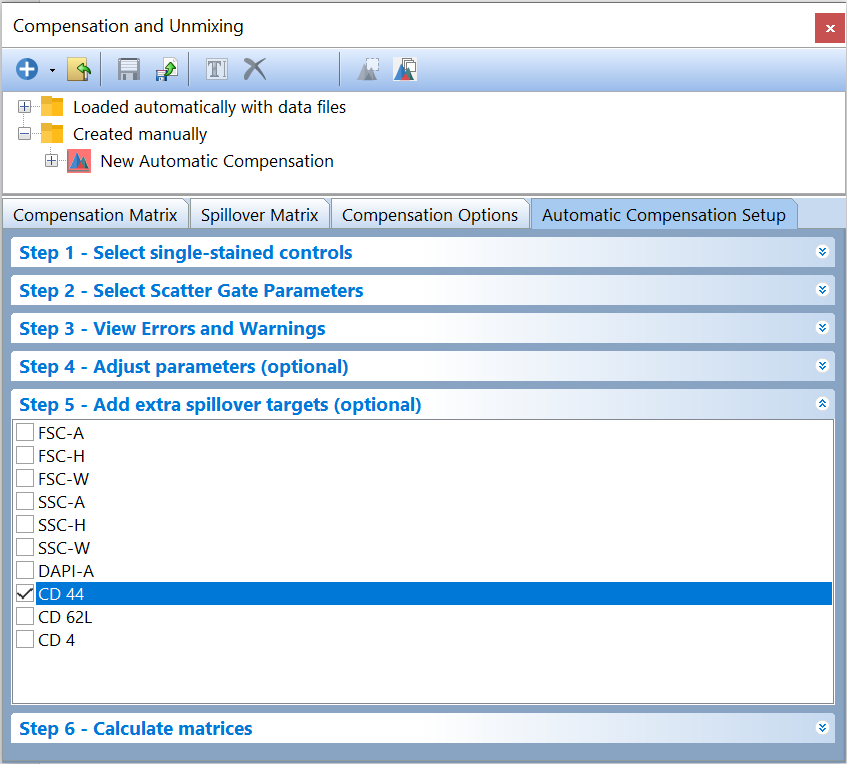
Figure T8.28 Adding extra spillover target in Step 4.
8. Click the Calculate Matrices button in Step 6 - Calculate matrices.
The Spillover Matrix tab will now display all of your original parameters along with the CD44 FITC-A parameter that you selected in Step 5- Add extra spillover targets (optional) (Figure T8.29). The column for FITC-A in the matrix is displaying the theoretical compensation needed against all other targets.
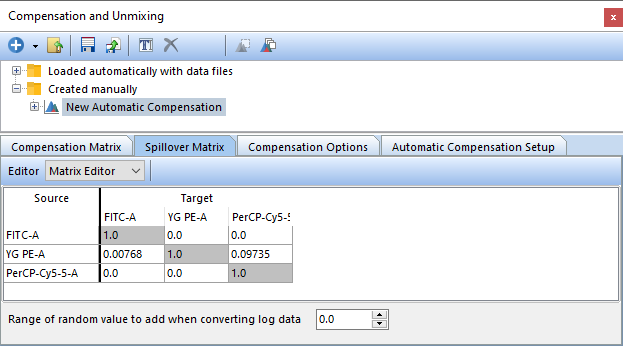
Figure T8.29 The Spillover matrix displaying the extra spillover target that was added. The compensation values for CD 44 FITC-A vs other sources/targets is the theoretical value.
This brings us to the end of the tutorial for Automatic Compensation Optional Step 5.
Please see the Creating and Modifying a Compensation Definition chapter of the User Manual for more details about compensation in FCS Express.
