Creating a 1D Gate on a 2D Plot
1D gates, markers, can be applied to 2D plots as well as single parameter histograms. 1D gates are unique in the respect that they only gate on data in a single dimension. We will continue using the same section5.fey layout we were using in the previous section.
We will now create a 1D gate on the 2D plot underneath where it says "Create the elliptical gate on this plot" (Figure T4.9).
To create a 1D Gate on a 2D plot:
1.Click the Gating tab→Create Gates→Create Marker command, or right-click on the plot and select Create gate→Marker from the pop up menu.
If using the first method from above, you will know the Create Marker command is selected because it will have a darker grey background ![]() .
.
2.Place the cursor on the 2D plot at the location you want to start the marker.
3.Press and hold down the left mouse button.
4.While holding the mouse button down, move the cursor from the left to the right to create a 1D gate in the horizontal direction.
Note: Moving the cursor from the right to left, or left to right, will create a 1D gate along the x-axis. Moving the cursor in the vertical direction, either up or down, will create a 1D gate along the y-axis. In this example, we will create a gate along the x-axis.
5.Release the mouse button when at the desired location (Figure T4.12).
Create the elliptical gate on this plot.
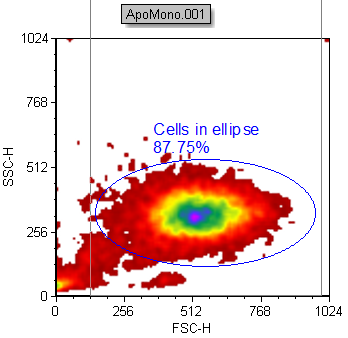
Figure T4.12 Creating a 1D Gate on a 2D Plot
A Create a new gate dialog will appear, as previously shown (Figure T4.7).
6.Enter "Cells in marker" in the Create a new gate named edit field.
7.Choose Orange for Gate Color.
8.Click OK to accept selections.
A 1D gate now appears on the 2D plot (Figure T4.13).
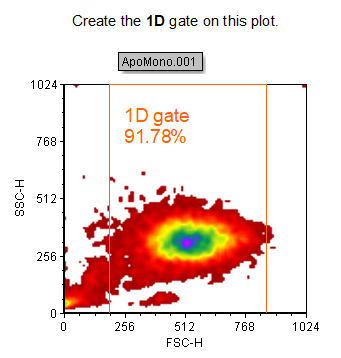
Figure T4.13 1D Gate on a 2D Plot
Note: Please save this layout to your desktop if unable to complete the next tutorial section.
Next, we will create a gate from a marker.
