Creating and Using Parameter Label Sets
FCS Express allows complete flexibility in labeling the plot axes with whatever information the user desires. Typically, the plot axis labels are taken from the FCS file header or are modified during an analysis session. However, sometimes when acquiring data, the wrong parameter description is entered, or the default parameter description is not modified, and you need to change the axes labels.
FCS Express allows you to create sets of alternate parameter labels associated with the FCS file header parameters. When the new parameter label set is selected during analysis, the alternate parameter label will display on the plot instead of the parameter label listed in the FCS file header. FCS Express allows multiple parameter label sets to be defined, each of which is distinguished by a unique name.
The advantage of a parameter label set is that it allows you to display different axis information without changing the header of the FCS File. By changing the plot axis options to use a parameter label set instead of modifying the data in the FCS File, you can customize the layout the way you want without affecting your data.
To create a new parameter label set:
1. Select the Tools→Labels→Parameter Labels→Modify Labels command.
2. Click ... (ellipsis) button to select or change Template File used.
3. Click the Add Set button.
4. Enter a unique name for the new parameter set and click OK.
5. Click the Add button.
6. Select the parameter to modify.
7. Enter the alternate text in the Label field.
8. Click OK.
9. Continue clicking the Add button to modify additional parameters for this parameter label set. You can click on a label and modify it (or use the Remove button to delete it).
10. Click OK to save the set
After creating the new parameter label set the data can be reloaded using the Refresh icon. This will erase the data stored in the memory cache and reload the data to reflect new changes.
Figure 9.170 shows a parameter label set named Lymphs that has been created with eight alternate labels.
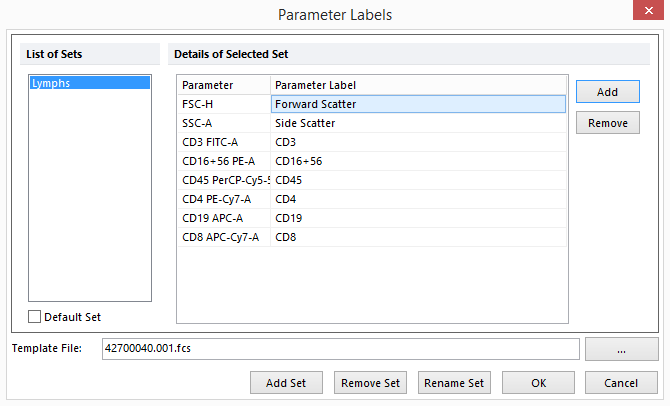
Figure 9.169 Parameter Label Sets
If the axes are set to derive the axis labels from the Lymphs set, whenever parameter 3 is shown on the plot, the axis label will be CD3 instead of the label stored in the header of the FCS file. Selecting a set as the default set means that it will appear by default in the Derive Axis Titles From Parameter label set radio selection drop-down list of the Format Axes dialog.
Parameter Label Set Lists can be saved to and loaded from a file by selecting the Tools→Labels→Parameter Labels→Save Labels or Tools→Labels→Parameter Labels→Load Labels commands, respectively. Parameter labels are automatically saved with the layout file.
