Formatting Plot Titles
In the course of this example, we will use the layout from the previous section to:
•Acquire an overview of formatting plot titles.
•Change the title text.
•Change the title font.
•Change the shadow size.
•Change the alignment of the title.
•Change the footer properties.
•Insert keywords.
To change the plot title:
1.Select top plot.
2.Click on the Titles from category drop down in Formatting dialog (Figure T3.15).
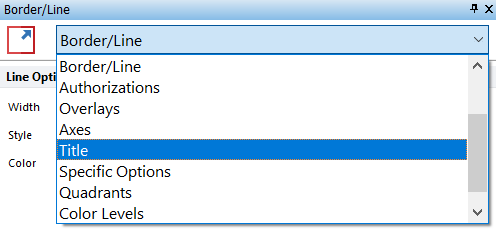
Figure T3.15 Selecting Title Category
The Title category options appear.
3.Select Header from the Header/Footer list box (Figure T3.16, ![]() ) if necessary.
) if necessary.
4.Press the Font button (Figure T3.16, ![]() ) and increase the font size to 12 pt.
) and increase the font size to 12 pt.
5.Click OK in the Font dialog.
6.Replace the existing title with the text "Light Scatter" (Figure T3.16, ![]() ).
).
7.Change the Shadow Size to 0 to remove the shadow from the background of the header (Figure T3.16, ![]() ).
).
8.Select Right from the Alignment list to right align the title (Figure T3.16, ![]() ).
).
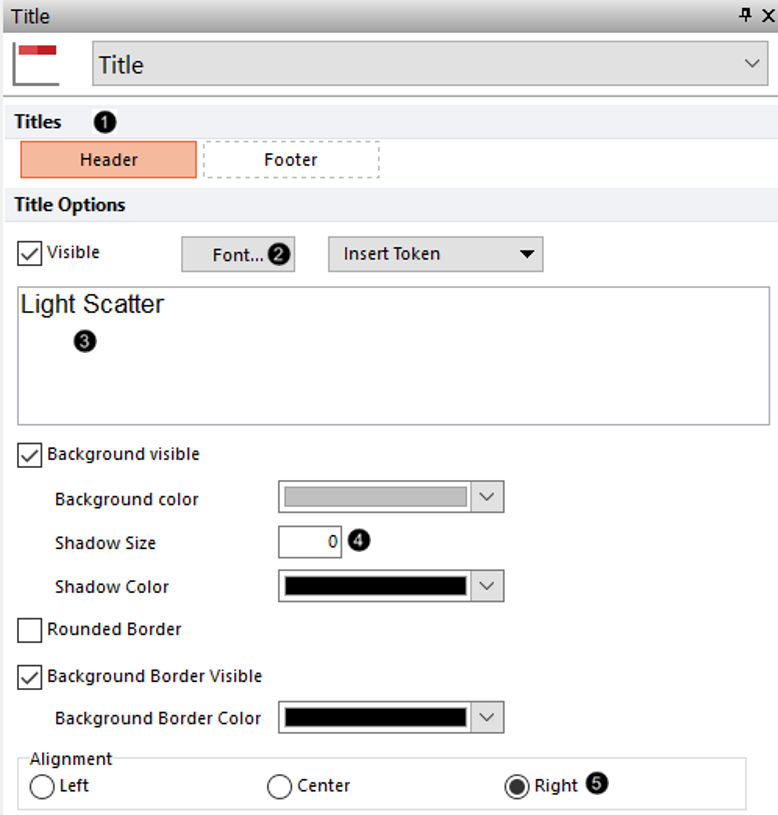
Figure T3.16 Formatting Title Options
The plot now resembles Figure T3.17.
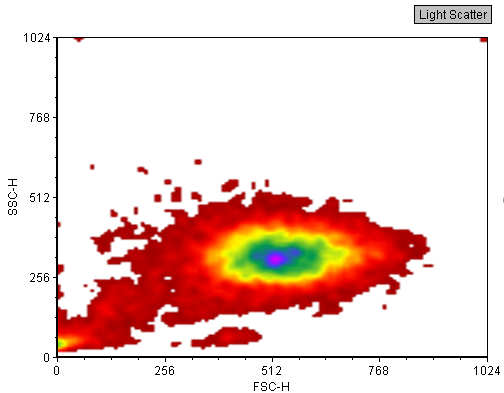
Figure T3.17 Plot After Updating Title Properties
Now, we will change the footer properties:
1.Select Footer (Figure T3.18,![]() ).
).
2.Check the Visible check box (Figure T3.18, ![]() ) to enable the visibility of the footer.
) to enable the visibility of the footer.
3.Delete the $FIL keyword (grey highlighted text in edit box) (Figure T3.18, ![]() .
.
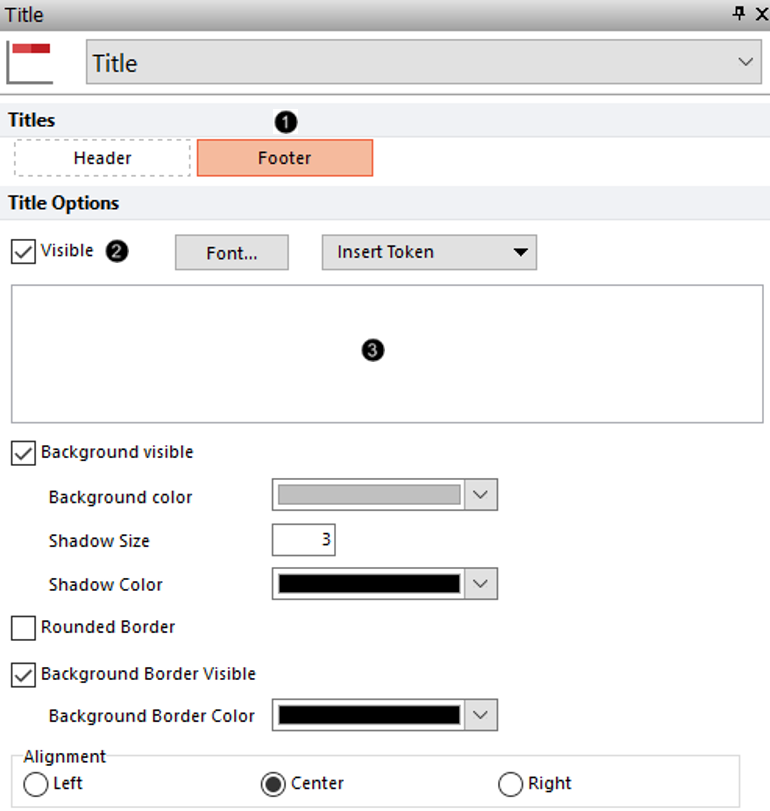
Figure T3.18 Deleting $FIL Keyword from Footer Title
4.Click the Insert Token button and select Keyword from Data from the drop down list (Figure T3.19, ![]() ). The Create Keyword dialog will appear. This allows you to insert any keyword available in the header of the FCS File as the footer for the plot. As the value of the keyword changes with data files changing, the plot will update automatically to display the correct value.
). The Create Keyword dialog will appear. This allows you to insert any keyword available in the header of the FCS File as the footer for the plot. As the value of the keyword changes with data files changing, the plot will update automatically to display the correct value.
5.Click ellipsis button (Figure T3.19, red outline).
6.Select the $Date keyword (Figure T3.19, ![]() ) in the Please select a keyword dialog. This will be the information displayed in the footer - acquisition date - and click OK. Click OK to close Create Keyword dialog.
) in the Please select a keyword dialog. This will be the information displayed in the footer - acquisition date - and click OK. Click OK to close Create Keyword dialog.
7.Uncheck the box next to Background visible(Figure T3.19, ![]() ).
).
7. Select Right from Alignment to right-align the footer (Figure T3.19, ![]() ). Click OK to accept changes.
). Click OK to accept changes.
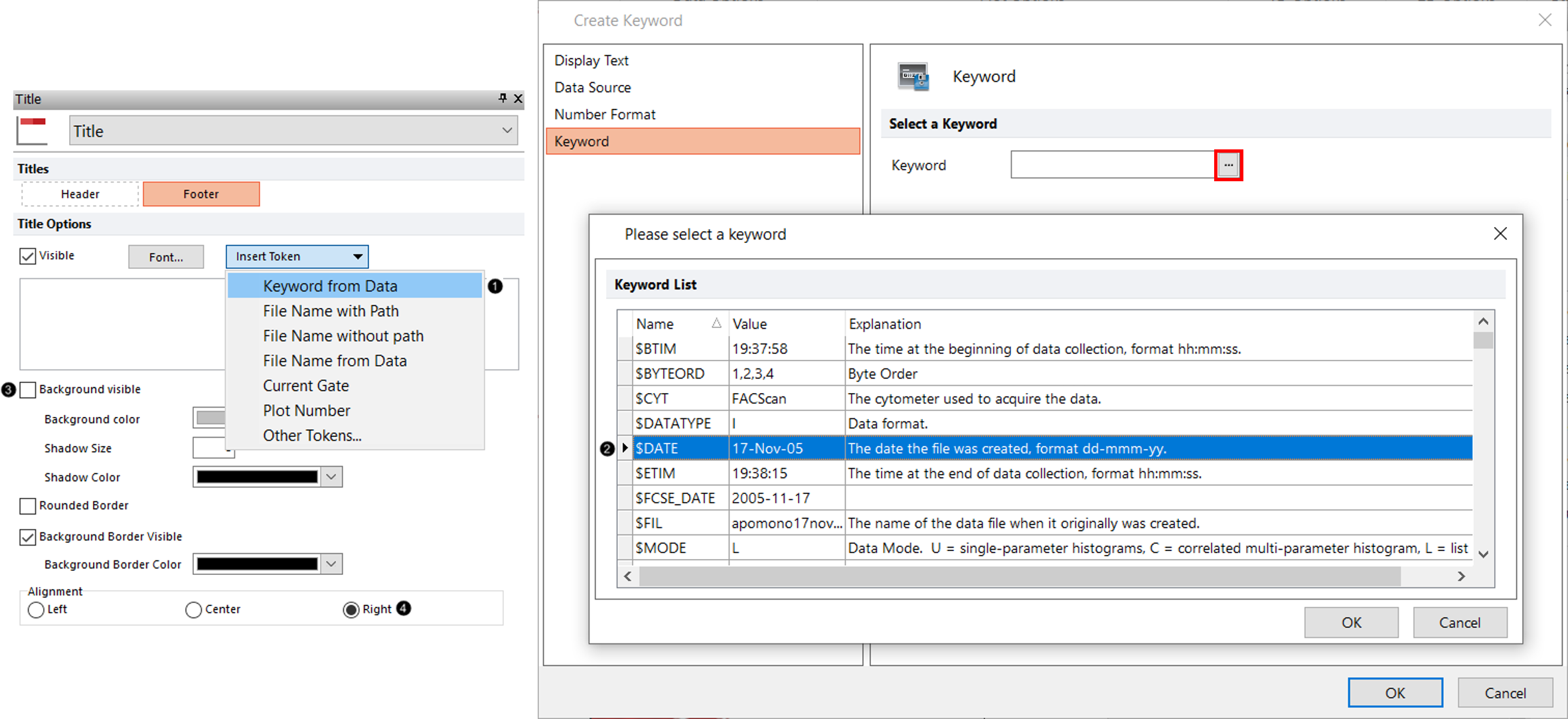
Figure T3.19 Adding $DATE Keyword to Footer of Plot
The Formatting dialog should resemble Figure T3.20.
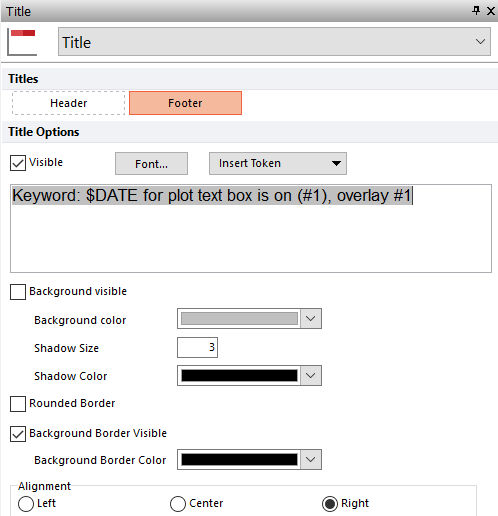
Figure T3.20 Title Options after Editing Footer
The plot should resemble Figure T3.21.
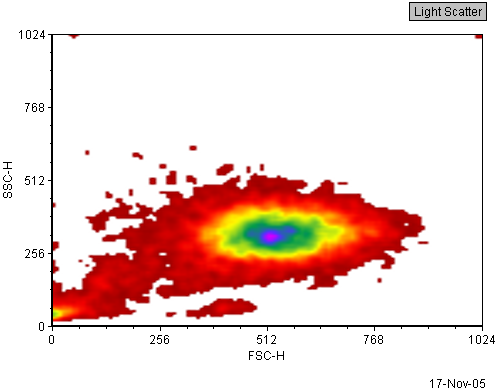
Figure T3.21 Changing the Footer Properties
Note: Please save this layout to your desktop if unable to complete the next tutorial section.
Next, we will format the plot axes.
