Working with Spreadsheets
If you have added a Spreadsheet, the Spreadsheet will appear on the layout and a node will appear in the Data Navigator with the name you assigned to the spreadsheet (Figure 5.194). Spreadsheets in FCS Express share much of the functionality included in Excel with the added benefit of live updating as statistics or data in your layout changes. A list of some of the common features in Excel that FCS Express will support are:
•Array Formulas
•Appearance Customization and Conditional Formatting
•Built in Operators and Functions
•Formula Creation and AutoSum
Jump to:
•Entering text or numeric data in the spreadsheet
•Creating a formula in a spreadsheet
•Referencing cells in a spreadsheet
•Inserting a Token or Custom Token in a cell
•Spreadsheet Cell Value Tokens
•Analyzing Files from the Data List with Spreadsheets
oSpreadsheet Statistics Available from Data Files
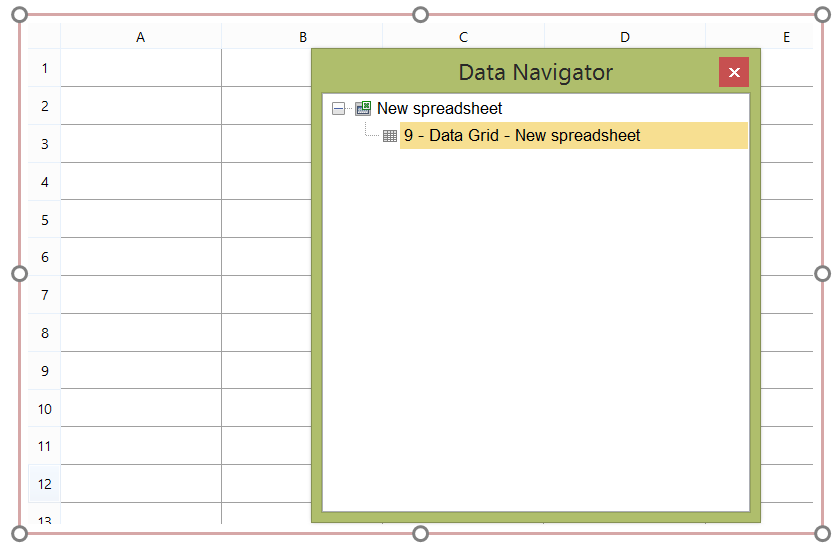
Figure 5.192 An empty spreadsheet open and Data Navigator with New spreadsheet node.
The spreadsheet may be selected, de-selected, moved, re-sized, copied, and pasted just like any object in FCS Express.
A spreadsheet that has been copied and pasted will create a duplicate of itself. Any information that is entered in one of the copies will be updated in the additional copies. The copies will be visible in the Data Navigator as separate Data Grids/Spreadsheets under the same node (Figure 5.195) Multiple spreadsheets may exist in the same layout and will appear as separate nodes in the Data Navigator (figure below).
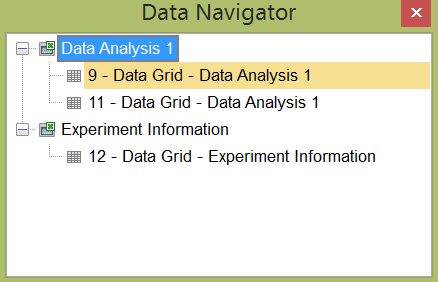
Figure 5.193 - Working with multiple spreadsheets and copies of spreadsheets in the Data Navigator.
Spreadsheets in FCS Express behave very similarly to Microsoft Excel. Just as in Excel there are countless features and options that can be performed. We will cover a few of the basic operations and important points for working with spreadsheets in FCS Express below.
To enter text or numeric data in the spreadsheet:
1. Click on the cell in the spreadsheet.
2. Begin typing in the cell.
To create a formula in a spreadsheet:
1. Click on a cell in spreadsheet.
2. Enter an equals sign "=".
3. Enter a formula, function, or operator to evaluate.
4. The cell will return the value of the information entered.
There are multiple ways to introduce a formula, function, or operator into a spreadsheet.
You may select a cell in the spreadsheet and click on the Spreadsheet tab→Formulas. Click on the formula or function to use from the menu and it will populate the chosen cell as a blank formula.
You can enter an equals sign "=" and begin typing the formula, function, or operator of interest i.e. "M". A drop down list will appear with all available formulas, functions, or operators that contain the letter(s) entered. As you cursor over each item in the drop down list a comprehensive description will appear (Figure 5.196).

Figure 5.194 - Inserting "=" followed by text into a spreadsheet cell will open a drop down menu containing formulas, functions, and operators. Each item listed will display a description when the cursor is hovered over it and item is highlighted blue.
After a formula is selected, the hint dialog box will highlight each portion of the equation and the accompany explanation for it. The green text is the first required input for the equation "number1" the description below Parameters is highlighted with green text and describes what input can be utilized and if it is required or optional. Please see the figure below. (Figure 5.197)
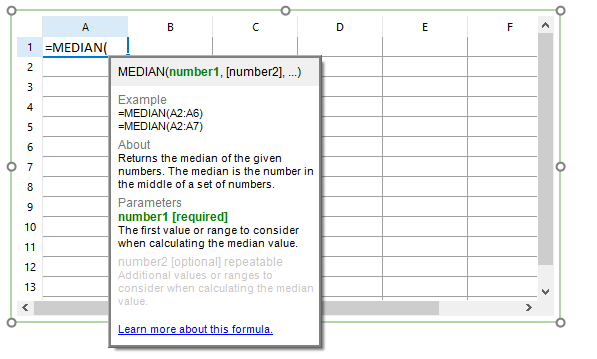
Figure 5.195. After a function is selected, the window highlights then next required input using green text.
Additionally, you can right click within a cell and select Insert Formula from the right click menu. In the Insert Function window you can select all or a specific Category. Please click on function categories for more information about functions are categorized. As you cursor over each item in the drop down list, it will be highlighted in blue and a short description of the function will appear at the bottom of the Insert Function window (Figure 5.198).
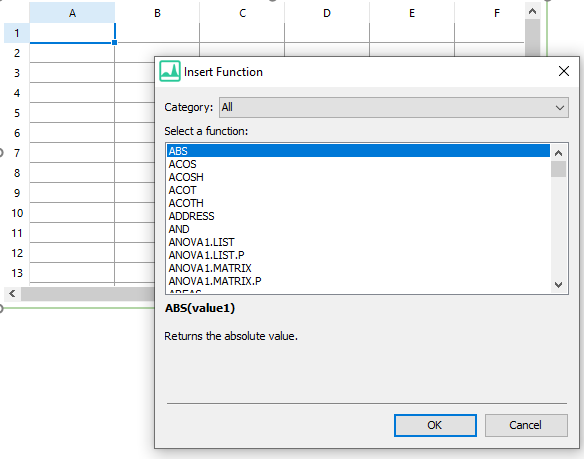
Figure 5.196. Right clicking within a cell and select Insert Formula will open an Insert Function window that will display short descriptions for each function when highlighted.
Alternatively, you may select a range of cells and choose a command from the AutoSum drop down (Figure 5.199). The AutoSum command you have chosen will be calculated across the selected range of data and appear below the final cell in the data range.
Available AutoSum functions are:
Sum |
Sums all values within a given range. |
Average |
Calculates the average for the values within a given range. |
Count Numbers |
Counts the number of cells containing numbers within a given range. Excludes counting cells that contains text. |
Min |
Finds the minimum value in a given range. |
Max |
Find the maximum value in a given range. |
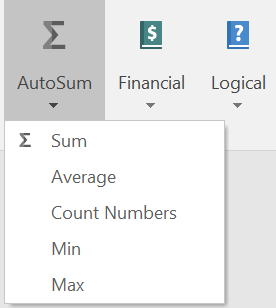
Figure 5.197 - The AutoSum feature is a convenient tool for quickly calculating statistics for a range of values in a spreadsheet.
To reference cells in a spreadsheet:
1. Click on a cell in a spreadsheet.
2. Enter an equals sign "=".
3. Click on a different cell in the spreadsheet that contains data.
4. The original cell will display the data referenced from the second cell.
To insert a Token or Custom Token in a cell:
1. Right click in the cell.
2. Choose Insert Token.
3. Select a token to insert in the same manner as inserting a token into a text box.
Alternative 1: Drag and drop a statistic, plot, gate, marker, quadrants or other FCS Express item from which tokens can be derived into a cell (see more about dragging and dropping tokens and token types)
The token value, or multiple token values, will appear in one or many cells.
Alternative 2:
1. Click on cell in the spreadsheet.
2. Click on the Spreadsheet tab→Layout tab→Tokens→Insert Token.
3. Choose the token of your choice to insert in the cell.
Tokens that are present in cells will update in real time as data updates in plots. Cells that reference other cells or formulas containing token values with also calculate and update in real time. Please note that tokens can also be used elsewhere in FCS Express to reference spreadsheet cells.
Tables in FCS Express from Compensations, Signatures, SOPs, Canned Comments, and Heat Maps may be inserted into a spreadsheet by (Figure 5.200):
1. Right clicking in a cell.
2. Choose Insert.
3. Select a token table to insert in the same manner as inserting a token into a text box.
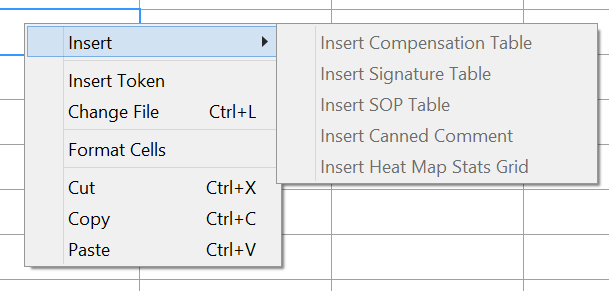
Figure 5.198 - The available options for inserting tables in a spreadsheet.
