Moving and Resizing Gates
In the course of this example, we will:
•Activate a gate
•Resize a gate.
•Resize a gate with multiple vertices proportionally.
•Resize a vertex of a gate with multiple vertices independently.
1.Select File tab→Open (Figure T3.1).
2.Select the section6.fey layout file located in the Tutorial Sample Data archive from the Load Layout dialog.
Move a gate
3.Click inside the "Whole Cells" gate. This will activate the gate. You know the gate is activated when there are resizing anchors on the corners (Figure T4.20, blue circles).
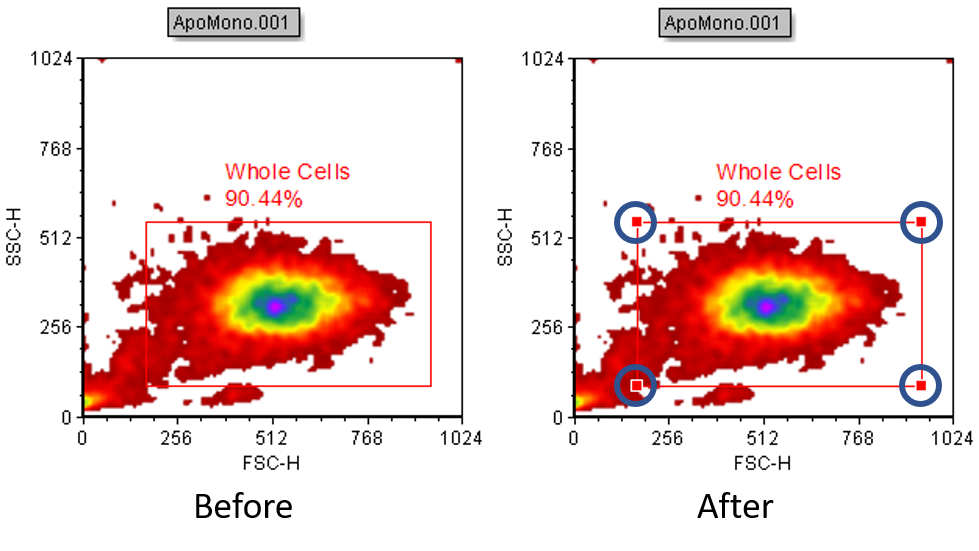
Figure T4.20 Gate Activation after Clicking Inside Gate Shape
4.Press and hold down the left mouse button anywhere inside the gate.
5.While holding the mouse button, move the mouse to reposition the gate.
6.Release the mouse button when the gate is in the preferred position.
Note: You can press Esc on the keyboard while moving a gate (Steps 3-5) to cancel the action.
Resize a gate
7.Activate the "Whole Cells" gate by clicking inside it (Figure T4.20).
8.Move the mouse to the top right resizing anchor of the gate. You will know you are in the correct place when the mouse cursor changes to a two-headed arrow. Click and hold down the left mouse button.
9.Move the mouse while holding down the mouse button. An outline of the gate will move as you move the mouse.
10.Release the mouse button when the gate is in the new, desired position.
Note: You can press Esc on the keyboard while resizing a gate (Steps 7-9) to cancel the action.
Proportional Resizing of Polygon Gates
Polygon and freeform gates can be resized proportionally by accessing the outer set of resizing vertices.
11.Activate the "Cells in polygon" gate by clicking inside it.
12.Move the mouse to the top right large outer resizing handle of the gate (Figure T4.21, blue circle). You will know you are in the correct place when the mouse cursor changes to a two-headed arrow.
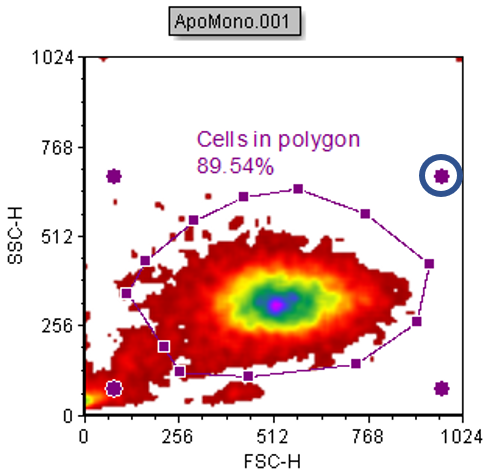
Figure T4.21 Proportional Resizing of Polygon Gate by Clicking and Dragging Upper Right Resizing Anchor
13.Press and hold down the left mouse button.
14.Move the mouse while holding down the mouse button. An outline of the gate will move as you move the mouse. The gate will change height as you move the mouse up or down, width, as you move the mouse right or left, and overall size as you move the mouse in a diagonal direction.
15.Release the mouse button when the gate is sized appropriately.
Note: You can press Esc on the keyboard while resizing a gate (Steps 11-14) to cancel the action.
Resizing Polygon Gate Vertices Independently
16.Activate the Polygon Gate by clicking inside the gate.
17.Move the cursor over the upper left vertex of the polygon gate (Figure T4.22, blue circle on "Before" plot). You will know you are in the correct place when the mouse cursor changes to a two-headed arrow.
18.Press and hold down the left mouse button.
19.Move the mouse while holding down the left mouse button. As you move the mouse, the one vertex will move and all the other vertices of the polygon gate will remain fixed.
20.Release the mouse button when the vertex of the gate is in the appropriate location (Figure T4.22, blue circle on "After" plot).
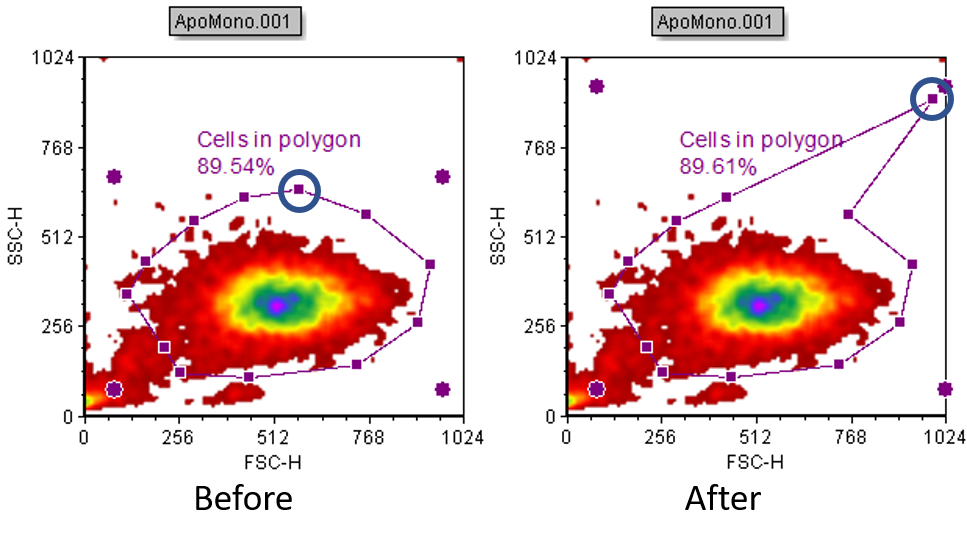
Figure T4.22 - Resizing Polygon Gate Vertices Independently by Clicking and Dragging a Single Vertex.
In the next example, we will delete a gate.
