Setting Bead Gates and Markers
In the course of this example, we will:
•Learn how to gate the beads.
•Learn how to apply markers to the fluorescence peaks of the beads.
•Set up channel calibration defaults for FCS Express.
1.Open a new, blank layout.
2.Insert a dot plot of the file ChannelCalibration.001 located in the Tutorial Sample Data archive. For information on how to do this, please see the tutorial on Inserting Plots.
3.Create a Polygon gate around the beads.
The gate should resemble the one in Figure T25.1. For more information on creating gates, please refer to the Gating tutorial.
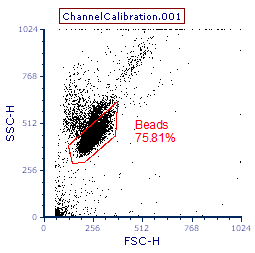
Figure T25.1 Polygon Gate for Beads
4.Insert a new histogram of the same file.
5.Set it to show channel FL3-H.
6.Apply the Beads gate to the new histogram.
The histogram should resemble Figure T25.2.
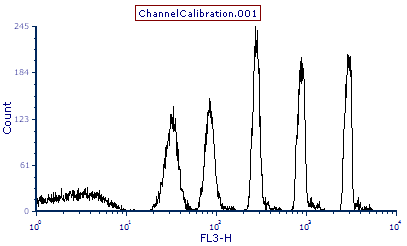
Figure T25.2 Histogram of FL3-H with Beads Gate Applied
The histogram shows the five fluorescent peaks, plus a "negative", of the calibration particles. We will now proceed to delineate the peaks by setting individual markers on each peak.
7. Select the Gating tab→Create Gates group→Marker command.
8. Place the cursor inside the histogram and to the left of the brightest peak.
9. Press and hold the left mouse button down and drag the mouse to the right side of the peak.
10. Release the mouse button when you are on the right side of the brightest peak. Take care to avoid the "tail" which represents the doublets, indicated by the red circle in Figure T25.3.
You can move and resize the marker freely once it has been created by selecting the marker and moving either the ends of the marker or the whole marker. For more information on resizing markers, please refer to the tutorial section explaining Marker to Gate Linking.
Repeat steps 7 through 10 for each of the other four peaks, moving from the brightest to the dimmest peak, excluding the lowest peak associated with the "blank" beads. You should now have five markers, one for each fluorescent peak, shown in Figure T25.3.
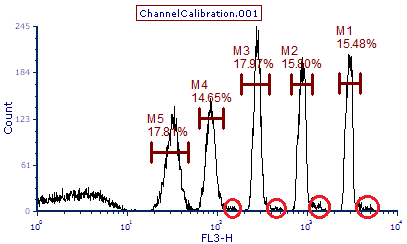
Figure T25.3 Markers M1-M5 for the Five Fluorescent Peaks
(Red Circles Indicate Doublets)
Note: The default setting for FCS Express is to use channel calibration on the axes. Therefore, before we set up the channel calibration, it is important to set the histogram, showing the beads, to not use channel calibration, since that is our original reference.
11. Double click the histogram. The Formatting dialog will appear, docked to the right.
12. Select the Specific Options category in the Formatting dialog.
14. Uncheck the box next to Use channel calibration on axis option under Channel Calibration (Figure T25.4, red outline).
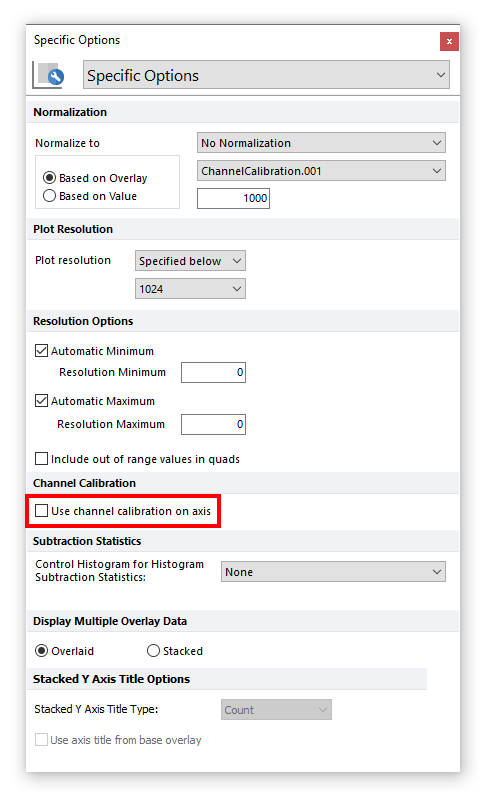
Figure T25.4 Formatting Dialog - Deselecting "Use channel calibration on axis"
In the next section, we will set up the channel calibration tool.
