Snapshots and Batch Iteration Navigation
FCS Express now has the ability to automatically save Iteration Snapshots of your analysis for each iteration during Batch Processing.
To take advantage of this feature, simply press the Apply Iteration Snapshot button (Figure 9.1) under Batch & Export tab→Snapshots category→Apply Iteration Snapshot button.

Figure 9.1 - Apply Iteration Snapshot button.
During Batch Processing when a Pause option is enabled in the Batch Processing Options (Figure 8.70) an Iteration Snapshot is automatically captured for each iteration to record manual adjustments to:
oall gates and their coordinates.
oall markers and their coordinates.
oall quadrants and their coordinates.
Note: Gate, marker, and quadrant placement can also be adjusted by applying Manual Snapshots.
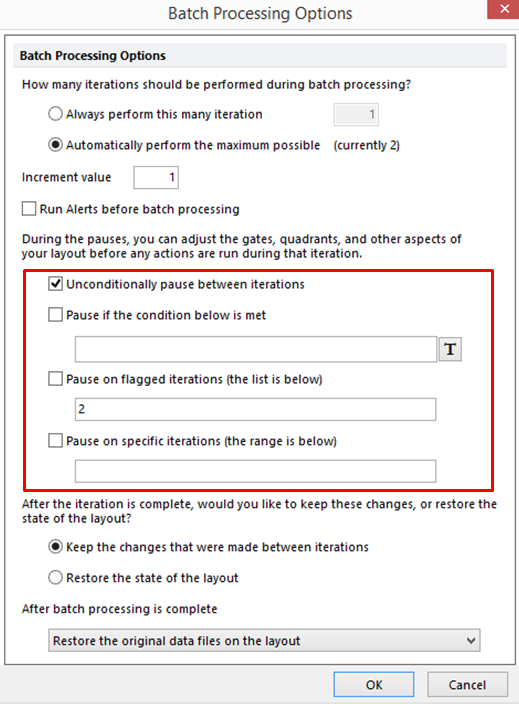
Figure 8.61 Enabling Batch Processing Pause Options.
Four types of pauses are available and multiple options can be selected simultaneously:
•If Unconditionally pause between iterations is selected batch processing will pause after each iteration.
•If Pause if the condition below is met is selected, a condition, in the form of a Token, can entered into the field. If the condition is True for an iteration, batch processing will pause and the user will have the opportunity to alter the gating or flag the iteration for further review.
•If Pause on flagged iterations is selected, batch processing will only stop at those iterations that are flagged and will be listed in the field below the option.
Note: The status of an iteration as flagged or not flagged can be reported by using the Flag Status of Current Layout Iteration token and a flag can also be applied during batch processing.
•If Pause on specific iterations is selected, the user can manually list the iteration or iterations at which batch processing should pause.
Once the gates have been adjusted to their correct positions for an iteration, click on Continue or Run to end (Figure 8.71). FCS Express will automatically store a Snapshot of that iteration, move to the next iteration, or to complete the sequence of iterations.
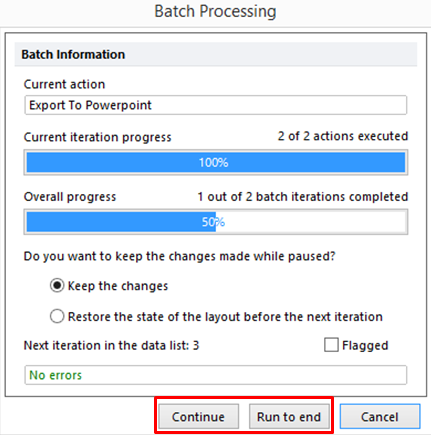
Figure 8.62 Choosing Continue, Run to End or Cancel.
If Cancel is selected, FCS Express will prompt you whether you want to save the data that has already been processed (Figure 8.72).
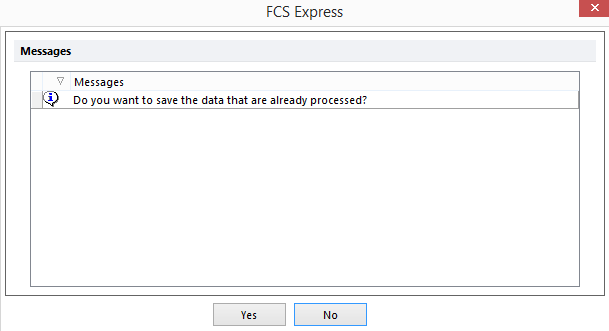
Figure 8.63 Cancelling a batch process will prompt you with "Do You Want To Save the Data That Has Already Been Processed?"
Once Batch Processing is complete, you can review the gating changes that were made to an iteration during the batch by:
•manually navigating through iterations in the Data List (i.e. by loading Iterations one by one).
•using the Batch Review button from the Batch & Export tab→Batch Export to PDF, PowerPoint, Excel, Prism, ...→Review.
