Iteration Snapshots and Flagging Iterations
When switching from iteration to iteration, FCS Express automatically takes snapshots of gate, marker, and quadrant positions of the previously displayed iteration. Those automatically-recorded snapshots are named Iteration Snapshots.
This automatic process occurs:
•when switching from iteration to iteration by clicking on an Iteration number in the Data List.
•when using the Next/Previous buttons to change data on all plots.
•while using the Batch Processing functionality.
Although Iteration Snapshots are always automatically recorded, they are only applied if the Apply Iteration Snapshot button is pressed. The Apply Iteration Snapshot button is found under the Batch & Export tab→Snapshots category→Apply Iteration Snapshot button  .
.
When the Apply Iteration Snapshot button is turned off, FCS Express will continue to record new Iteration Snapshots but will stop applying them when changing between iterations (e.g. when using the Next/Previous buttons to change data on all plots, or by clicking on an Iteration number in the Data List, or by using Batch Processing functionality). Importantly, this means that, when changing between iterations, the previously recorded Iteration Snapshots will be overwritten by the current one (i.e with the current gate, marker, and quadrant positions).
There are two ways Iteration Snapshots can be used:
1)The user turns ON Apply iteration snapshots and then moves from iteration to iteration and sets unique gate/marker/quad positions
2)While Apply Iteration Snapshots is OFF, the user goes iteration by iteration, and sets unique gate/marker/quad positions. Then the user turns ON Apply Iteration Snapshots.
Note: Iteration Snapshots do not appear in the Manual Snapshots window.
Example
You can see in the two screenshots below that Iteration 2 (top screenshot) and Iteration 3 (bottom screenshot) have unique gate, quadrant and marker positions.
The top screenshot also shows the use of the Data tab→Change Data on All Objects→Previous/Next buttons to simultaneously advance through your data on all plots and automatically take Iteration Snapshots. Alternatively, the bottom screenshot shows how to navigate through your iterations by selecting the iteration number from the dropdown menu that is located in Data tab→Change Data on All Objects. Iteration Snapshots will be recorded with either of the two methods.
Finally, notice in the two screenshots that Iteration 2 (top screenshot) has a standard quadrant and that iteration 3 (bottom screenshot) has a floating-type quadrant. It is indeed possible to set a unique quadrant type or other unique gate formatting on an iteration-by-iteration basis when using the Iteration Snapshots tool.
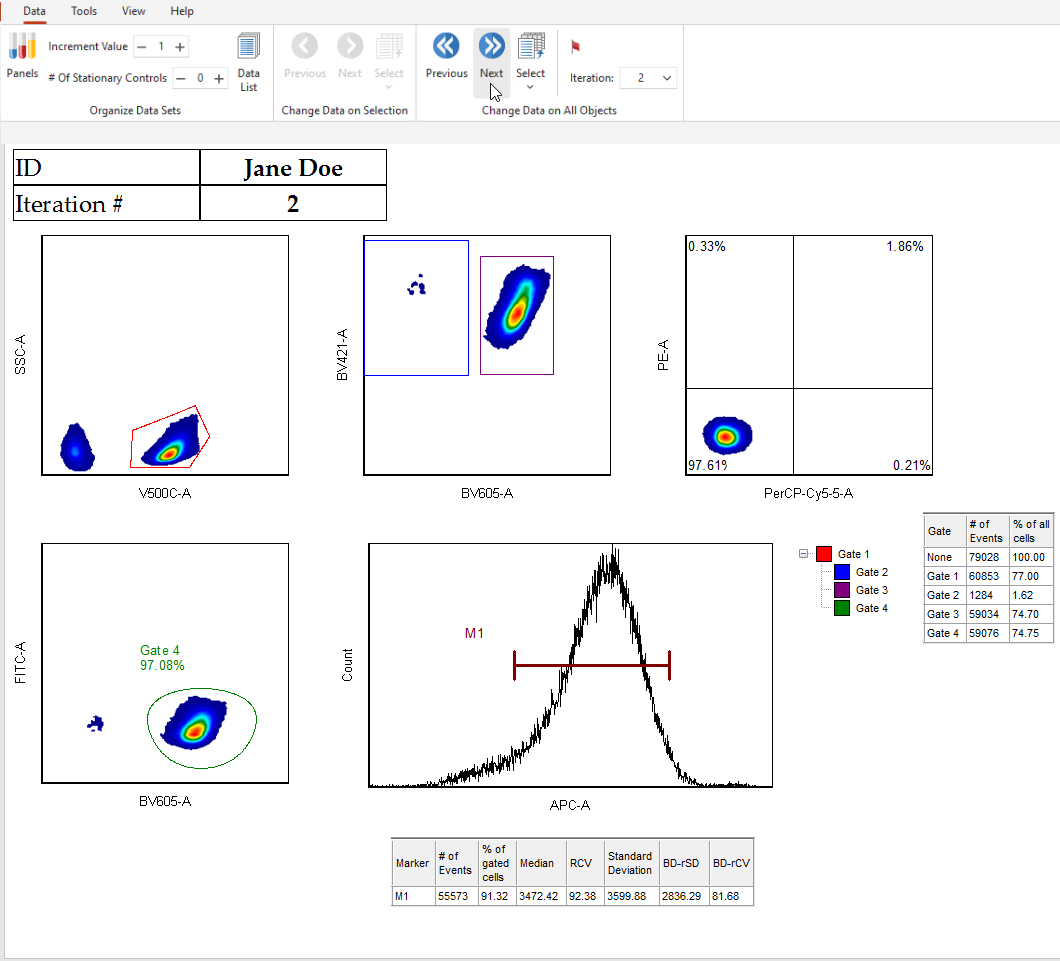
Iteration #2
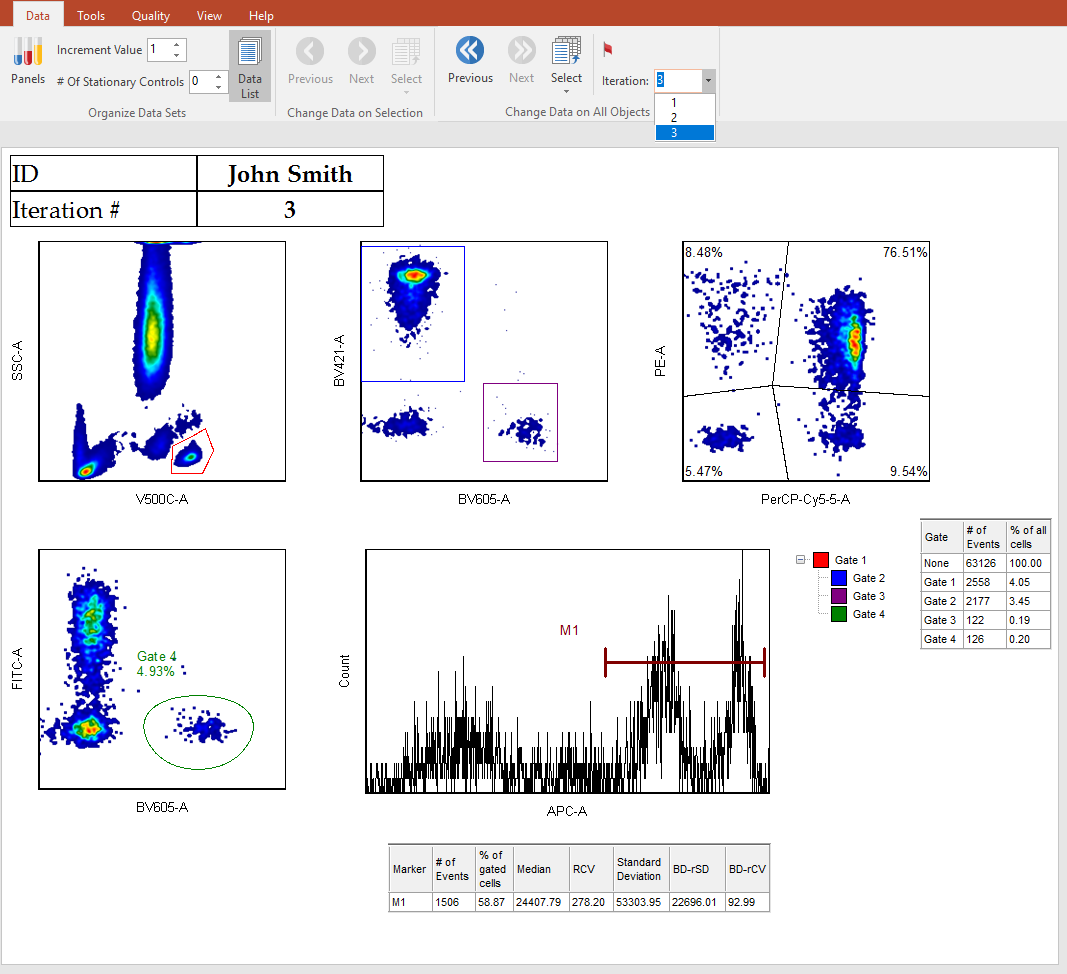
Iteration #3
As you analyze your data using the Previous/Next tools, it's possible that you might see something about your data that you would like to earmark for further review.
In FCS Express, you can Flag an iteration by selecting the Flag this iteration tool. This tool can be found under Data tab→Change Data on All (Figure 9.3).
You can also flag iterations during Batch Processing and report the status of an iteration as flagged or not flagged by using the Flag Status of Current Layout Iteration token.
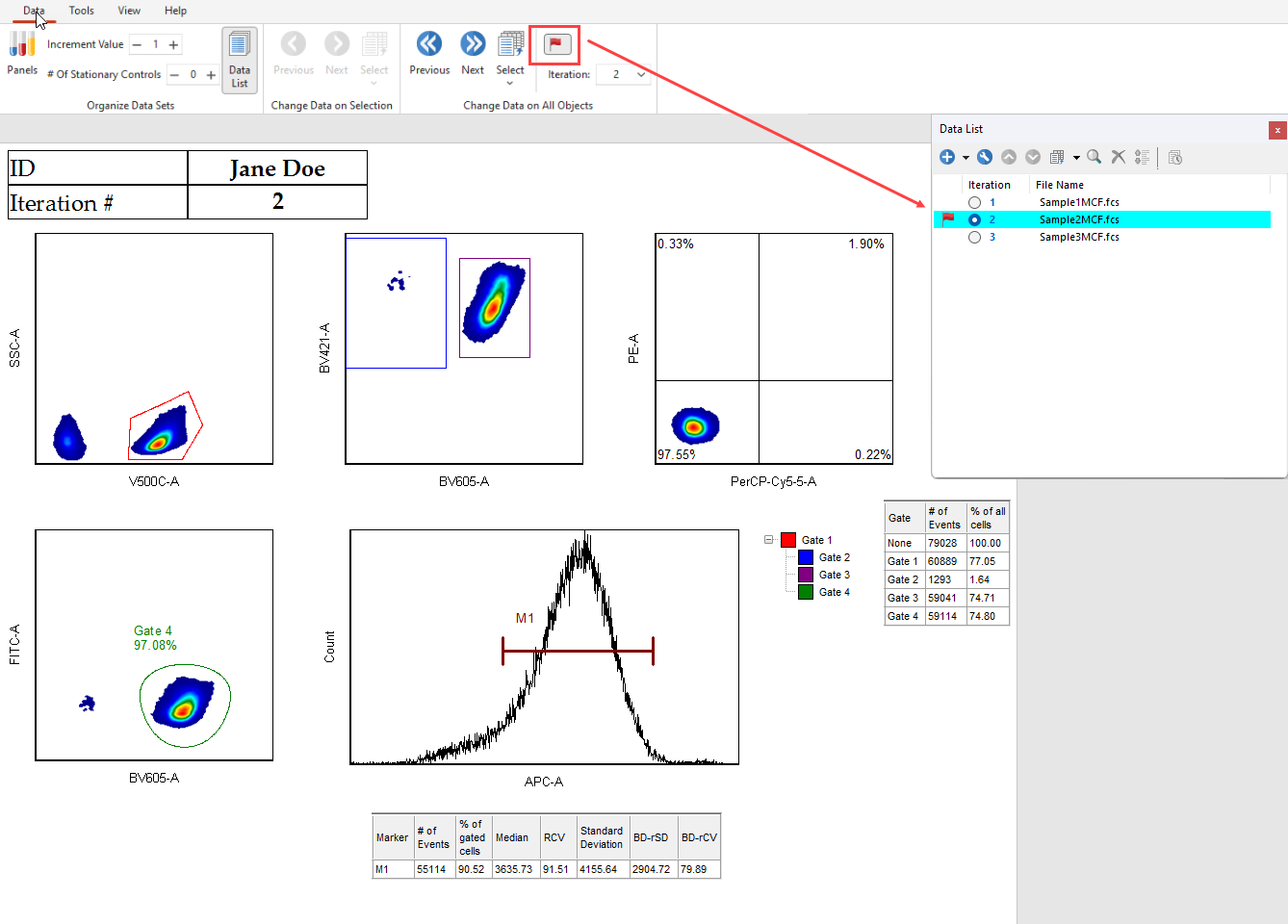
Figure 9.3 Flag This Iteration Tool
Once an iteration is flagged, you can see which iterations are flagged in the Data List. Also, you will be able to review this data during Batch Processing by adjusting the Batch Processing Options to Pause on Flagged Items.
