Tukey's Test
FCS Express allows you to perform a Tukey's range test, also known as Tukey's test, directly within the Integrated Spreadsheet.
In FCS Express there are two Tukey's test functions that differ in whether they require you to provide data in list form (i.e. TUKEY.LIST) or matrix form (i.e. TUKEY.MATRIX)
TUKEY.LIST
This function will take either one or three comma-separated arguments in the order below. The second and third arguments are optional, but either both must be provided, or none. If neither is provided, the default values will be used.
1. A comma-separated list of three or more groups of data values.
2. A Boolean (“TRUE” or “FALSE”, wither with or without quotes) indicating whether the first element in each group should be interpreted as the label. Default is FALSE.
3. A digit (e.g. 0.123) indicating an alpha value. (Note: This is only relevant for the TUKEY.LIST function, as it determines the value of Fcrit.). Default is 0.05.
Here is an example of how to use this function:
TUKEY.LIST
1.If you want to use TUKEY.LIST select a range of cells 8 columns wide and (8+n) + (n*(n-1)/2)) rows tall (where n is the number of data groups). In the example below, the TUKEY.LIST formula is run on 3 data groups so the range of selected cells is 8 columns wide and 14 (i.e. (8+3) + (3*(3-1)/2)) rows tall.
Number of groups of data values |
Number of Rows |
3 |
14 |
4 |
18 |
5 |
23 |
6 |
29 |
2.Press F2 on your keyboard so that the first cell of the selected cells enters the edit mode.
3.Enter the formula that you want to use. In the example below (Figure 5.220) the TUKEY.LIST formula with the second and the third arguments specified is used.

Figure 5.218 - Example of using TUKEY.LIST formula with multiple arguments.
4.Press Ctrl+Shift+Enter. The area of the spreadsheet selected in Step 1 will be populated with the Tukey's test results. In the example below (Figure 5.221) the TUKEY.LIST formula is used and the full set of results are displayed).

Figure 5.219 - Example of results using TUKEY.LIST formula with multiple arguments.
TUKEY.MATRIX
This function will take either one or four comma-separated arguments in the order below. The second, third and fourth arguments are optional, but either all must be provided, or none. If none is provided, their default values will be used.
1.A 2D array of cells spanning at least three three or more groups of data values (i.e. at least three rows or columns depending on how the data are organized).
2.A Boolean (“TRUE” or “FALSE”, either with or without quotes) indicating whether the data are grouped by columns. Default is TRUE.
3.A Boolean (“TRUE” or “FALSE”, either with or without quotes) indicating whether the first element in each group should be interpreted as the label. Default is FALSE.
4.A numerical quantity (e.g. 0.123) indicating an alpha value. (Note: This is only relevant for the TUKEY.MATRIX function, as it determines the value of Fcrit.). Default is 0.05.
Here is an example of how to use this function:
TUKEY.MATRIX
1. If you want to use TUKEY.MATRIX select a range of cells 8 columns wide and (8+n) + (n*(n-1)/2)) rows tall (where n is the number of data groups). In the example below, the TUKEY.MATRIX formula is run on 3 data groups so the range of selected cells is 8 columns wide and 14 (i.e. (8+3) + (3*(3-1)/2)) rows tall. Please see the row reference table above for additional information.
2.Press F2 on your keyboard so that the first cell of the selected cells enters the edit mode.
3.Enter the formula that you want to use. In the example below (Figure 5.222) the TUKEY.MATRIX formula with the second, the third and the fourth arguments specified is used.
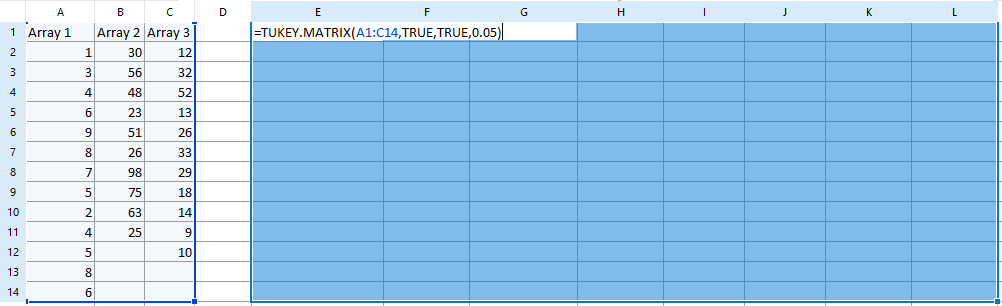
Figure 5.220 - Example of TUKEY.MATRIX formula with multiple arguments.
4. Press Ctrl+Shift+Enter. The area of the spreadsheet selected in Step 1 will be populated with the Tukey's test results. In the example below (Figure 5.223) the TUKEY.MATRIX formula is used and the full set of results are displayed.
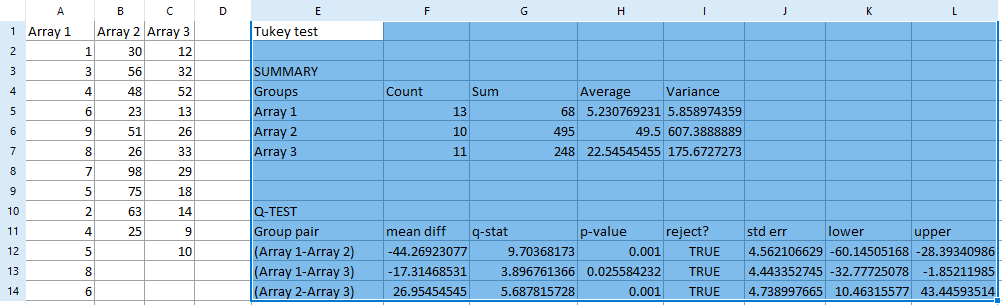
Figure 5.221 - Example of results using TUKEY.MATRIX formula with multiple arguments.
