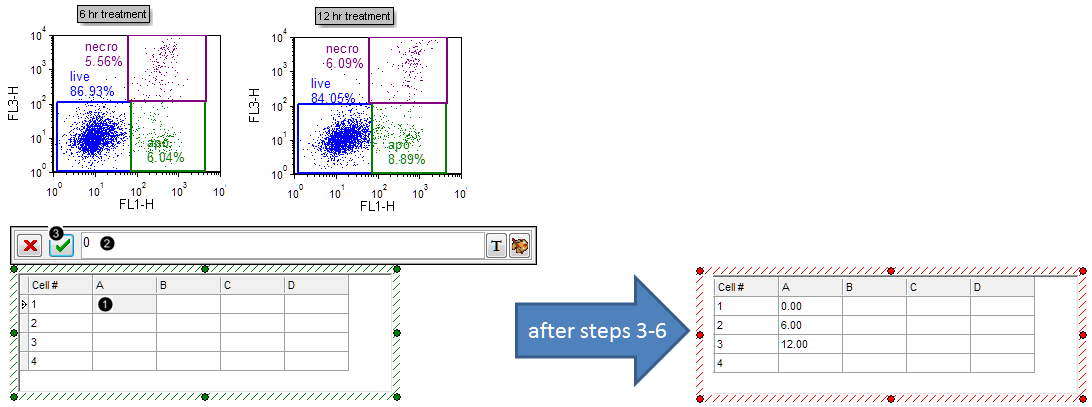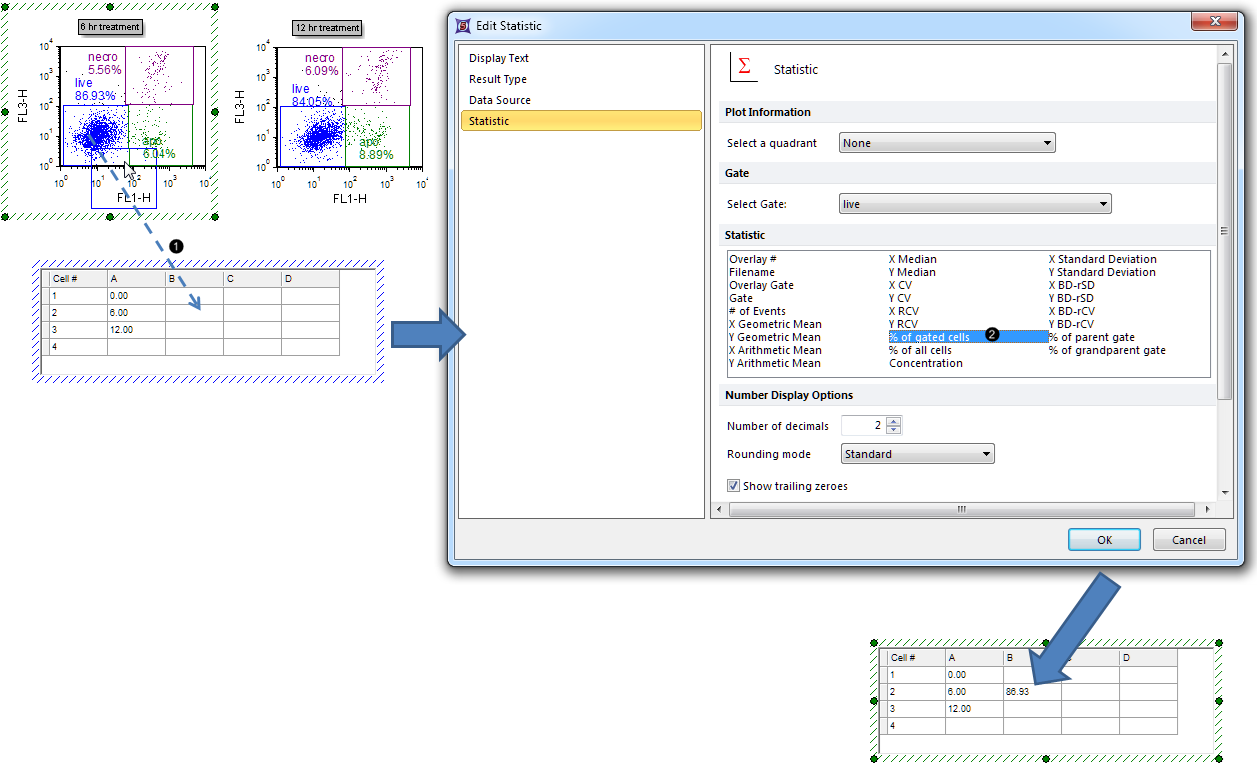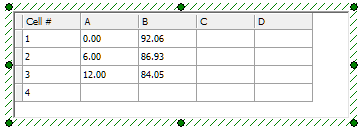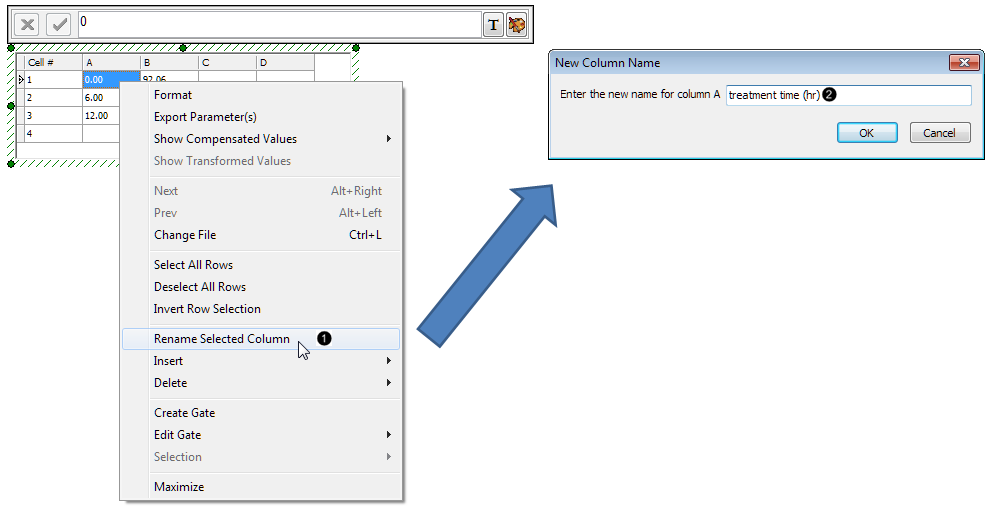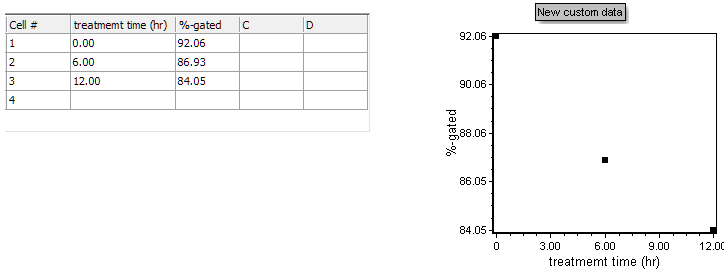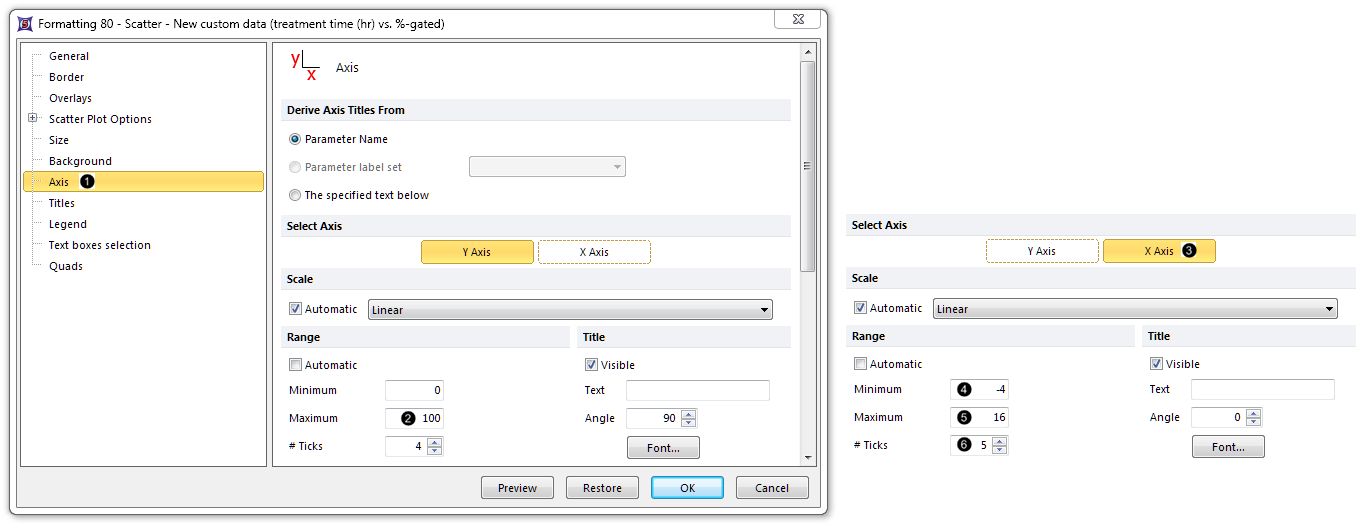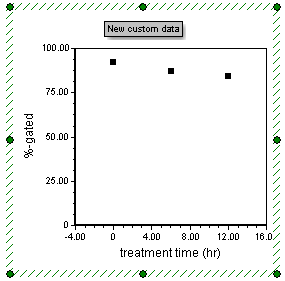The layout contains Color Dot Plots and a Custom Data Grid from which the Scatter Plot will be derived (Fig. 22). See this section of the manual to see how the Custom Data Grid was added to the layout.
We will now fill the Custom Data Grid with both freetext and live-updating tokens. First, we will enter the independent parameters for the Scatter Plot. Note that in contrast to Bar Plots and Pie Charts, the x-axis values in a Scatter Plot must be numeric. We will enter the hours of treatment indicated in the title for each Color Dot Plot as this parameter.
| 3. | Click on cell #A1 in the Custom Data Grid (Fig. 22,  ) to highlight it. ) to highlight it. |
| 4. | Type "0" in the Custom Data Grid formula editor (Fig. 22,  ). ). |
| 5. | Click the green check mark in the Custom Data Grid formula editor (Fig. 22,  ); alternatively, press Enter on the keyboard. ); alternatively, press Enter on the keyboard. |
| 6. | Repeat steps 3-4 for cell #s A2 and A3 in the Custom Data Grid, typing in "6" and "12", respectively. The Custom Data Grid will now appear as in Fig. 22, right. |
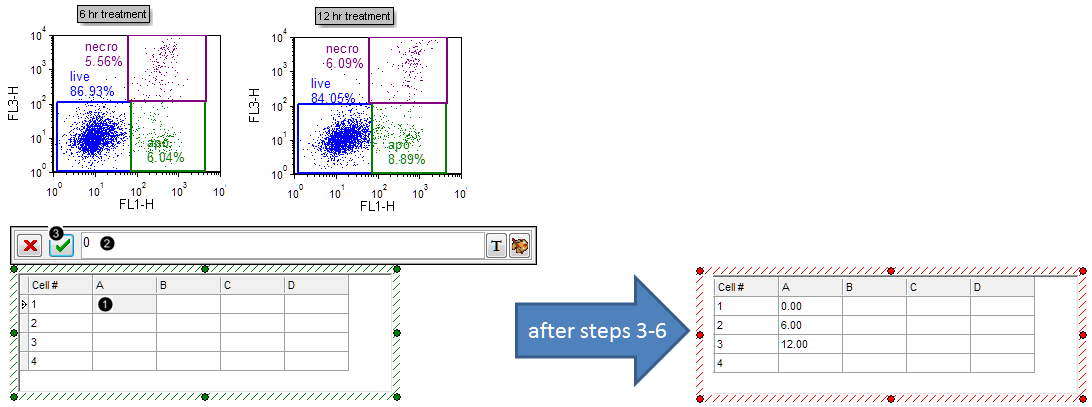
Figure 22. Typing freetext into a Custom Data Grid
| We will now insert tokens into the Custom Data Grid to display on the Scatter Plot. |
| 7. | Drag the "live" gate from the 6 hr treatment plot onto cell B2 of the Custom Data Grid. While dragging, the gate outline will move (Fig. 23,  ). ). |
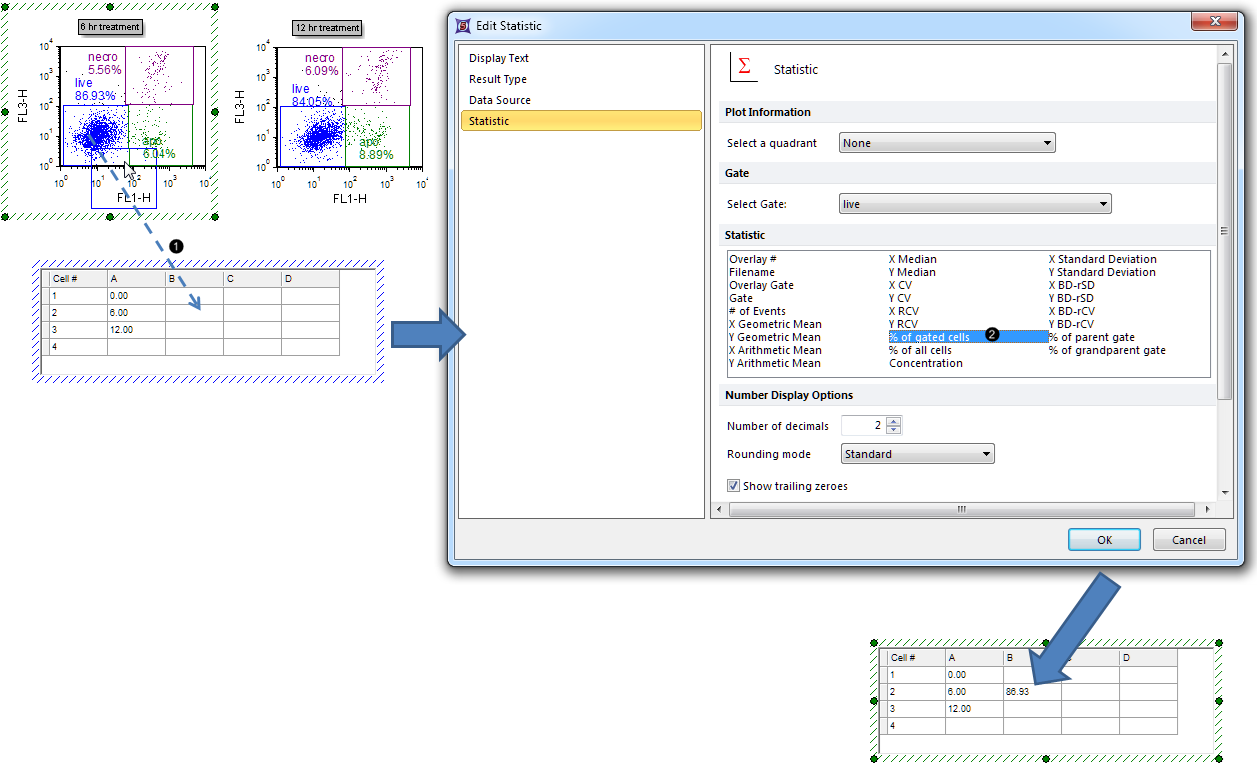
Figure 23. Dragging and dropping a statistic token into a Custom Data Grid
| 8. | Select % of gated cells from the Statistic list box in the Edit Statistic dialog (Fig. 23,  ). ). |
| 9. | Click OK. The B2 cell of the Custom Data Grid will now contain the %-gated statistic for the "live" gate of the 6 hr treatment Color Dot Plot (Fig. 23, bottom). |
| 10. | Repeat steps 7-9 for the 12 hr treatment and Control (no treatment) Color Dot Plots, dragging the "live" gate from each plot into cell #s B1 and B3, respectively. The Custom Data Grid will now appear as in Fig. 24. |
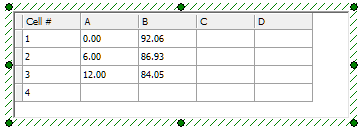
Figure 24. Completed Custom Data Grid
| 11. | Select the Insert tab → 2D Plots→ Scatter command (Fig. 25). |

Figure 25. Inserting a Scatter Plot
| 12. | Click on an empty space on the layout (e.g., to the right of the Custom Data Grid) to insert a Scatter Plot. |
| 13. | Click on any cell in Column "A" to select it. |
| 14. | Right-click in Column "A" of the Custom Data Grid (Fig. 26). |
| 15. | Select Rename Selected Column from the pop-up menu (Fig. 26,  ) to retitle the X-axis of the Scatter Plot. ) to retitle the X-axis of the Scatter Plot. |
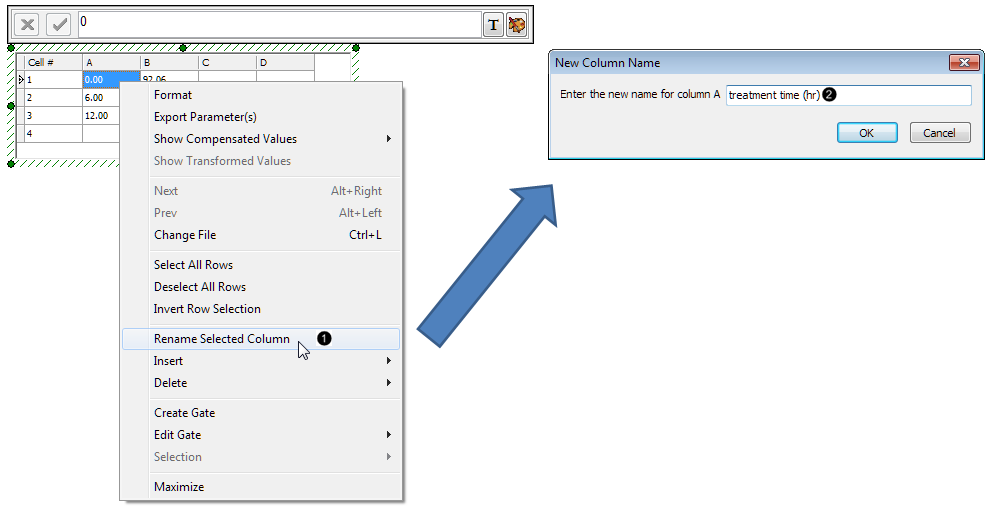
Figure 26. Renaming a column in the Custom Data Grid
| 16. | Type "treatment time (hr)" into the New Column Name dialog box (Fig. 26,  ) . ) . |
| 18. | Repeat Steps 14-17 for Column "B", typing in "%-gated" to retitle the Y-axis of the Scatter Plot. The Scatter Plot and its associated Custom Data Grid will now appear as in Fig. 27. |
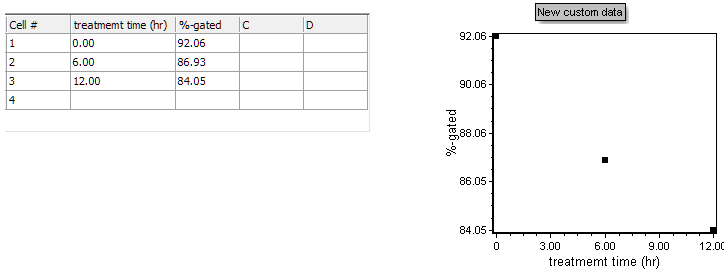
Figure 27. Custom Data Grid with retitled columns and associated Scatter Plot
We will now adjust the range of the Scatter Plot so that the points are more readily visible.
| 19. | Double-click the Scatter Plot to open the Formatting dialog from the pop-up menu. |
| 20. | Select the Axis category (Fig. 28,  ). ). |
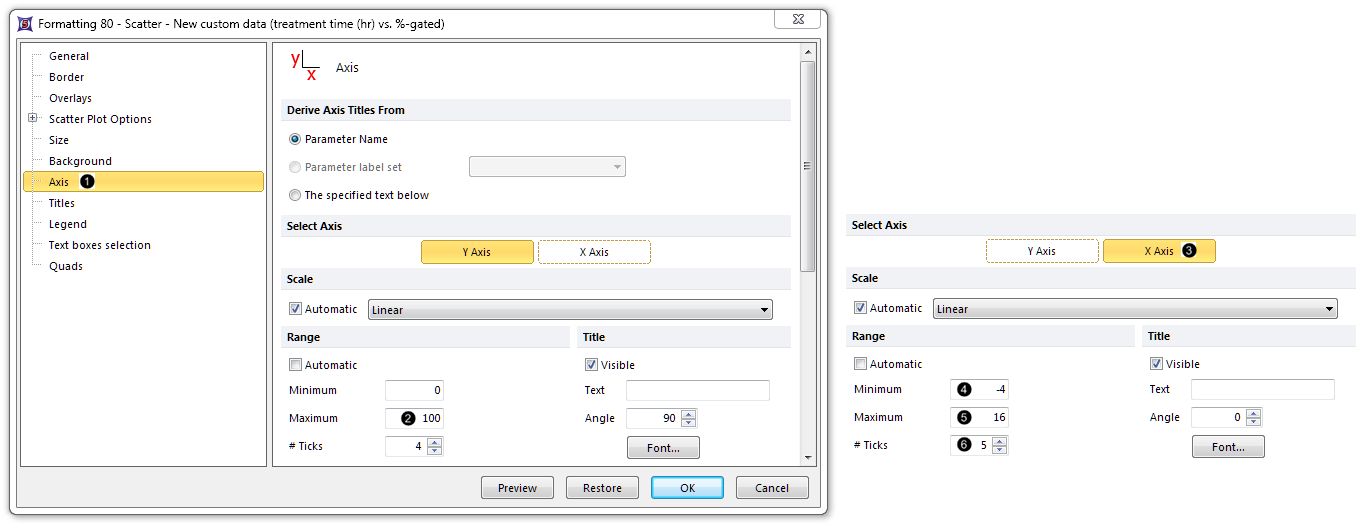
Figure 28. Adjusting range of the Scatter Plot from the Formatting dialog
| 21. | Enter "100" as the Maximum (Fig. 28,  ). ). |
| 22. | Click on X-axis of the Select Axis section (Fig. 28,  ). ). |
| 23. | Enter "-4" as the Minimum (Fig. 28,  ). ). |
| 24. | Enter "16" as the Minimum (Fig. 28,  ). ). |
| 25. | Increase the # Ticks to 5 (Fig. 28,  ). ). |
The Scatter Plot will now appear as in Fig. 28.
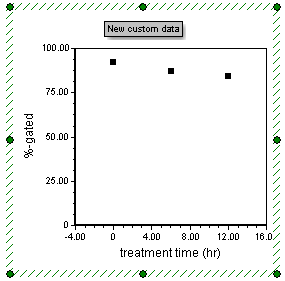
Figure 29. Completed Scatter Plot with adjusted range
Note: Point color, shape, connecting lines, and other attributes of a Scatter Plot can be customized. See the Formatting Scatter Plots section of the manual for details.
| • | Click the Data tab→Change Data on All→ Next/Previous buttons to advance through the set of files in the Data List and watch as the Scatter Plot updates with the new data. |
| • | Adjust the gates on the Color Dot Plots and watch the Scatter Plot update in real-time. |