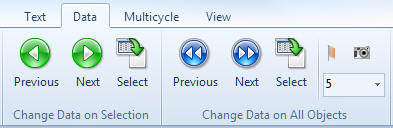The Next and Previous functions will change the dataset on the following objects:
| • | Batch Processing Actions |
In order to use the Next/Previous functions to change datasets, each of the following conditions must be met:
| • | A Data List has been defined; |
| • | The object(s) to change (e.g., a plot) are selected or in edit mode, if datasets are to be changed on only certain objects; |
| • | The selected object(s) display or are linked to a dataset in the list, and finally; |
| • | The selected object(s), e.g., a histogram, 2D plot, and/or Token, must have the Change data file during Next/Prev/Batch option enabled. |
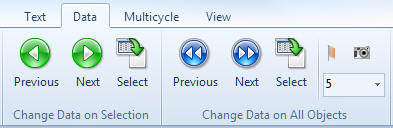
Change Data section of the Data tab
To change the dataset on one or more selected objects to the next or previous dataset:
| 1. | Select the plots you wish to change. If you wish to change all plots, you need not select them and the current selection is irrelevant. |
| 2. | Use one of the three following methods: |
| • | Use the Data→Change Data on Selection/Change Data on All Objects→Next (or Previous) command. |
| • | Use the keyboard shortcuts Alt+Right arrow for Next or Alt+Left arrow for Previous. |
| • | Right-click on the selected object and choose Next or Prev from the pop-up menu. |
| • | In the Data List, click on the file to which you would like to change and select the appropriate choice from the Data List Actions window. |
| • | Use the Data→Change Data on Selection/Change Data on All Objects→Select. This command will open the Select a Data File window, which will allow you to select another data file, either in the Data List or from another location. |
| 3. | Please note that new Snapshots will not be recorded while changing the data on Selected object(s), and previous Iteration (automatic) Snapshots will be discarded. |
| 4. | The user can also change the data within all objects by selecting an iteration number from the Iteration drop down menu. |