Adding Merged Files to the Data List
Usually, Flow and Image cytometry files are added as separate data files in the data list. However, multiple files may be merged together and loaded as a new file using the Merge FCS Files file format from the file of type drop down. Once a merged data file is added to the data list it may be used in any of the plots and analysis your perform in FCS Express.
Merging data files using the Merge FCS Files file of type is a convenient way to load and visualize multiple files on one plot, for instance, with an antibody titration or drug treatment series, and may prove particularly useful when performing transformations where an algorithm must be run on a file that is representative of all samples in the experiment. Merged files may also be represented in a heat map even if they were not acquired on a plate. When using the Merge FCS Files option there is no need to export as a new data file as the files that are selected will be "virtually" merge on the fly. Virtually merged files can be used as any other .FCS File would be used. They can be displayed in any plot types and statistics can be derived from them as well.
Please also see the chapter on Exporting FCS File Data from Multiple Files if you would like to merge multiple data files and save the resulting merged data file as a new .FCS file.
To begin merging data files using the Merge FCS Files option:
1. Open the Data list.
2. Click on the ![]() button.
button.
The Standard Open Data Dialog will appear as in Figure 16.24 below.
Note: based on your User Options, the Advanced Open Data Dialog may appear. If the Advanced Open Data dialog appears, please select the ![]() button to access the Standard Open Data Dialog.
button to access the Standard Open Data Dialog.
3. Select Merge FCS Files (*.fcs; *.lmd; *.*) from the files of type drop-down menu (Step 1 figure below).
4. Select multiple files from your computer (Step 2 in figure picture below).
5. Click Open File.
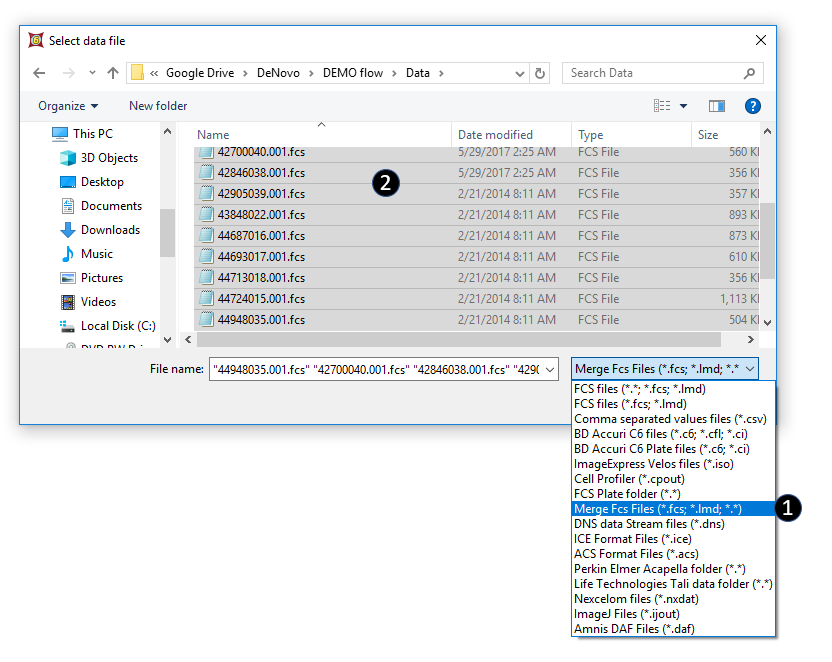
Figure 16.24 - The Standard Open Data dialog
The selected files will be virtually merged / concatenated in alphabetical order and a single file will be listed for them in the Data List (Figure 16.25 below).
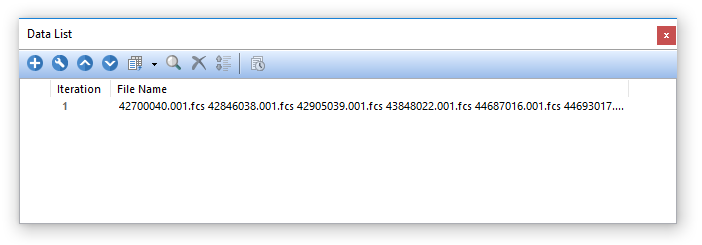
Figure 16.25 below. The Data List with the virtually merged file loaded.
The virtually merged file is concatenated as follow:
•Files are concatenated in alphabetical order.
•The compensation matrix of the first file is applied to all the following files (the compensation matrices of the following files are not used).
•A File Identifier and a Classification File Identifier are added. The first one can be used to discriminate the merged files using 1D and 2D plots afterwards. The second one can be used to discriminate merged files using an Heat Map plot afterwards.
An example of virtually merged file is depicted below. The File Identifier parameter can be displayed on 1D and 2D plots. Single files can be selected by Converting and Linking Markers on 1D plots, or by using 1D or regular gates on 2D plots (Figure 16.26, upper panes). The Classification File Identifier parameter can be displayed in Heat Map plots. With Heat Maps, single files can be selected by by using Well Gates (Figure below, lower pane).
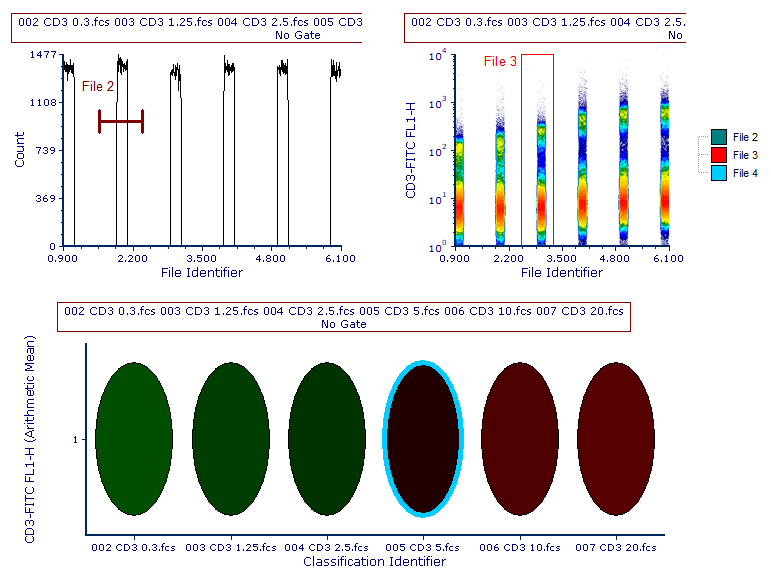
Figure 16.26. The virtually merged file is loaded into different plots displayin either the File Identifier or the Classificiation File Identifier paranmeter. Single files are also selected by Markers (Converted and Linked to gates), 1D Gates or Well Gates.
Heat Map plots displaying the virtually merged files can be customized in term of both Color Scheme and well layout. The example below shows the same Heat Map plot above, with both the color scheme and the well layouts customized (Figure 16.27).
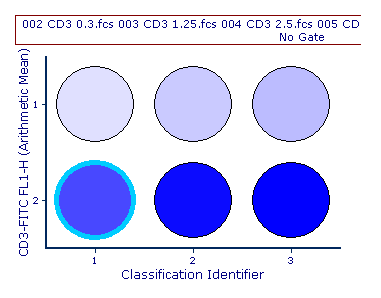
Figure 16.27 The same Heat Map plot of the figure above, customized both in term of color scheme and well layouts.
Note: the virtually merged file can be exported as a merged file by using the Single File Export tool and by selecting the DNS data stream file (*.dns) file type.
