Analyzing and Exporting Individual Image Results with ImageJ
In this section you will learn how to analyze and export individual image results from ImageJ using the DNSMacroExample (a set of single standalone images in a folder use case) . We will be using the macros and images from the Tutorial Sample data set→ImageJ Tutorial folder. The DNSMacroExample.ijm macro will be used along with the image found in the Single Image Analysis folder (DNAImage1.jpg and DNAImage2.jpg).
Note: This tutorial will not focus on how to create macros or use ImageJ. The focus of this tutorial will be on how to use the macros De Novo Software has provided. For more help with ImageJ, please see the ImageJ website at http://rsbweb.nih.gov/ij/index.html or write to the very helpful and informative ImageJ Mailing List.
1. Open ImageJ.
2. Install the DNSMacroExample in ImageJ.
When this macro file is installed in ImageJ (Plugins→Macros→Install), the De Novo Software Exporter button (a red rectangle with three colored circles button with the hint "De Novo Software Exporter") will be shown in the toolbar (figure T28.97).
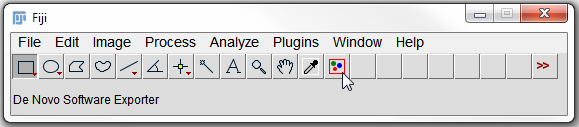
FigureT28.97. The ImageJ tool bar with the DNSMacroExample.ijm macro installed. Notice the red rectangle with three color blobs button that indicates the De Novo Software Exporter.
3. Click on the De Novo Software Exporter button (figure T28.97).
4. Click on the Source drop down button (figure T28.98).
5. Choose "From a folder" in the drop down list (figure T28.98).
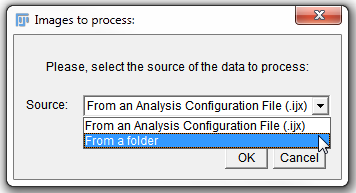
Figure T28.98 Selecting Images to process from a folder in ImageJ.
6.Click OK.
7.Choose the DNA Experiment folder found within the Tutorial Sample Data folder→ImageJ Tutorial→Single Image Analysis.
8. Click Select (figure T28.99).

Figure T28.99 Selecting the DNA Experiment folder which contains our images of interest and pressing select.
ImageJ will now automatically process all of the images within the Single Image Analysis folder. The images will be process based on the functions to customize the macro in the last lines of the macro following the text:
// - - - - - - - - - The functions below this line are the ones that the user can customize - - - - - - - - - - -
This will include thresholding and object identification/segmentation. For more information on customizing macros and adjusting settings in ImageJ please see the ImageJ website at http://rsbweb.nih.gov/ij/index.html or write to the very helpful and informative ImageJ Mailing List.
The exported .ijout files will be named DNAImage1.ijout and DNAImage2.ijout. Two folders that contain other exported information that are named according to the original file name will also be present (figure T28.100)
Note: that the name of the .ijout file and the folder that contains the results must always be the same. Multiple segmentations, and therefore multiple .ijout and results folders may also be generated from the same images. In the case of running multiple segmentations the same set of original images may be used without duplicating the image data set.
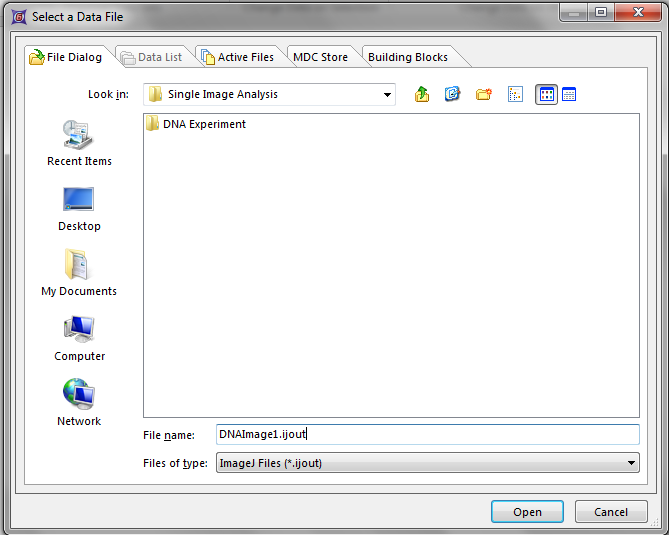
Figure T28.100 The Single Image Analysis folder after processing the images. There will be separate .ijout files for each image and folders that contain the results and masking files.
We will now open the exported data with FCS Express.
9. Open FCS Express Image Cytometry.
10. Click on the Insert Tab→2D Plots→Dot.
11. Click anywhere on the layout to insert the Dot plot.
12. Choose ImageJ Files (*ijout) from the Files of type drop down menu.
13. Navigate to the Tutorial Sample Data folder→ImageJ Tutorial→Single Image Analysis folder.
14. Choose DNAImage1.ijout.
15. Click Open.
16. Click on the Insert Tab→2D Plots→Picture Plot.
17. Click anywhere on the layout to insert the picture plot.
The layout should now contain a Dot plot and Picture Plot for the data exported from ImageJ (figure T28.101). Using the Next and Previous buttons from the Data Tab→Change Data on All Objects section will change between the data from the first and second DNA images that were processed. Please see the further resources section below for more information about working with plots and imaging data in FCS Express.
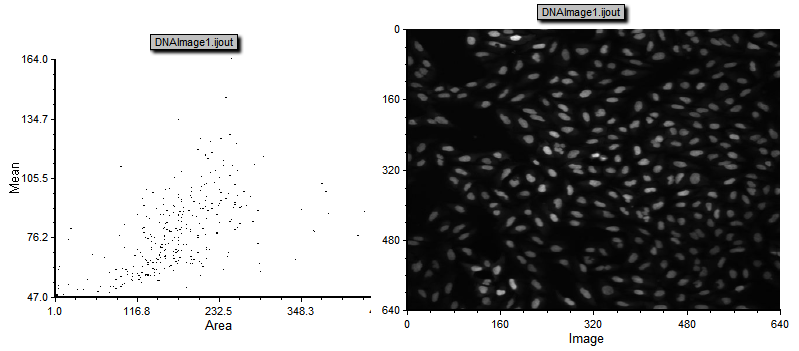
Figure T28.101 A dot plot and picture plot that were create from the DNAImage1.ijout file.
Further Resources:
•Introduction to FCS Express Image Cytometry Tutorial
•ImageJ for FCS Express Knowledge Base
