Using Statistics and the Clipboard
It is possible to copy any single statistic, or a group of contiguous statistics, from the statistics window to the clipboard. First, you must select the cells you wish to copy by clicking. You can then paste the statistics into a text box that will be automatically inserted on your layout, or outside of FCS Express* (e.g, to a text file, or a spreadsheet). Cutting cells from the statistics window is not allowed; instead, toggle the desired statistic off.
To select statistics from a default statistics table:
•Click in a cell to select it. The background of the cell will be highlighted in blue.
•To select a group of contiguous cells, select the first cell of the group to highlight it. Then, while holding the Shift key, select the last cell of the group. All of the selected cells will have a blue background.
After you have selected the cells you wish to copy, either:
•use the Home→Clipboard→Copy Text command (or Cmd+C) to copy the statistics [i.e., statistic name(s) and selected cell(s)] to the clipboard (Figure 9.56).
•drag the statistic(s) out to an empty spot on your layout to insert them into their own text box.
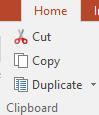
Figure 9.56 - Clipboard from Home tab
* Note: If a large number of statistics from various plots, tables, or from multiple .fcs data files are to be exported, Batch Processing is a more efficient method.
The Bin and Count numbers of histogram data may be copied from any histogram and pasted within FCS Express or any software, such as Excel, for further review. To Copy Histogram Data (Figure. 9.57):
1. Right click on a histogram.
2. Choose Copy Histogram Data.
3. Choose the Overlay to copy data from.
4. Paste the data in FCS Express or any other software with control+V or any other paste command.
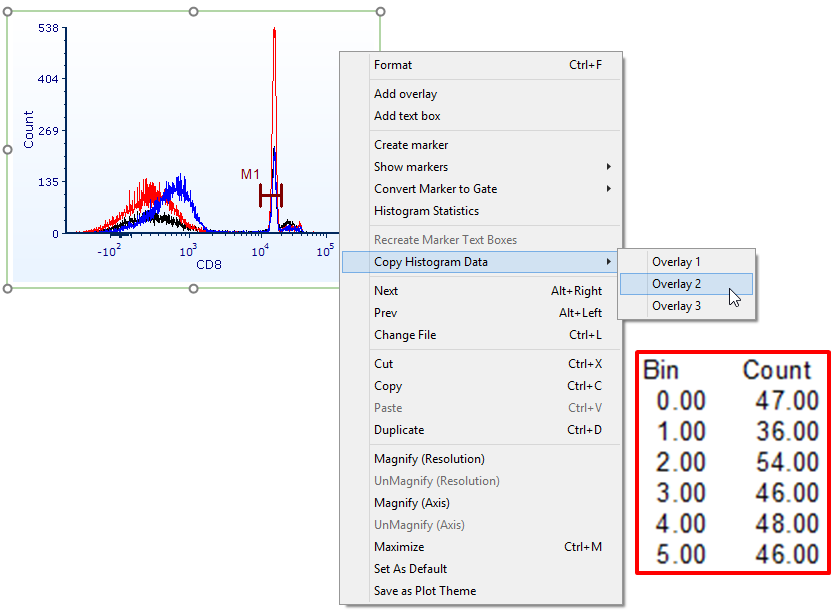
Figure. 9.57 Using the copy histogram data feature. Notice the red highlighted table in which the first 5 bins of data from the histogram are displayed upon a paste command.
