Gate Tokens
Gate tokens display information related to the gates on the Layout, as shown in Figure 12.34. See the table for below for definitions of the Gate tokens. See below for definitions of Gate Tokens Options:
Gate Token |
Definition |
Gate Name |
This is the name that you specified when the gate was created. This name that is used to reference the gate throughout FCS Express. |
Comment |
This is text that you can specify when you are editing the gate from the Gate View. |
Link Description |
If the gate is linked to a quadrant or a marker, this is the information that describes that link. |
Points (Gate Space) |
If the gate is one of the basic shapes (elliptical, rectangular, polygonal, or freeform) and not a combination gate, then this is the set of points that define it on the plot. |
Points |
If the gate is one of the basic shapes (elliptical, rectangular, polygonal, or freeform) and not a combination gate, then this is the set of points, corresponding to the numerical space along the axis range, that define it on the plot. |
Combination Formula |
If the gate is a combination gate, this is the formula that you used to create it. |
Gate Wells |
If the Gate is a Well Gate, this information tells you which well, or wells, makes up the Gate. |
Color |
This token will describe the color used for the Gate. |
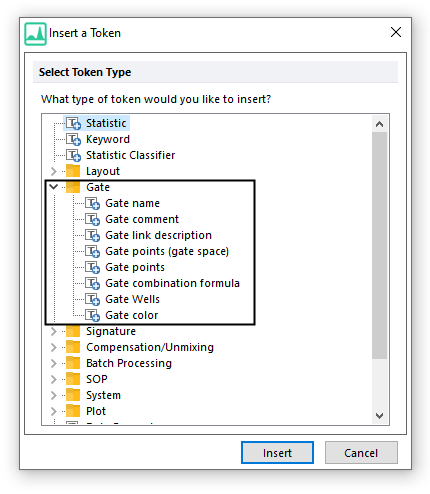
Figure 12.34 Choose a Gate Token
When you insert or edit a Gate token, the Create Gate Token dialog appears.
The following properties can be edited for Gate Tokens, by right-clicking on the token:
•Display Text - defines if the token should display the Token Value (default), Token Description, or a user-defined Text.
•Font - changes the font depending on the value of the token based on a list of classifications
•Number Format - assigns the number of decimals and number display options
•Gate Information - see below for more details.
Use the Gate information page (Figure 12.35) to choose from a list of Gate Information to display:
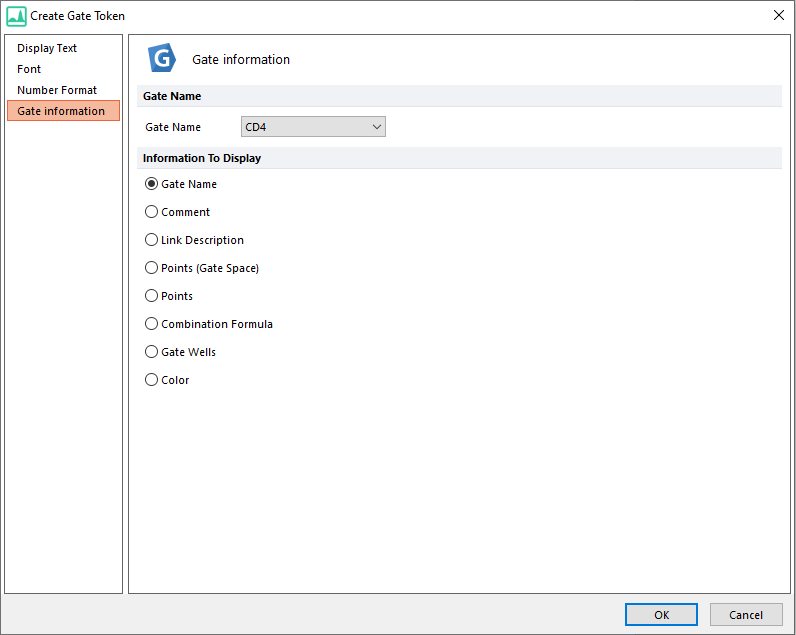
Figure 12.35 Gate Token Options
