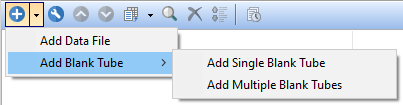The Data List
In this chapter we will cover using the Data List to manage loading and organizing data sets.
When a new layout is created, the Data List is displayed by default at the top left corner of the screen. Users may change the default of view the data list at startup in the Data List User Options.
To access the Data List when it is not visible, use the Batch (or Data) tab→Organize Data Sets→Data List command to bring up the Data List window (Figure 6.2). The Data List is a dockable window.
The Data List is an important dialog in FCS Express that allows users to:
•Load data
•Define the order in which data will be Batch Processed.
•Manage Iterations and Controls
Note: If changes are made to the data files, keywords, or data loading preferences (e.g. Instrument Specific Settings), the data stored in the memory cache may be refreshed and reloaded using the Refresh button in the Data tab.
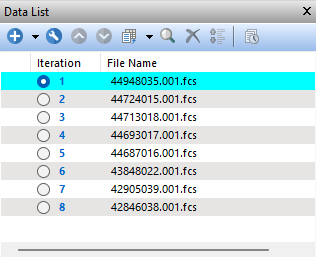
Figure 6.2 The Data List in FCS Express is used to load and organize data files for analysis.
The icon buttons in the Data List window are explained in the table below.
Icon Button |
Explanation |
|---|---|
|
Add Data File. The Add Data File option allows users to directly add data files into the data list through either the Select a Data File Dialog or the Advanced Open Data Dialog. For more details and more options on how to load data files into the data list, please refer to the following chapters: oCytometry data and merged data (see the Supported File Formats chapter for the supported file types, and the Batch Export chapter to learn how to merge data) oVirtually Merged Data (on-the-fly data concatenation) oGated data (i.e. virtual data that contains only events within a selected gate(s)).
Add Blank Tube allows for the addition of "blank tube(s)" place holder(s) in the data list. Blank tubes are particularly useful with panels. |
|
Format. Brings up the Format Data List dialog where you can add keywords to be used for sorting data files into the Data List, show or hide file paths, or show the Iteration Column. Note: You can also hide file paths by default by adjusting your FCS Express User Options.
|
|
Move selected file(s) up and down respectively. The order in which items appear in the Data List is an important consideration. Items are batch processed in the order that they appear in the list, and the Next and Prev commands change items in the order that they appear in the list, as well. Please refer to the Managing Iterations and Controls in the Data List chapter for more details on how important is to properly order data files into the data list.
|
|
Change file drop down list to access Change Data on Selected Plots command or Change Data on All Plots command.
|
|
Search for files using Find Data Files dialog.
|
|
Delete the selected file(s).
|
|
Sort on All Keywords. The sort is performed based on the priority order of the keywords in the "Selected Keywords" dialog, or on the order of the extra keywords columns (the default order of the columns is the same order as the selected keywords). You can change the order by dragging the columns around. Note, if you drag the keyword columns around, or if you click on another column header, it turns OFF the "sort by multiple keywords" option and you have to click it again.
|
|
Defer layout changes. When this button is selected and used in conjunction with Panels, FCS Express will not refresh the data within the layout until all changes have been made and the button has been de-selected.
|
Once data files are loaded into the Data List right-clicking on a data file in the Data List will launch a menu with specific actions for the list (Figure 6.3) and explained in table below.
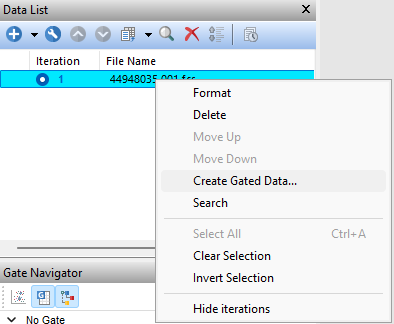
Figure 6.3 Data List Right Click Menu
Menu Option |
Explanation |
|---|---|
Format |
Opens the Format Data List dialog, also accessible via the |
Delete |
Delete a selected data file(s,), also accessible via the |
Move Up |
Will move the data file up in the data list, also accessible via the |
Move Down |
Will move the data file down in the data list, also accessible via the |
Create Gate Data |
Allows the user to make new data files within FCS Express that will contain events only within a selected gate. Please see the Adding Gated Data section for more details on the feature. |
Search |
Search for files using Find Data Files dialog,also accessible via the |
Select All |
Allows the user to select all the data files that appear in the Data List. |
Clear Selection |
Will deselect any data files that were selected when accessing the right click menu. |
Invert Selection |
Will deselect any data files that were selected and select any data files that were unselected when accessing the right click menu. |
Hide iterations |
Will hide the iteration column. |
The following chapters cover all features related to loading, organizing, and working with your data files in the data list.
•Adding Data to the Data List:
oCytometry data and merged data (see the Supported File Formats chapter for the supported file types, and the Batch Export chapter to learn how to merge data)
oCreating Virtually Merged Data (on-the-fly data concatenation)
oGated data (i.e. virtual data that contains only events within a selected gate(s)).
•Organizing data files into Iterations and Controls