Creating, Editing, and Deleting Users
FCS Express uses your De Novo Software account credentials, email address and password, when logging into the software.
Please note, by default, another administrator account is created with your license, DeNovo Administrator, to assist with administration and gather usage information for billing purposes. This is the service login for a De Novo Software representative. Do not remove this login.
Users can be added to an FCS Express internet dongle license in different ways:
•Manually, by following the instructions found here.
•Through Online Registration. Instructions to set up Online Registration can be found here.
oOnline Registration can be useful if you have a large number of prospective users that need to be added to a license.
oOnline Registration will allow you to create a web link through which users can register for a seat on your license through their De Novo Software account.
oFor security, the online registration can be set up so that each user needs to be approved by a license administrator before they can start using the license.
•Through the online De Novo Software account for the registered end-user for a license at https://denovosoftware.com/myaccount/.
oIn My Account, the license administrator can select the Manage Site Licenses and Internet Dongles section.
oWithin this section, users can be added by:
▪selecting the license,
▪clicking Add,
▪entering the De Novo Software account for the user being added,
▪clicking OK to complete the process.
Changing a user’s password is described in Editing a User. By definition, the Administrator can perform every action and cannot be deleted.
Users may be sorted by Name or Last Name by clicking on the Up or Down arrows in the column headers.
To manage users, use the File tab→Security→User Administration command. This will bring up the User Administration dialog (Figure 18.34).
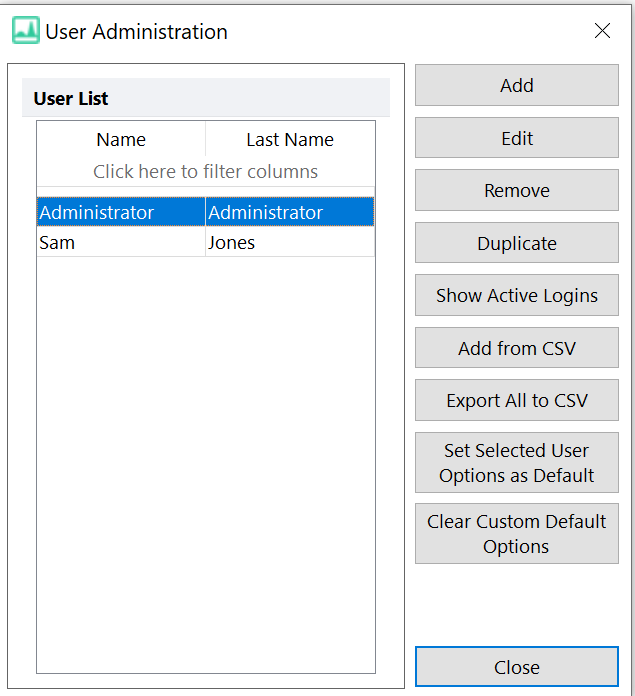
Figure 18.34 User Administration Dialog
Clicking on the Show Active Logins button will bring up the Active Logins dialog (Figure 18.35) which will display all of the currently active users. To logout a user, highlight the user and press the Logout button.
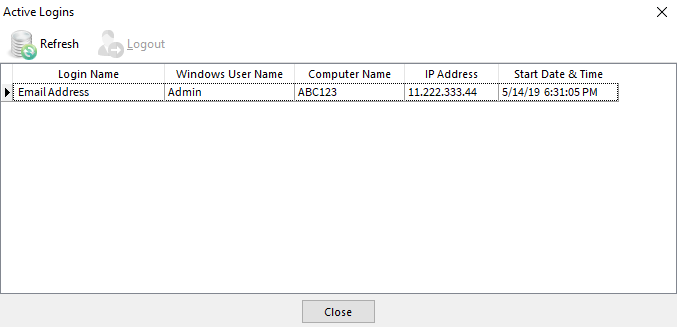
Figure 18.35 Active Logins Dialog
Note: If a user is logged out while using the software, all functionality will be disabled, except the ability to Save or Exit.
Tip: For more information on working with user-based security for these license types please also refer to this page on the De Novo Software website.
